|
Definitions |
|
|
941 Form |
Employer's Quarterly Federal Tax Return form. Tip: For more information about forms, refer to www.irs.gov. |
|
941-A Form |
Tip: For more information about forms, refer to www.irs.gov. |
|
[ALT] |
A special key on your keyboard that is used in conjunction with other keys to quickly perform a function. Example: To exit WebHelp, press [ALT] [f] [x]. See also: Keyboard Shortcuts |
|
Annuity |
A fixed sum payable to a person at specified intervals for a finite period of time or for life. An example of matching annuities is when both the employee and employer contribute a percentage of gross pay to a 401K plan. Tip: For more information, see the Understanding Matching Annuities topic. |
|
Application |
Examples: Edifice™, Invision™, INSight™ See also: Module |
|
An electronic copy of programs or files stored separately from the original. | |
|
Browser |
A software package that enables you to display and interact with documents (pages) hosted by web servers on the Internet. Popular browsers include Microsoft Internet Explorer and Mozilla Firefox. Tip: Do not confuse the term browser with search engine. A search engine, such as Google or Yahoo, works within the framework of a browser to help you find documents on the Internet. |
|
Button |
An image that is clicked to perform an operation. Buttons sometimes appear raised when inactive and sunken (or depressed) when activated. Examples:
Tip: If a button appears focused, outlined like the first Save button below, you can automatically click the button simply by pressing [ENTER].
|
|
Button Bar |
See Toolbar. |
|
Character-Based |
A text-only interface that only allows systematic keyboard entries. Tip: Many of the application modules operate in two versions, character-based and GUI-based. See also: GUI |
|
Check Entry |
Check Entry is a general term for two very similar programs:
|
|
Choose |
To position the pointer over an item, and then click the mouse button. See also: Select |
|
Click |
To press the left mouse button once. See also: Double-Click and Right-Click |
|
Context-Sensitive Help |
A type of Help built into the software that displays information related to the particular field or function in use. See also: Field-Level Help, Form-Level Help |
|
[CTRL] |
A special key on your keyboard that is used in conjunction with other keys to quickly perform a function. Example: To clear data, press [CTRL + x]. See also: Keyboard Shortcuts |
|
A level of help that displays information about entering data in a specific field, such as data type (alpha or numeric) and field length.
Tip:
You can
toggle the cue cards off and on by clicking Cue
Card
See also: WebHelp, Tool Tips, Context-Sensitive Help | |
|
Data |
|
|
Default |
A pre-loaded setting or value that is displayed in a field to save data entry time. You can override the default value, if needed. |
|
Desktop |
See: NDS Desktop |
|
De-select |
To remove or clear a checkmark from a check box, which prevents a function from being performed. |
|
Dialog Box |
A small window that prompts for information or parameters for the operation being performed. See also: Prompt |
|
Direct Deposit |
The electronic transfer of a payment directly from the account of the employer to that of the employee. Tip: For more information, refer to the topic, Advanced Feature - Setting up Direct Deposit. |
|
Double-Click |
To press the left mouse button twice in rapid succession. See also: Click and Right-Click |
|
Drag |
To move the mouse while holding the left mouse button down. Dragging moves windows from one location on the screen to another. Also called: Drag and Drop |
|
Earnings |
Earnings is usually synonymous with Pay. See also: Regular Earnings, Other Pay, Overtime Pay, Gross Pay |
|
EEO |
|
|
Email Profile |
A special file that contains several preset parameters about a user and activates the email features within a module. Tip: For more information, contact NDS Technical Support. |
|
Enter |
Tip: If a button appears focused, outlined like the first Save button below, you can automatically click the button simply by pressing [ENTER].
|
|
[ESC] |
A special key on your keyboard that is used to escape from the current function. [ESC] usually closes the active window. |
|
Export File - Direct Deposit |
The direct deposit export file contains the control records and direct deposit amounts for each employee, which is transmitted to the bank by an agreed upon method. The name of the file can vary, depending on your setup in Direct Deposit Export Destination Maintenance. Tip: For more information, refer to the topic, Advanced Feature - Setting up Direct Deposit. |
|
Fast Access Maintenance |
To open the file maintenance window for a data field in order to review, edit or create a new code for that field: Click the star next to a data field Tip: This is commonly used for a data field that is a code. |
|
Fast Access Toolbar |
A small floating toolbar containing buttons for quickly launching or switching to related programs and functions. To display a Fast Access Toolbar, select the appropriate menu option. Example:
|
|
FICA |
|
|
Field |
A segment of a record pertaining to a specific data element. There are multiple fields within a record. You can enter or modify the data within one or more fields in a window. Tip: Spreadsheet programs, such as Microsoft Excel™, often refer to fields as columns. Example: Customer Name is a field within the Customer Master record. |
|
A level of help that displays the specific WebHelp® topic for the field in which you are working. See also: Form-Level Help | |
|
File |
Example: The Customer Master file contains a separate record for each customer. |
|
Focus |
Describes a button, field, or other area that is active. If you tab to a button or a field, it is in focus. Tip: If a button appears focused, outlined like the first Save button below, you can automatically click the button simply by pressing [ENTER].
|
|
Form |
A window containing fields in which you enter data. |
|
Form-Level Help |
A level of help that displays the specific WebHelp® topic for the form (or window) in which you are working. See also: Field-Level Help |
|
Fringe |
An employment benefit given in addition to one's wages or salary. Examples include educational assistance, moving expense reimbursement, stock options, and dependent care assistance. Some fringe benefits (for example, accident and health benefits, and group-term life insurance) may be excluded from the employee's gross income and, therefore, are not subject to federal income tax. Also referred to as fringe benefit. Tip: For more information, refer to the topic Understanding Fringe Benefits. |
|
A sequence of 12 special keys that usually reside in the top row of your keyboard. They provide a quick method for running pre-defined functions. In some modules, you can change the operation performed by a function key by modifying the System Parameters. Example: [F1], [ F2], [ F3] | |
|
FUTA |
|
|
Gross Pay |
Gross Pay is the sum of Regular Earnings, Overtime Pay, and Other Pay. |
|
GUI |
Graphical User Interface. Pronounced GOO-ee. GUI is a graphical interface where you can interact with the program using both the keyboard and the mouse for point-and-click operations. GUI is recognizable by its colored windows containing text and representations of buttons, icons, and other images or pictures. Tip: Many of the application modules operate in two versions, character-based and GUI-based. See also: Character-Based |
|
Help |
Generally refers to any online documentation that describes how to use the software. For more information, refer to Levels of Help. See also: WebHelp, Cue Cards, Tool Tips, Field-Level Help, Form-Level Help, Context-Sensitive Help |
|
Highlight |
|
|
HIPPA |
Health Insurance Portability and Accountability Act. Pronounced HIP-pah. A government mandate for protecting individuals' privacy. |
|
Holiday Pay |
Holiday Pay, a type of Other Pay, is identified by Other Pay Type 1 - Holiday. |
|
HTML |
Hypertext Markup Language, a markup language used to structure text and multimedia documents and to set up hypertext links between documents, used extensively on the Internet. See also: XML |
|
HTTP |
Hypertext Transfer Protocol. A protocol used to request and transmit files, especially web pages and web page components, over the Internet or other computer network. The HTTP address is the Internet address. Tip: HTTP:// usually is the prefix to an Internet address. Most browsers will enter HTTP:// for you automatically. See also: URL |
|
Specially activated pictures or text that you can click to instantly display the information you need. Tips:
Also called: jump, link, hypertext, hot spot, hot link, or shortcut | |
|
Icon |
A graphical representation of an object that a user can select and open, such as a folder, document, or program. Examples:
See also: Button |
|
Internet |
An interconnected system of networks that connects computers around the world via the TCP/IP protocol. Also called: World Wide Web |
|
Internet Address |
The address of a web page on the Internet. Also called: URL. |
|
Internet Explorer™ |
The Microsoft™ application used to browse the Internet (or an internal intranet), which displays HTML based documents and graphics. Tip: WebHelp runs within Microsoft's Internet Explorer™. See also: Browser |
|
IUUAL |
|
|
JPEG |
Joint Photographics Experts Group. Pronounced JAY-peg. JPEG is a type of graphic used for storing images in some software modules. The JPEG file is recognized by the file name extensions .jpg or .jpeg. |
|
Key |
|
|
Keyboard entries that quickly open or perform certain functions. Also called: hot keys or shortcut keys | |
|
Log On |
|
|
Contains multiple menus that "drop-down" when you click the menu name. The Menu Bar is usually located near the top of the window, below the Title Bar. Menu Examples: Files, View, Images, Windows See also: Status Bar, Taskbar, Title Bar, Toolbar | |
|
Module |
A module is a group of programs within an application that work together within a specific business area. Examples:
See also: Application |
|
MSR, MSRS |
The Maine State Retirement System (MSRS) is an independent public agency of the State of Maine, which administers retirement plans that cover state employees, public school teachers, employees of municipalities and other public entities called participating local districts (PLDs), legislators, and judges. Tip: For more information, refer to www.msrs.org. |
|
MTRS |
The Massachusetts Teachers Retirement System is administered by the MTRB (Massachusetts Teachers Retirement Board). Tips: For more information, see.. |
|
Navigation Pane |
The Navigation Pane is the left side of the WebHelp window and contains tabs for the Table of Contents, Index and Search.
Tip:
To show
and hide the Navigation Pane, click
See also: Viewing Pane |
|
NDS |
|
|
NDS Desktop |
The main screen that contains icons for all of the NDS modules. Tip:
The NDS
desktop is the window area that includes the Windows®
Start See also: Desktop |
|
A number for each person or group of people used for Sign On security. See also: User ID, User Number | |
|
Other Pay |
Other Pay includes Vacation Pay, Sick Pay, Holiday Pay, and other special pay. See also: Gross Pay, Regular Earnings, Overtime Pay |
|
Overtime Pay |
Overtime Pay includes payment to hourly or salaried employees for overtime. See also: Gross Pay, Regular Earnings, Other Pay |
|
Panel |
An area within a window, which usually can not be resized or moved. |
|
Pay |
Pay is usually synonymous with Earnings and includes Gross Pay, Regular Earnings, Overtime Pay, and Other Pay. |
|
Pay Period (Payroll Period) |
A general term that refers to the cycle in which an employee is paid. Many employees are paid weekly, some biweekly, and others monthly. You can assign the number of Pay Periods per Year to each Run Code during Number of Pay Periods Table Maintenance (WKn). Tip: MSRS retirement programs use the Expected Pay Pds per Year field maintained during Employee Master Maintenance - Employee Retirement Fields Area. |
|
Permanent Pay |
Permanent Pay refers to a time-saving feature to maintain payroll information for employees whose pay is basically the same from one pay period to the next. For example, you can enter payroll information for salaried employees using Permanent Payroll Check Entry once, and then automatically load the data for many employees at once during each Payroll Run using Permanent Pay Transfer. You can also use it for hourly employees with relatively stable information. You will have the opportunity to make corrections during Payroll Check Entry. |
|
PLD |
A Participating Local District in the Maine State Retirement System (MSRS). |
|
Pop-Up |
A help topic that appears in a smaller window on top of an existing topic, when you click the hyperlink for the pop-up. It is usually used for additional information, such as a field definition. Tip: To close a pop-up, simply click once anywhere on the screen. Also called: Popup |
|
Position |
|
|
Post |
A procedure that processes transactions to update the module's database. Sometimes posts are run daily, weekly, or monthly. Also called: Payroll Post |
|
Positive Pay |
Positive pay is a method of check fraud deterrence. The process entails a daily reconcilement of your company's issued checks with the checks presented for payment to the bank. Your company sends a "positive pay" file to the bank. The bank detects checks that fail to match the file and reports the suspect checks to your company for resolution. Tip: The Positive Pay feature is active only if you specify a Positive Pay Format in the Payroll II Tab during Company Control Options. |
|
Prenote |
Refers to an electronic transmission test used to confirm the direct deposit conditions for an employee. Most banks require test transmissions for two weeks after setting up or changing direct deposit conditions. The Prenote Date controls the testing period and the PRE-NOTE Table controls the action directed by the Prenote Code, which is a type of Direct Deposit Transaction Code. See also: Send Code |
|
A program function that performs operations that require only minimal interaction with the user. A process may take several minutes when accessing large files. Tip: You can monitor the progress of a process using Process Control Options. | |
|
Prompt |
The statements or questions that appear on the screen as the system runs. Example: The Printing Options dialog box prompts for the printer identification number. See also: Dialog Box |
|
Quick Launch Toolbar |
Contains buttons
for launching various programs. It
usually appears next to the Windows®
Start See also: Desktop, Taskbar, System Tray |
|
Record |
A group of related fields within a file. Tip: Spreadsheet programs, such as Microsoft Excel™, often refer to records as rows. Example: Account Number, Customer Name, and Owner Name are fields within the Customer Master record. There is a unique Customer Master record for each customer in the Customer Master file. |
|
Regular Earnings |
Regular earnings (also called regular pay) exclude Overtime Pay and Other Pay. See also: Gross Pay |
|
RetirementPlus |
A retirement plan that is part of the MTRS (applicable only to Massachusetts). Under RetirementPlus, retirement benefits for eligible and participating members are increased by 2% for each full year of creditable service in excess of 24 years, up to the statutory maximum of 80%. The contribution rate for RetirementPlus participants is a flat 11%. Tips: For more information, see... |
|
Right-Click |
To press the right mouse button once, usually to display a shortcut menu. See also: Click and Double-Click |
|
Screen |
The entire monitor screen
that contains the Windows®
desktop, Start
Tip: For a description of all of the parts of a screen, see Window Terminology. |
|
Scroll |
To view information that does not currently fit in the displayed window by rolling up, down, left, or right. Methods:
|
|
Select |
To position the pointer over an item and click it by pressing the mouse button. |
|
A Send Code, which is a type of Direct Deposit Transaction Code, is the deposit or charge code for a direct deposit transaction. See also: Prenote | |
|
Displays a popup menu when you click the right mouse button (right-click). | |
|
Sick Pay |
Sick Pay, a type of Other Pay, is identified by Other Pay Type 2 - Sick. |
|
Status Bar |
Displays informational and error messages about the current function. The Status Bar appears at the bottom of the module window. |
|
Stipend |
A fixed and regular payment, such as a salary for services rendered or an allowance. |
|
SUTA |
|
|
Fields that can be set to customize the operation of the module for your office. System parameters are set during installation; however, these features can be changed by your System Administrator as required. | |
|
System Tray |
An area of the Taskbar that contains the clock and icons with information about special active functions. See also: Taskbar, Quick Launch Toolbar |
|
Tab |
A clickable projection that looks like a file folder tab. Allows you to change the panel displayed within a window. |
|
Taskbar |
Displays buttons that represent windows for programs that are currently running. Tips:
See also: Menu Bar, Status Bar, Title Bar, Toolbar, System Tray |
|
Title Bar |
Appears at the top of a window and usually displays the program or function name. Tip: In the main module window, the Menu Bar and Button Bar appear below the Title Bar. See also: Menu Bar, Status Bar, Taskbar, Toolbar |
|
A level of help that displays a single-line description when the pointer hovers over a field or button. See also: WebHelp, Cue Cards, Field-Level Help, Form-Level Help, Context-Sensitive Help | |
|
Appears near the top of the Internet Explorer window and contains a group of buttons for functions commonly used within the module. The Toolbar is usually located below the Menu Bar, which is near the top of the window. See also: Menu Bar, Status Bar, Taskbar, Title Bar
Example Buttons
on the Toolbar: | |
|
Type |
|
|
UCI |
|
|
URL |
Uniform Resource Locator. The address of a web page on the Internet. Also called: Internet address, website address, HTTP address |
|
The code that you enter when you log onto the NDS software. Each person has a unique User ID. See also: User Number, Operator Number | |
|
A unique number automatically associated with each User ID. The User Number is stored in some files, displayed in some windows, and printed on some reports. See also: User ID, Operator Number | |
|
User Profile |
A special file that contains several preset parameters for a user, including their NDS User ID, User Number, default printers, passwords, and other module-specific information. Tip: For more information, contact NDS Technical Support. |
|
Vacation Pay |
Vacation Pay, a type of Other Pay, is identified by Other Pay Type 3 - Vacation. |
|
Viewing Pane |
The right side of the WebHelp window containing the topic of information. See also: Navigation Pane |
|
W/H (or WH) |
|
|
W-2 Form |
Tip: For more information about forms, refer to www.irs.gov. |
|
An online Help system that operates within an Internet browser application such as Internet Explorer™. Also called: Web Manual, WebHelp (two words) See also: Help, Cue Cards, Tool Tips, Field-Level Help, Form-Level Help, Context-Sensitive Help | |
|
Window |
A bordered area within a screen that can be resized and closed independently of other windows on the screen. Tip: For a description of all of the parts of a window, see Window Terminology. |
|
Windows® |
|
|
Wizard |
An interactive assistance routine that guides the user through a complex task. Wizards are often implemented as a sequence of prompts through which the user can move forward and backward, filling in the details required. Example:
|
|
WWW |
|
|
XML |
Extensible Markup Language, a subset of SGML that is even richer than HTML. XML provides the easy interchange of documents on the Internet. Tip: Certain reports have the option to generate the data in XML format to provide flexibility for formatting the report. |
 ,
, 
 Focused
Focused Not focused
Not focused
 .
.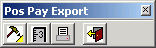
 .
. or
or  .
.
 , and
, and  .
. Wizard Button
Wizard Button