Click Windows from the Menu Bar.
Click Processes.
Click
Process Options.
Keyboard Shortcut: [ALT]
[w] [p] [p]
To see information about using the Process Control window, click More.
Example:
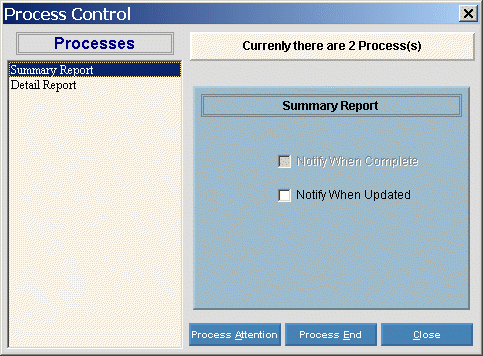
|
Process Control Options | |
|
Processes |
Click the process or function that you want to monitor. The process becomes highlighted. |
|
Notify When Complete |
Click this box to be notified when the highlighted function is complete. The box will have a check mark in it to show it is activated. |
|
Notify When Updated |
Click this box to be notified when the highlighted function is updated. The box will have a check mark in it to show it is activated. |
|
|
Click the Process Attention button to see the process information, if available. Keyboard shortcut: [ALT + a] |
|
|
Click the Process End button to cancel the process, if permitted. Keyboard shortcut: [ALT + e] Note: Some processes, such as posting, cannot be terminated using Process End. If you try to end a prohibited process, you will see an error message. |
|
|
Click the Close button to close the Process Control window. Keyboard shortcut: [ALT + c] |


