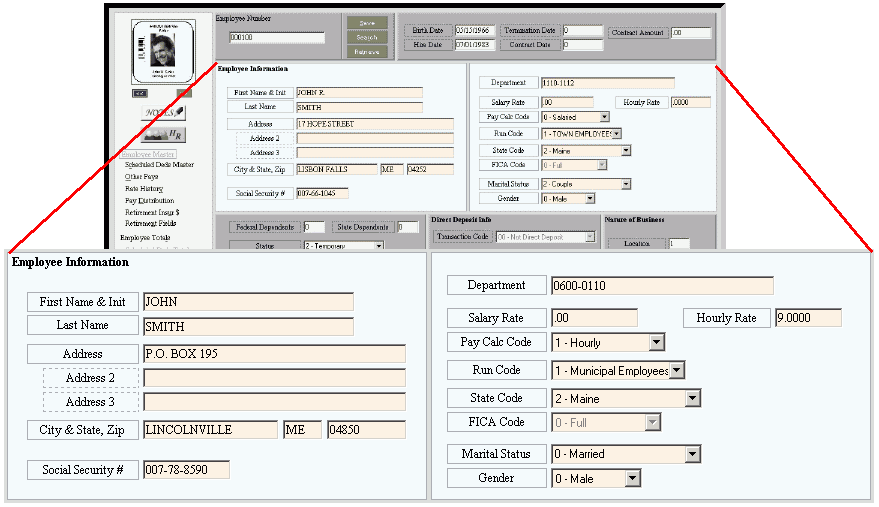
Employee Master Maintenance - Employee Information Area
Use the Employee Information Area in Employee Master Maintenance to enter information about an employee such as name, address, and pay rate. The table following the window example describes the fields in this area.
Directions:
To display the Employee Information Area, which is located in the main Employee Master Maintenance window, open Employee Master Maintenance.
Employee Master Maintenance - Employee Information Area Example:
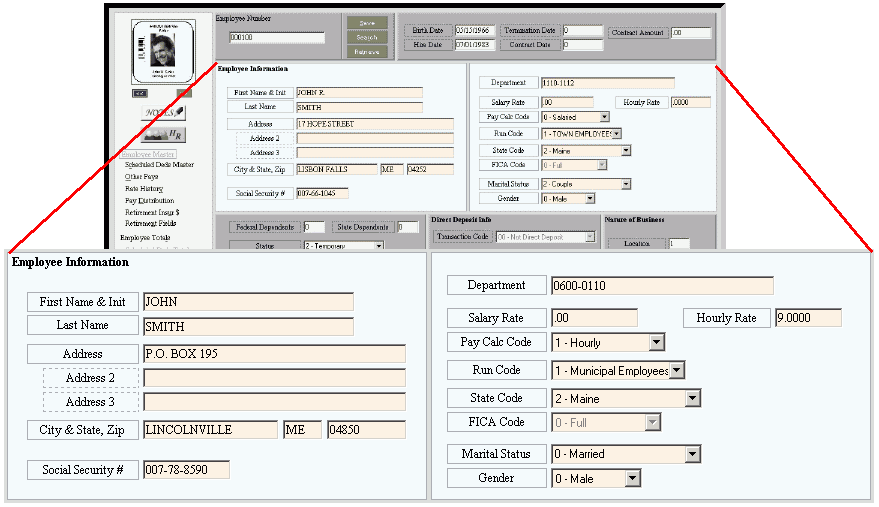
|
Employee Information Area Prompts Tip: To see more information about a field, click the hyperlink for the field name. |
|
|
Enter the employee's first name and middle initial. (up to 15 characters) Required | |
|
Enter the employee's last name. (up to 15 characters) Required | |
|
Enter the employee's street address. (up to 28 characters) | |
|
Enter additional address information, if applicable. (up to 30 characters) | |
|
Enter additional address information, if applicable. (up to 30 characters) | |
|
Enter the employee's city or town name. (up to 15 characters) | |
|
Enter the employee's U.S. Postal Service state abbreviation. (2 characters) Tips:
| |
|
Enter the employee's Zip Code (or postal code). (up to 10 characters) Tip: If you don't know the Zip Code, you can look it up on the Internet. Refer to the United States Postal Service website, http://www.usps.com/zip4/. | |
|
Enter the employee's social security number with the dashes. (11 characters, NNN-NN-NNNN) | |
|
Enter the employee's primary department number. (8.0 numeric) Required Notes:
Tips:
| |
|
For salaried employees, enter the salary amount per period for this employee. For example, if the employee earns $1000 per week for a weekly pay period, enter 1000.00. (5.2 numeric) Note: Leave this value zero for hourly employees. | |
|
For hourly employees, enter the pay rate per hour. For example, enter 25.0000 for $25.00 per hour. (3.4 numeric) Note: You can also enter an hourly rate for salaried employees who are paid hourly for overtime, holidays or sick time. | |
|
Enter one of the following Pay Calculation Codes, which determines how the employee is paid: (1.0, predefined)
| |
|
Click one of the Run Codes in the drop-down list to assign the employee to a Run Code group for processing and reporting. (1.0, predefined) Note: To change the descriptions of the Run Codes in the list, use Run Code Description Table Maintenance. See also: Understanding Run Codes and Run Code Entry | |
|
Click one of the State Codes in the drop-down list. The State Code is a factor for the employee's state withholding calculation. (2.0, predefined) Notes:
| |
|
Enter one of the following FICA Codes for the employee: (1.0, predefined)
Note: You can specify the FICA code only when entering a new employee. You can not change the value, later. | |
|
Click one of the Marital Status Codes in the drop-down list. (2.0, predefined) Note: The list of valid codes varies according to the State Code. For more information, click the field hyperlink. | |
|
Click one of the following Gender Codes (sex codes) in the drop-down list: (1.0, predefined)
| |