|
Employee Number Area Prompts
Tip: To
see more information about a field, click the hyperlink
for the field name. |
|
|
Enter the Employee Number. (7
digits) Required.
Check Searches:
To search
for more check information, retrieve an employee and then right-click
in the Employee Number field to display the shortcut
menu. Click
one of the following three search types.
Check Master Search: Searches
the master information for each entered check. Reg/OT Pay Detail Search: Searches
regular and overtime pay detail. OP Detail
Search: Searches
other pay detail. |
|

|
To update the new or changed information, click
Save
or press [ENTER] if the button
is in focus.
Keyboard
shortcut: [ALT
+ s]
Note:
The Save
button does not Clear
the window to prepare for the next employee. To
both Save and Clear, click Done in the Buttons
Area. |
|
 CAUTION CAUTION
To avoid losing data, you must save new or changed
records. |
|

|
To view all of the existing employees, click
Search. From
the Search list you can select the employee.
Keyboard shortcut:
[ALT +
r]
Note:
See the
Employee Number field for additional search information. |
|

|
To display existing checks or to start a new
check, enter the Employee Number and click Retrieve,
or press [ENTER] if the button
is in focus.
Keyboard shortcut:
[ALT +
t]
Note:
If additional
checks exist, click Retrieve until
the correct check appears. |
|

|
To create a new paycheck for an employee who
already has one or more paychecks, click Additional
Check.
Note:
For more
information, refer to the topic, Advanced
Feature - Entering Multiple Checks. |
 , when you open Check Entry. Click
Retrieve until the correct check
appears.
, when you open Check Entry. Click
Retrieve until the correct check
appears.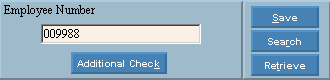

 CAUTION
CAUTION

