Opening Security Set Description Maintenance, click More.
1. Press [ALT + s] to launch the Application Supervisor Menu.
2. Click Security.
3. Click
Security Set Descriptions.
Tip: Or,
use the keyboard shortcut:
[ALT]
[s] [ALT] [s] [s] [ENTER].
Security Set Description Maintenance Window Example:
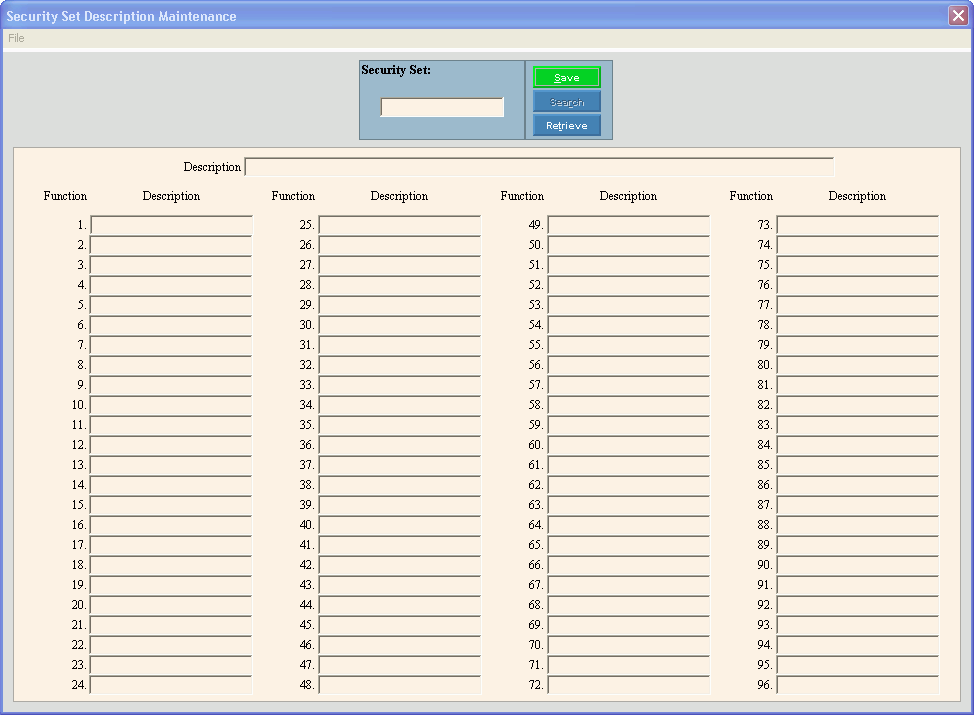
Creating a New Security Set Description, click More.
To create a new record choose one of these methods:
-
Enter the new Security Set and click Retrieve
 , or press
[ENTER].
, or press
[ENTER].
Keyboard shortcut: [ALT + t] -
Or, enter the new Security Set and click File from the Menu Bar; next click New.
Keyboard shortcut: [ALT] [f] [n]
Tip: To
indicate that you are building a new Security Set, New  displays near the Security Set. Default
entries display and the first field is highlighted
to let you know you can begin entering information.
displays near the Security Set. Default
entries display and the first field is highlighted
to let you know you can begin entering information.
|
Security Set Description Set Maintenance Prompts Tip: To see more information about a field, click the hyperlink for the field name. | |
|
Enter the unique identification for the security set. (up to 5 characters) REQUIRED | |
|
|
To update the new or changed information, click Save or press [ENTER]. Keyboard shortcut: [ALT + s] |
|
To avoid losing data, you must save new or changed records. | |
|
|
Note: Search is not available during this routine. |
|
|
To display an existing Security Set, enter the Security Set ID and click Retrieve, or press [ENTER]. Keyboard shortcut: [ALT + t] |
|
Enter the description associated with the security set. (up to 60 characters) | |
|
Displays the place number assigned to the security set function. Tip: There are 96 functions available. | |
|
Description |
Enter the defined Program Record ID of the program to be assigned for this security set function. (up to 15 characters) Tips:
|
Editing an Existing Security Set Description, click More.
 CAUTION: To
avoid losing data, you must save new or changed records.
CAUTION: To
avoid losing data, you must save new or changed records.
1. To
display the record to be changed, enter the Security
Set and click Retrieve  , or press [ENTER].
, or press [ENTER].
Keyboard shortcut: [ALT
+ t]
Tip: If
you do not know the Security Set, you can click Search  to see a list of security sets.
to see a list of security sets.
2. To position the pointer to the information that you want to change, press [TAB] or click the field using the mouse.
3. Enter the data changes.
4. To
complete the edit process, click Save  , or press [ENTER].
, or press [ENTER].
Keyboard shortcut: [ALT
+ s]
Deleting an Existing Security Set Description, click More.
1. To
display the record to be deleted, enter the Security
Set and click Retrieve  , or press [ENTER].
, or press [ENTER].
Keyboard shortcut: [ALT
+ t]
Tip: If
you do not know the Security Set, you can click Search  to see a list of security sets.
to see a list of security sets.
2. Click
File from the Menu
Bar, and next click Delete.
Keyboard shortcut: [ALT]
[f] [d]
3. At the Delete Records prompt, click Proceed to delete the record, or click Cancel to escape from the delete routine.
Example:
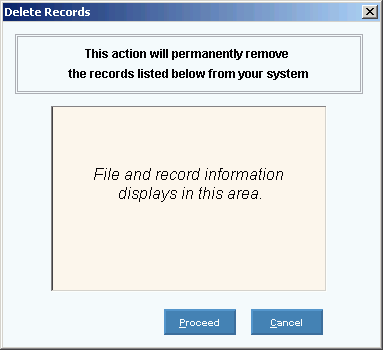
Note: After
you click Proceed, you will see
the following message on the Status Bar.