Opening Program Record Maintenance, click More.
1. Press [ALT + s] to launch the Application Supervisor Menu.
2. Click Security.
3. Click
Program Record.
Tip: Or,
use the keyboard shortcut:
[ALT]
[s] [ALT] [s] [ENTER].
Program Record Maintenance Window Example:
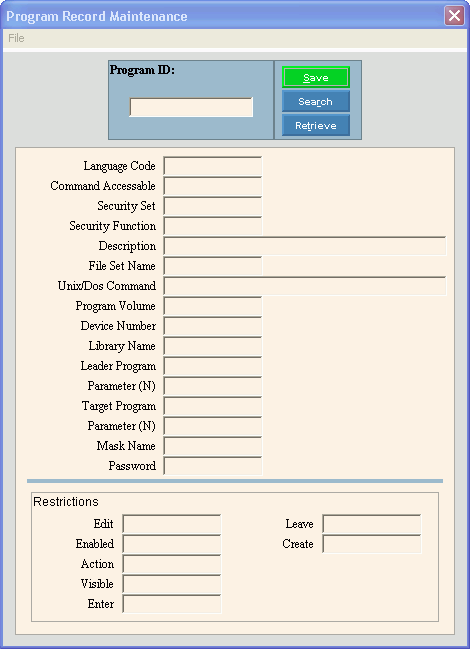
Creating a New Program Record, click More.
To create a new record choose one of these methods:
-
Enter the new Program ID and click Retrieve
 , or press
[ENTER].
, or press
[ENTER].
Keyboard shortcut: [ALT + t] -
Or, enter the new Program ID and click File from the Menu Bar; next click New.
Keyboard shortcut: [ALT] [f] [n]
Tip: To
indicate that you are building a new Program Record, New  displays near the Program ID. Default
entries display and the first field is highlighted
to let you know you can begin entering information.
displays near the Program ID. Default
entries display and the first field is highlighted
to let you know you can begin entering information.
|
Program Record Maintenance Prompts Tip: To see more information about a field, click the hyperlink for the field name. | |
|
Enter the defined ID for the Program Record. (up to 8 characters) Tip: To find the Program Record ID if you do not know it, launch the desired program, open the Window-level shortcut menu and click Properties. The Security Setting field contains the Program ID. | |
|
|
To update the new or changed information, click Save or press [ENTER]. Keyboard shortcut: [ALT + s] |
|
To avoid losing data, you must save new or changed records. | |
|
|
To view all of the existing Program Records, click Search. From the Search list you can select the record to change or delete. Keyboard shortcut: [ALT + r] |
|
|
To display an existing Program Record, enter the Program ID and click Retrieve, or press [ENTER]. Keyboard shortcut: [ALT + t] |
|
Language Code |
Note: Please maintain the default setting for this field. |
|
Command Accessible |
Note: Please maintain the default setting for this field. |
|
Enter the Security Set this Program Record is part of. (up to 6 characters) | |
|
Enter the number place within the security set the Program Record is assigned. (1-99) Tip: For example, if you assign Payment Entry as the third entry for the Daily Work security set, enter 3 as the function. | |
|
Enter the Description for the Program Record. (up to 25 characters) | |
|
File Set Name |
Note: Please maintain the default setting for this field. |
|
Unix/Dos Command |
Note: Please maintain the default setting for this field. |
|
Program Volume |
Note: Please maintain the default setting for this field. |
|
Device Number |
Note: Please maintain the default setting for this field. |
|
Library Name |
Note: Please maintain the default setting for this field. |
|
Leader Program |
Note: Please maintain the default setting for this field. |
|
Parameter (N) |
Note: Please maintain the default setting for this field. |
|
Target Program |
Note: Please maintain the default setting for this field. |
|
Parameter (N) |
Note: Please maintain the default setting for this field. |
|
Mask Name |
Note: Please maintain the default setting for this field. |
|
* Password |
Enter the string of characters the operator must enter to access this program, if applicable. (up to 8 characters) Tip: The Program Record password is a separate password from the Operator password and has a separate function. You should maintain a unique entry for each type of password. |
|
Restrictions Note: The following fields control security restrictions at the form or program window level of a program. | |
|
To allow the fields within the program window to be edited, click Yes in the drop-down list. To prevent fields within the program window from being edited, click No in the drop-down list. | |
|
To allow the fields within the program window to be enabled, click Yes in the drop-down list. To prevent fields within the program window from being enabled, click No on the drop-down list. | |
|
To allow Action buttons within the program window to be active, click Yes on the drop-down list. To prevent Action buttons within the program window from being active, click No in the drop-down list. | |
|
To allow fields and buttons to be visible within the program window, click Yes in the drop-down list. To prevent fields and buttons from being visible within the program window, click No in the drop-down list. | |
|
To allow data to be entered into the fields within the program window, click Yes in the drop-down list. To prevent data from being entered into the fields within the program window, click No in the drop-down list. | |
|
To allow the operator to leave the fields they have entered within the program window, click Yes in the drop-down list. To prevent the operator from leaving a field they have entered, click No in the drop-down list. Note: This field is not commonly used and generally, this field is not set to No. | |
|
To allow the program window to be created, click Yes in the drop-down list. To prevent the program window from being created, click No in the drop-down list. | |
Editing an Existing Program Record, click More.
 CAUTION: To
avoid losing data, you must save new or changed records.
CAUTION: To
avoid losing data, you must save new or changed records.
1. To
display the record to be changed, enter the Program
ID and click Retrieve  , or press [ENTER].
, or press [ENTER].
Keyboard shortcut: [ALT
+ t]
Tip: If
you do not know the Program ID, you can click Search  to see a list of Program Records.
to see a list of Program Records.
2. To position the pointer to the information that you want to change, press [TAB] or click the field using the mouse.
3. Enter the data changes.
4. To
complete the edit process, click Save  , or press [ENTER].
, or press [ENTER].
Keyboard shortcut: [ALT
+ s]
Deleting an Existing Program Record, click More.
1. To
display the record to be deleted, enter the Program
ID and click Retrieve  , or press [ENTER].
, or press [ENTER].
Keyboard shortcut: [ALT
+ t]
Tip: If
you do not know the Program ID, you can click Search  to see a list of Program Records.
to see a list of Program Records.
2. Click
File from the Menu
Bar, and next click Delete.
Keyboard shortcut: [ALT]
[f] [d]
3. At the Delete Records prompt, click Proceed to delete the record, or click Cancel to escape from the delete routine.
Example:
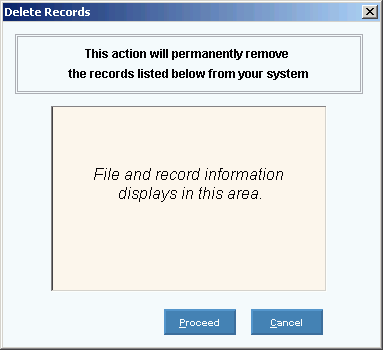
Note: After
you click Proceed, you will see
the following message on the Status Bar.