Opening the Payroll Input List, click More.
-
Click Reporting from the Menu Bar.
-
Click Employee Reports / Lists.
-
Click Payroll Input List.
Or, use the keyboard shortcut: [ALT] [e] [l] [p].
Payroll Input List Window Example:
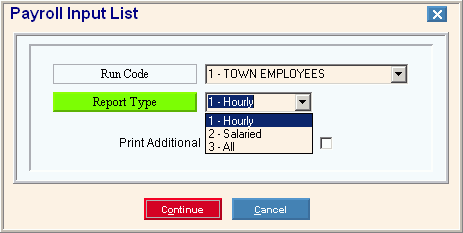
Report Writer Window Example:
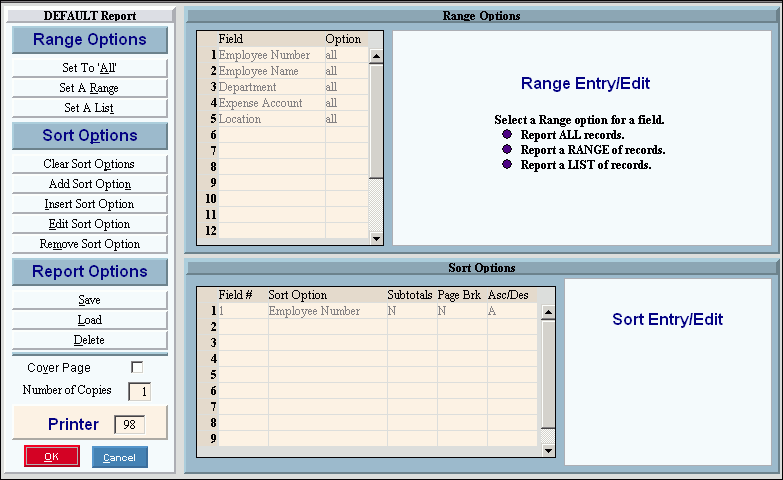
Choosing the selections at the prompt window, click More.
Procedure:
-
Fill in the Payroll Input List prompts described below.
-
Click Continue
 to display the Report Writer.
to display the Report Writer. -
Review the Report Writer prompts and make changes, if applicable.
Tips: -
To send the report to the Print View window, enter the appropriate Printer Number (usually 5).
-
For more information, refer to the Report Writer Overview.
-
Click OK
 to run
the report.
to run
the report.
|
Payroll Input List Prompt Options Tip: To see more information about a field, click the hyperlink for the field name. | |
|
To limit the report to employees with a specific Run Code, click the Run Code in the drop-down list. Tip: To select all Employees, click All Run Codes in the list. | |
|
Report Type |
To specify whether to include hourly or salaried employees on the report, click one of the following options in the drop-down list:
|
|
Print Additional Employee Codes |
Specify if you want to print an additional line containing the following fields: Employee Marital Status, Employee Number of Federal Dependents, Employee Number of State Dependents, Employee FICA Code, Retirement Code, MSR Life Insurance Code, MSR Position Classification Code, MSR Personnel Status Code. |
|
|
After entering the report prompts, click Continue to display the Report Writer prompts. Keyboard shortcut: [ALT + o] |
|
|
To escape from the print routine, click Cancel. Keyboard shortcut: [ALT + c] |
Report Sample(s), click More.
