Opening PR A/P Invoice G/L Table Maintenance, click More.
-
Click Payroll from the Menu Bar.
-
Click Miscellaneous File Maintenance.
-
Click Table FM.
-
Click Alpha Tables.
-
Click PR A/P Invoice G/L Table (INV-GL).
Tip: Or, use the keyboard shortcut: [ALT] [p] [m] [a] [a] [r].
PR A/P Invoice G/L Table Maintenance Window Example:
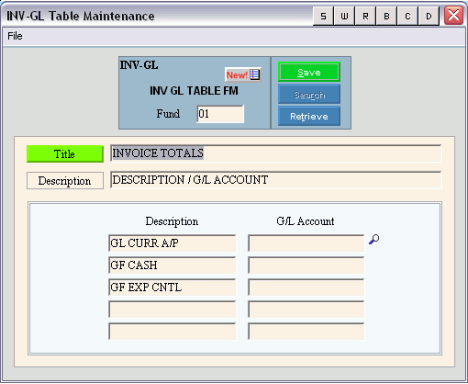
Creating a new PR A/P Invoice G/L Table, click More.
To create a new table for a fund:
-
Open PR A/P Invoice G/L Table Maintenance.
-
To specify the Fund Number that you want to maintain:
-
Enter the new Fund and click Retrieve
 , or press [ENTER].
, or press [ENTER].
Keyboard shortcut: [ALT + t] -
Or, enter the new Fund and click File from the Menu Bar; next click New.
Keyboard shortcut: [ALT] [f] [n]
Tip: To
indicate that you are building a table for a new Fund, New  displays near the Fund Number. Default
entries display and the first field is highlighted
to let you know you can begin entering information.
displays near the Fund Number. Default
entries display and the first field is highlighted
to let you know you can begin entering information.
|
PR A/P Invoice G/L Table Maintenance Prompts Tip: To see more information about a field, click the hyperlink for the field name. | |
|
Fund |
Enter the Fund Number that you want to maintain. This is used as the Table ID. (format varies) Required Tip: During the posting processes, Payroll uses the Appropriations Account Number to link to the Fund Account Number in the Fund Accounting Module. |
|
|
To update the new or changed information, click Save or press [ENTER]. Keyboard shortcut: [ALT + s] |
|
To avoid losing data, you must save new or changed records. | |
|
|
Search is not active for this program. |
|
|
To display an existing table, specify the Fund Number and click Retrieve, or press [ENTER]. Keyboard shortcut: [ALT + t] |
|
Enter the Table Title, which is an abbreviated name for the table. (up to 14 characters) | |
|
Enter the Table Description, which is the full name of the table. (up to 79 characters) | |
|
Description 1 |
Enter the description for the General Fund A/P G/L Account Number to appear on the posting reports. |
|
G/L Account 1 |
Enter the General Fund A/P G/L Account Number. |
|
Description 2 |
Enter the description for the General Fund Cash G/L Account Number to appear on the posting reports. |
|
G/L Account 2 |
Enter the General Fund Cash G/L Account Number. |
|
Description 3 |
Enter the description for the General Fund Expense Control G/L Account Number to appear on the posting reports. |
|
G/L Account 3 |
Enter the General Fund Expense Control G/L Account Number. |
|
Description 4 & 5 |
Note: These fields are for future use. |
|
G/L Account 4 & 5 |
Note: These fields are for future use. |
Editing an existing PR A/P Invoice G/L Table, click More.
 CAUTION: To
avoid losing data, you must save new or changed records.
CAUTION: To
avoid losing data, you must save new or changed records.
-
To display the record to be changed, enter the Fund and click Retrieve
 ,
or press [ENTER].
,
or press [ENTER].
Keyboard shortcut: [ALT + t] -
To position the pointer to the information that you want to change, press [TAB] or click the field using the mouse.
-
Enter the data changes.
-
To complete the edit process, click Save
 , or press [ENTER].
, or press [ENTER].
Keyboard shortcut: [ALT + s]
Deleting an existing PR A/P Invoice G/L Table, click More.
-
To display the record to be deleted, enter the Fund and click Retrieve
 ,
or press [ENTER].
,
or press [ENTER].
Keyboard shortcut: [ALT + t]
-
Click File from the Menu Bar, and next click Delete.
Keyboard shortcut: [ALT] [f] [d] -
At the Delete Records prompt, click Proceed to delete the record, or click Cancel to escape from the delete routine.
Example:
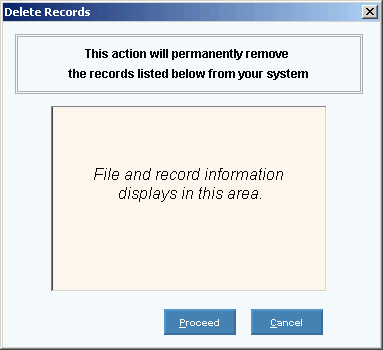
Note: After you click Proceed, you will see the following message on the Status Bar.

