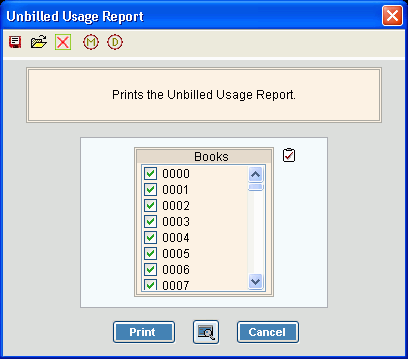
Unbilled Usage Report Instructions
Use the Unbilled Usage Report to list the billing elements that have unbilled usage amounts. Unbilled usage can occur when billing elements are changed out, reset, rolled over, or rolled out, for example. You can tailor the report to print unbilled usage for specific books.
Tips:
Do not confuse the Unbilled Usage Report with the Print Unbilled Account Report. They are separate reports providing different information.
For more information about running reports, see Print View.
For more information about the buttons on the toolbar, see the Reporting Toolbar.
To see an example of the report, click Unbilled Usage Report Sample.
To open click Reports from the
Menu; then Miscellaneous
and Unbilled Usage Report.
Or, use the keyboard
shortcut: [ALT] [e] [m] [m]
[b].
Unbilled Usage Report Window Example:
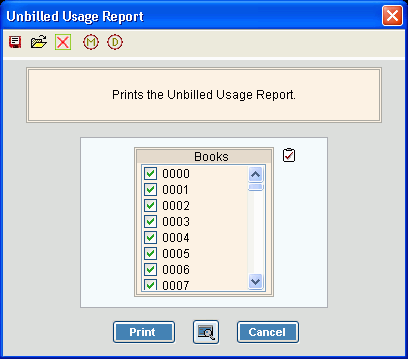
Unbilled Usage Report Prompt Options
|
|
To select the Books to report, click to check the appropriate Books listed. Tip:
To quickly select or de-select
all Books listed, click
the |
|
|
To begin printing, click Print, or press [ENTER]. Keyboard shortcut: [ALT + p] To print
to the Print
View window, click Print
View
Or to escape from the print routine,
click Cancel Keyboard shortcut: [ALT + c] |
Server Process Status |
|
Status |
Displays information pertaining to the various phases of the reporting process to guide you. Note: The status displays Complete when the process is ended. In addition, the Message window displays Time Started and Time Ended to alert you when the routine is complete. |
|
To close the window when the report
is complete, click Close
|
Opening the Unbilled Usage Report, click More.
Choosing the selections at the prompt window, click More.
Report Sample(s), click More.