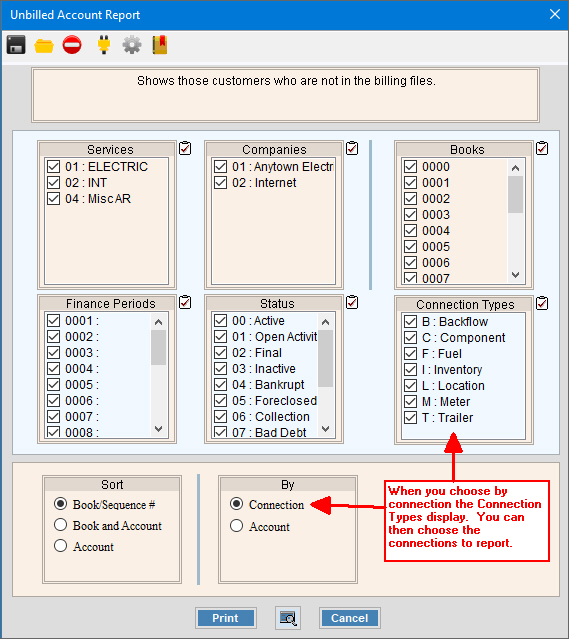
Print Unbilled Account Report Instructions
Use the Print Unbilled Account Report to list customers within a specified Book Number who did not receive a bill. All customers for the specified books are reviewed to see if there is a bill for them in the Billing Transaction file. If there is no billing transaction for the customer, then the customer prints on the report. In addition, you can choose to report by connections types, which allows all connections for customers to checked. Using this feature any account with multiple meters that did not have an individual meter read is reported. Customers will still be billed for the other meters that were read, but this information ensures that all connections will be read and then properly billed.
Tips:
This report is also known as the Unbilled Service Location Report.
Do not confuse the Print Unbilled Account Report with the Unbilled Usage Report. They are separate reports providing different information.
To see an example of the report, click Print Unbilled Account Report Sample.
To open from the Billing Explorer select Unbilled
Report.
Or from the Billing Panel, select Unbilled
Report.
Print Unbilled Account Report Sample
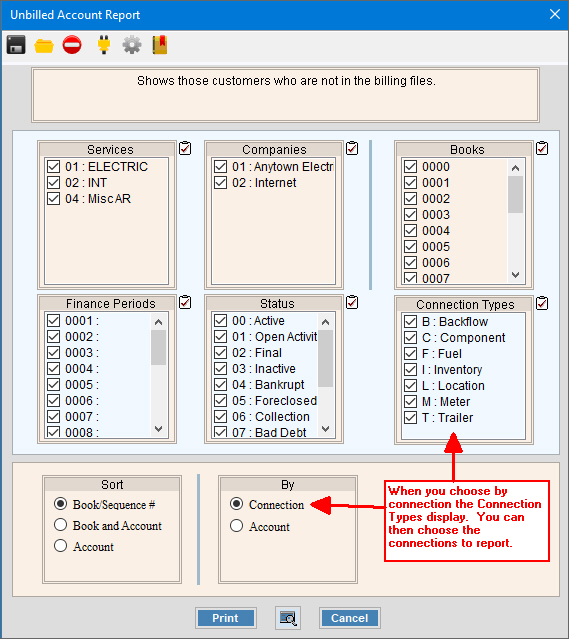
Print Unbilled Account Report Prompt Options
|
|
To select the services to report, click to check the appropriate services listed. Tip:
To quickly select or de-select all
services listed, click Check
All |
|
To select the companies to report, click to check the appropriate companies listed. Tip:
To quickly select or de-select all
companies listed, click Check
All |
|
To select the books to report, click to check the appropriate books listed. Tip:
To quickly select or de-select all
books listed, click Check All
|
|
To select the Finance Periods to report, click to check the appropriate finance periods listed. Tip:
To quickly select or de-select all
finance periods listed, click Check
All |
|
To select the statuses to report, click to check the appropriate statuses listed. Tip:
To quickly select or de-select all
statuses listed, click Check
All |
|
Sort |
To choose a sort option, click to select the appropriate button. Sort Options:
|
By |
To choose the method to run the report by, click to select the appropriate button.
|
To select the connection types to report, click to check the appropriate connection types listed. This allows all connections for customers to checked. Using this feature any account with multiple meters that did not have an individual meter read is reported. Customers will still be billed for the other meters that were read, but this information ensures that all connections will be read and then properly billed. Notes:
|
|
|
To begin printing, click Print, or press [ENTER]. Keyboard shortcut: [ALT + p] To print
to the Print
View screen, click Print
View
Or to escape from the print routine,
click Cancel Keyboard shortcut: [ALT + c] |