Opening Visit Type Maintenance, click More.
1. Click Setup from the Desktop.
2. Click Visit Type from the Setup menu.
Visit Type Maintenance Window Example:
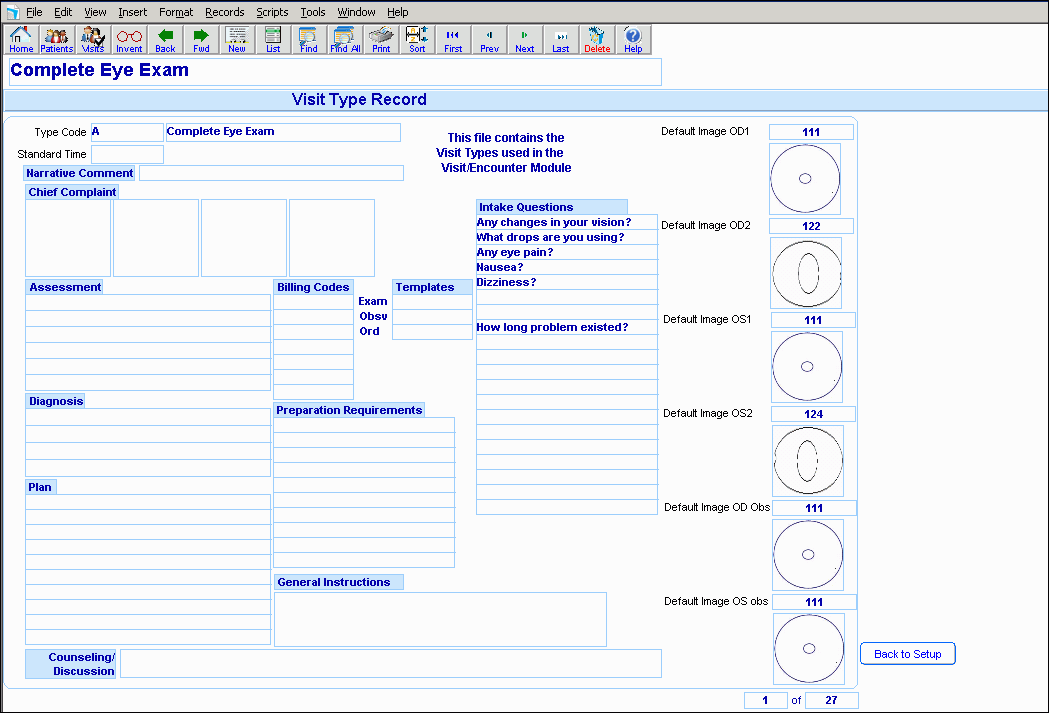
Creating a New Visit Type, click More.
To create a new record, click New  from the Toolbar.
from the Toolbar.
Tip: To indicate that you are building a new visit type, the visit type window clears and the cursor is positioned at the first entry.
|
Visit Type Maintenance Prompts Tip: To see more information about a field, click the hyperlink for the field name. | |
|
Visit Type |
Enter the unique identifier for the visit type. |
|
Save |
All entries are automatically saved without further actions. |
|
|
To view all of the existing visit types, click List. From the list you can select the record to change or delete. |
|
Visit Type Name |
Enter the name for the visit type. |
|
Standard Time |
Enter standard time in minutes to allot for the type of visit. |
|
Narrative Comment |
Enter a narrative comment, which are comments that the provider will maintain pertaining to the type of visit. |
|
Chief Complaint |
Enter the most common complaints associated with the type of visit. |
|
Assessment |
Enter the standard assessment for the type of visit. |
|
Diagnosis |
You can maintain up to four of the most common diagnoses associated with the visit type. To specify the diagnosis codes associated with the visit, click the appropriate codes from the drop-down list. Tip: You can maintain up to four diagnosis codes. |
|
Plan |
Enter the plan associated with the type of visit. |
|
Billing Codes |
Enter the most common billing codes associated with the visit type. Notes:
|
|
Intake Questions |
To specify the intake questions for the visit type, click the choices from the drop-down list. |
|
Templates | |
|
Exam |
To specify the exam template to associate with the visit type, click a choice the drop-down list. |
|
Obsv |
To specify the observation template to associate with the visit type, click a choice in the drop-down list. |
|
Ord |
To specify the order template to associate with the visit type, click a choice in the drop-down list. |
|
Preparation Requirements |
Enter any special requirements to prepare for the visit. |
|
General Instructions |
Enter general instructions that apply to the exam. |
|
Counseling/Discussion |
Enter any notes that the provider gave as counseling or enter notes pertaining to the providers discussion with the patient. |
|
Default Image ODI |
Note: This field is reserved for future use. Please leave blank. |
|
Default Image OD2 |
Note: This field is reserved for future use. Please leave blank. |
|
Default Image OS1 |
Note: This field is reserved for future use. Please leave blank. |
|
Default Image OS2 |
Note: This field is reserved for future use. Please leave blank. |
|
Default Image OD Obs |
Note: This field is reserved for future use. Please leave blank. |
|
Default Image OS obs |
Note: This field is reserved for future use. Please leave blank. |
Editing an Existing Visit Type, click More.
 CAUTION: To
avoid losing data, you must save new or changed records.
CAUTION: To
avoid losing data, you must save new or changed records.
1. To
display the record to be changed, enter the Type
Code and press [TAB].
Tip: If
you do not know the Type Code, you can click List  to see a list of visit types.
to see a list of visit types.
2. To position the pointer to the information that you want to change, press [TAB] or click the field using the mouse.
3. Enter the data changes.
4. To complete the edit process, click in any white space in the window.
Deleting an Existing Visit Type, click More.
1. To
display the record to be deleted, enter the Type
Code and press [TAB].
Tip: If
you do not know the Type Code, you can click List  to see a list of visit types.
to see a list of visit types.
2. Click Delete from the Toolbar.
3. At the Delete Records prompt, click Delete to delete the record, or click Cancel to escape from the delete routine.
Example:
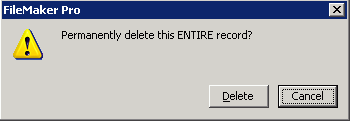
Note: After you click Delete, the record is deleted.