Opening Exam Template Maintenance, click More.
1. Click Setup from the EPM Desktop.
2. Click Complaints from the Setup menu.
Complaints Template Maintenance Window Example:
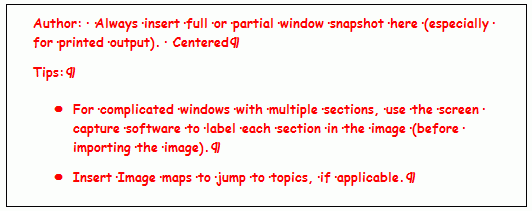
Creating a New Exam Template, click More.
To create a new record choose one of these methods:
-
Enter the new KeyFieldCodeID and click Retrieve
 , or press
[ENTER].
, or press
[ENTER].
Keyboard shortcut: [ALT + t] -
Or, enter the new KeyFieldCodeID and click File from the Menu Bar; next click New.
Keyboard shortcut: [ALT] [f] [n]
Tip: To
indicate that you are building a new YourRecordName, New  displays near the KeyFieldCodeID. Default
entries display and the first field is highlighted
to let you know you can begin entering information.
displays near the KeyFieldCodeID. Default
entries display and the first field is highlighted
to let you know you can begin entering information.
|
YourTopicName Prompts Tip: To see more information about a field, click the hyperlink for the field name. | |
|
YourFieldName WithLink |
TextTextText. (up to 6 characters) (7.2 numeric) (mmddccyy - slashes and century optional) DeleteOne |
|
|
To update the new or changed information, click Save or press [ENTER]. Keyboard shortcut: [ALT + s] |
|
To avoid losing data, you must save new or changed records. | |
|
|
To view all of the existing YourRecordNames, click Search. From the Search list you can select the record to change or delete. Keyboard shortcut: [ALT + r] |
|
|
To display an existing YourRecordName, enter the KeyFieldCodeID and click Retrieve, or press [ENTER]. Keyboard shortcut: [ALT + t] |
|
YourFieldName WithLink |
TextTextText. (up to 6 characters) (7.2 numeric) (mmddccyy - slashes and century optional) DeleteOne |
Editing an Existing Exam Template, click More.
 CAUTION: To
avoid losing data, you must save new or changed records.
CAUTION: To
avoid losing data, you must save new or changed records.
1. To
display the record to be changed, enter the KeyFieldCodeID
and click Retrieve  ,
or press [ENTER].
,
or press [ENTER].
Keyboard shortcut: [ALT
+ t]
Tip: If
you do not know the KeyFieldCodeID, you can click Search  to see a list of YourRecordNames.
to see a list of YourRecordNames.
2. To position the pointer to the information that you want to change, press [TAB] or click the field using the mouse.
3. Enter the data changes.
4. To
complete the edit process, click Save  , or press [ENTER].
, or press [ENTER].
Keyboard shortcut: [ALT
+ s]
Deleting an Existing Exam Template, click More.
1. To
display the record to be deleted, enter the KeyFieldCodeID
and click Retrieve  ,
or press [ENTER].
,
or press [ENTER].
Keyboard shortcut: [ALT
+ t]
Tip: If
you do not know the KeyFieldCodeID, you can click Search  to see a list of YourRecordNames.
to see a list of YourRecordNames.
2. Click
File from the Menu
Bar, and next click Delete.
Keyboard shortcut: [ALT]
[f] [d]
3. At the Delete Records prompt, click Proceed to delete the record, or click Cancel to escape from the delete routine.
Example:
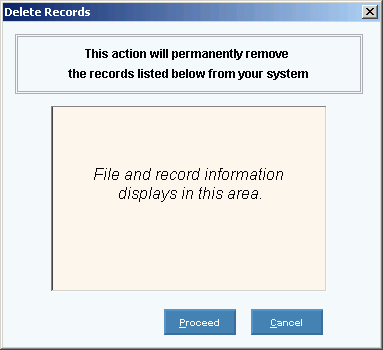
Note: After
you click Proceed, you will see
the following message on the Status Bar.