Opening Complaint Template, click More.
1. Click Setup from the EPM Desktop.
2. Click Complaints from the Setup menu.
Complaints Template Maintenance Window Example:
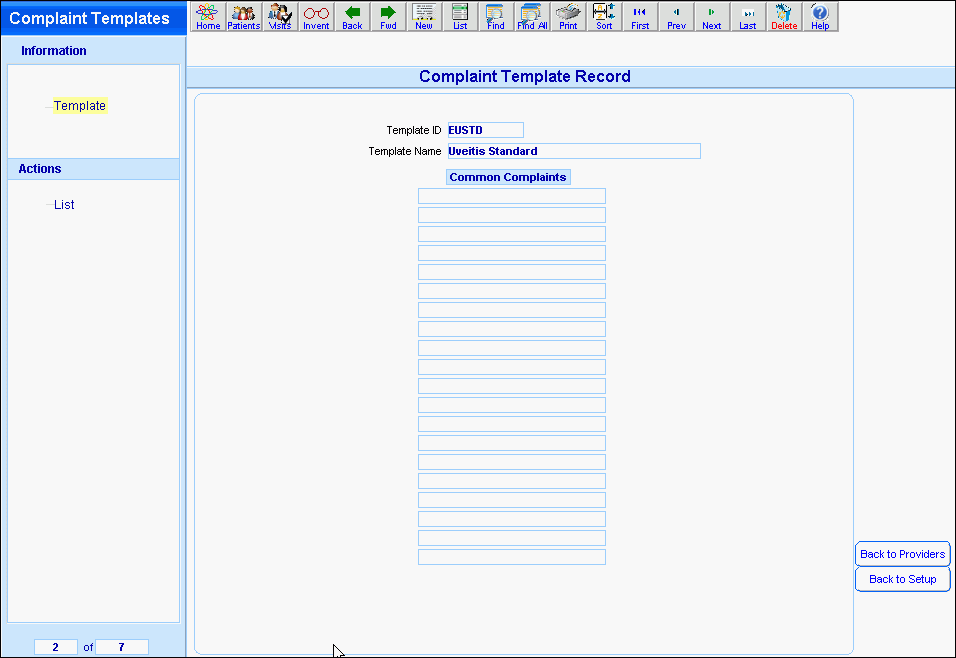
Creating a New Complaint Template, click More.
To create a new record, click New  from the Toolbar.
from the Toolbar.
Tip: To indicate that you are building a new complaint template, the window clears, the cursor stops at Template ID to begin entry.
|
Complaints Template Maintenance Prompts Tip: To see more information about a field, click the hyperlink for the field name. | |
|
Template ID |
Enter the unique identifier for the complaint template. |
|
Save |
All entries are automatically saved without further actions. |
|
|
To view all of the existing Complaint templates, click List. From the list you can select the record to change or delete. |
|
Template Name |
Enter the complaint template name. |
|
Common Complaints |
To build a template list of common complaints:
Note: Each line item in the list must end with a comma and a space (, ). |
|
|
To return to the Setup menu, click Back To Setup. |
|
|
To return to the Providers menu, click Back To Providers. |
Editing an Existing Complaint Template, click More.
 CAUTION: All
entries are automatically saved without further action.
CAUTION: All
entries are automatically saved without further action.
1. To
display the record to be changed, enter the Complaint
ID and press [TAB].
Tip: If
you do not know the Complaint ID, you can click List  to see a list of complaints.
to see a list of complaints.
2. To position the pointer to the information that you want to change, press [TAB] or click the field using the mouse.
3. Enter the data changes.
4. To complete the edit process, click in any white space in the window.
Deleting an Existing Complaint Template, click More.
1. To
display the record to be deleted, enter the Complaint
ID and press [TAB].
Tip: If
you do not know the Complaint ID, you can click List  to see a list of Complaints.
to see a list of Complaints.
2. Click Delete from the Toolbar.
3. At the Delete Records prompt, click Delete to delete the record, or click Cancel to escape from the delete routine.
Example:
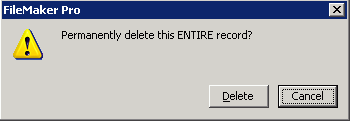
Note: After you click Delete, the record is deleted.

