Opening the Employee Master List, click More.
-
Click Reporting from the Menu Bar.
-
Click Employee Reports / Lists.
-
Click Employee Master List.
Or, use the keyboard shortcut: [ALT] [e] [l] [m].
Report Writer Window Example:
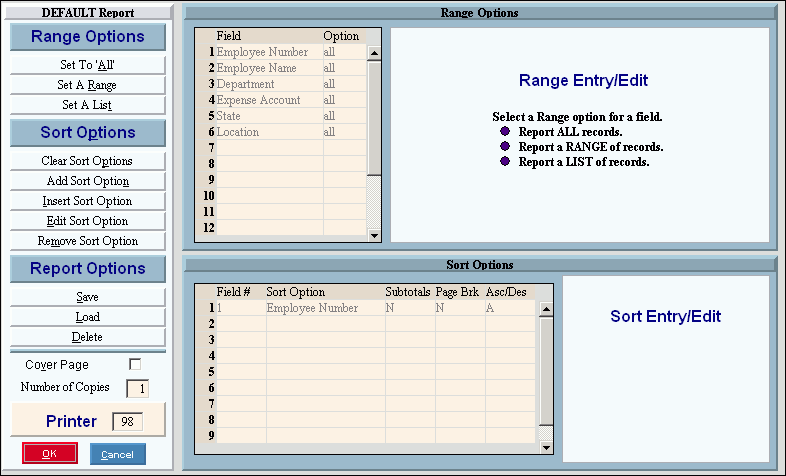
Choosing the selections at the prompt window, click More.
Tip: Other than the Report Writer, there are no specific prompts for the Employee Master List.
Procedure:
-
Review the Report Writer prompts and make changes, if applicable.
Tips: -
To send the report to the Print View window, enter the appropriate Printer Number (usually 5).
-
For more information, refer to the Report Writer Overview.
-
Click OK
 to run the
report.
to run the
report.
Report Sample(s), click More.