Opening Employee HR Field Maintenance, click More.
-
Click Payroll from the Menu Bar.
-
Click Employee File Maintenance.
-
Click Employee HR Field Maintenance.
Tip: Or, use the keyboard shortcut: [ALT] [p] [e] [h].
Employee HR Field Maintenance Window Example:
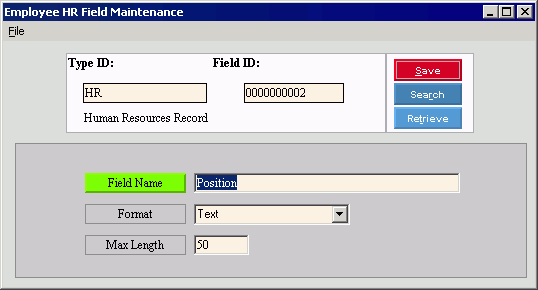
Creating a new HR Field, click More.
To create a new record choose one of these methods:
-
Enter the new Field ID and click Retrieve
 , or press
[ENTER].
, or press
[ENTER].
Keyboard shortcut: [ALT + t] -
Or, enter the new Field ID and click File from the Menu Bar; next click New.
Keyboard shortcut: [ALT] [f] [n]
Tip: To
indicate that you are building a new HR Field, New  displays near the Field ID. Default
entries display and the first field is highlighted
to let you know you can begin entering information.
displays near the Field ID. Default
entries display and the first field is highlighted
to let you know you can begin entering information.
|
Employee HR Field Maintenance Prompts Tip: To see more information about a field, click the hyperlink for the field name. | |
|
Type ID |
The program assigns "HR" as the Type ID. (up to 10 characters) Tip: You can not maintain this field. |
|
Enter the Field ID. (12.0 numeric) | |
|
|
To update the new or changed information, click Save or press [ENTER]. Keyboard shortcut: [ALT + s] |
|
To avoid losing data, you must save new or changed records. | |
|
|
To view all of the existing HR fields, click Search. From the Search list you can select the record to change or delete. Keyboard shortcut: [ALT + r] |
|
|
To display an existing HR field, enter the Field ID and click Retrieve, or press [ENTER]. Keyboard shortcut: [ALT + t] |
|
Enter the name of the HR field. (up to 30 characters) | |
|
To specify the format of the field, click one of the following options in the drop-down list:
| |
|
Enter the maximum number of characters allowed for this HR field. (4.0 numeric) Tip: This field appears only if the format is Text. | |
Editing an existing HR Field, click More.
 CAUTION: To
avoid losing data, you must save new or changed records.
CAUTION: To
avoid losing data, you must save new or changed records.
-
To display the record to be changed, enter the Field ID and click Retrieve
 , or press [ENTER].
, or press [ENTER].
Keyboard shortcut: [ALT + t]
Tip: If you do not know the Field ID, you can click Search to see a list of HR fields.
to see a list of HR fields. -
To position the pointer to the information that you want to change, press [TAB] or click the field using the mouse.
-
Enter the data changes.
-
To complete the edit process, click Save
 , or press [ENTER].
, or press [ENTER].
Keyboard shortcut: [ALT + s]
Deleting an existing HR Field, click More.
-
To display the record to be deleted, enter the Field ID and click Retrieve
 , or press [ENTER].
, or press [ENTER].
Keyboard shortcut: [ALT + t]
Tip: If you do not know the Field ID, you can click Search to see a list of HR Fields.
to see a list of HR Fields.
-
Click File from the Menu Bar, and next click Delete.
Keyboard shortcut: [ALT] [f] [d] -
At the Delete Records prompt, click Proceed to delete the record, or click Cancel to escape from the delete routine.
Example:
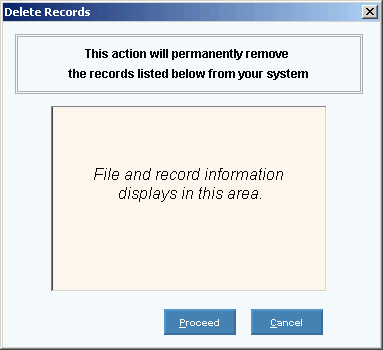
Note: After you click Proceed, you will see the following message on the Status Bar.
