Opening Direct Deposit End of File Record Maintenance, click More.
-
Open the program from the Menu Bar as follows:
-
Click Payroll.
-
Click Miscellaneous File Maintenance.
-
Click Direct Deposit Build.
-
Click End of File Record.
-
Or, use the keyboard shortcut: [ALT] [p] [m] [b] [e].
Creating a new Direct Deposit End of File Record, click More.
If the End of File Record does not exist, the program automatically prompts for a new record. Simply fill in the data and click Save.
Note: There is only one End of File Record, so normally you only have to create the new record once.
Example:
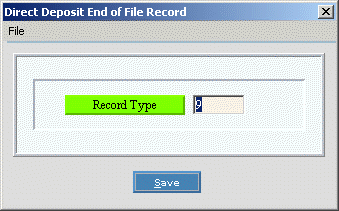
Tip: To
indicate that you are building a new End of File Record,  displays in the upper right corner. Default
entries display and the first field is highlighted to let you know you
can begin entering information.
displays in the upper right corner. Default
entries display and the first field is highlighted to let you know you
can begin entering information.
|
Direct Deposit End of File Record Maintenance Prompts | |
|
Enter the Record Type. (1 character) Note: Fill in the field according to your bank's instructions. | |
|
|
To update the new or changed information, click Save, or press [ENTER] if the button is in focus. Keyboard shortcut: [ALT + s] |
|
To avoid losing data, you must save the new or changed End of File Record. | |
Editing an existing Direct Deposit End of File Record, click More.
 CAUTION: To
avoid losing data, you must save the new or changed End of File Record.
CAUTION: To
avoid losing data, you must save the new or changed End of File Record.
-
To display the record to be changed, simply open the program.
-
To position the pointer to the information that you want to change, press [TAB] or click the field using the mouse.
-
Enter the data changes.
-
To complete the edit process, click Save
 , or press [ENTER]
if the button is in focus.
, or press [ENTER]
if the button is in focus.
Keyboard shortcut: [ALT + s]
Deleting an existing Direct Deposit End of File Record, click More.
-
To display the record to be deleted, simply open the program.
-
Click File from the Menu Bar, and next click Delete.
Keyboard shortcut: [ALT] [f] [d] -
At the Delete Records prompt, click Proceed to delete the record, or click Cancel to escape from the delete routine.
Example: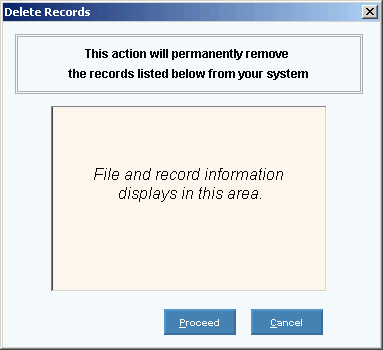
Note: After you click Proceed, you will see the following message on the Status Bar.
 CAUTION
CAUTION