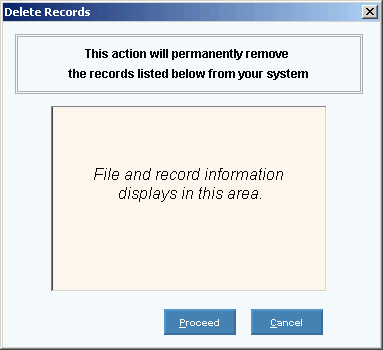Click Payroll from the Menu Bar.
Click Miscellaneous File Maintenance.
Click Table FM.
Click Numeric Tables.
Click XXX.
Tip: Or, use the keyboard shortcut: [ALT] [p] [m] [n] [?].
Basic Method:
Click XYZMenu from the Menu Bar.
TextTextText.
TextTextText.
Advanced Methods:
Click YourTopicName
 ReplaceImage
on the Toolbar.
ReplaceImage
on the Toolbar.Or, click the following sequence:
MenuName from the Menu Bar; SubMenuName; SubMenuName; and YourTopicName.Or, use the keyboard shortcut: [ALT] [?] [?] [?].
YourTopicName Window Example:
|
Author: Always insert full or partial window snapshot here (especially for printed output). Centered Tips:
|

 displays near the KeyFieldCodeID. Default
entries display and the first field is
displays near the KeyFieldCodeID. Default
entries display and the first field is 
 CAUTION
CAUTION