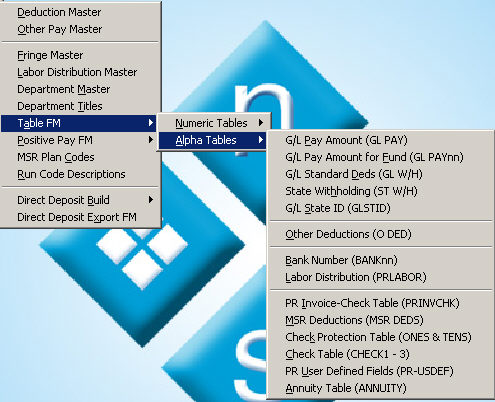
Click Payroll from the Menu Bar.
Click Miscellaneous File Maintenance.
Click Table FM.
Click Alpha Tables.
Click XXX.
Tip: Or, use the keyboard shortcut: [ALT] [p] [m] [a] [?].
YourTopicName Window Example:
TableImageHere
PR 4718 9/18/2006: 1. Please
convert the Positive Pay Table (POS-PAY) Maintenance to gui. It
is used by the Create Update Files to Post to Check Reconciliation program.
I believe
Positive Pay is only used by Brunswick.
2. I suggest
that the menu option for this alpha table be hidden if the Company Control
Option for Positive Pay is "0 - Not Used".
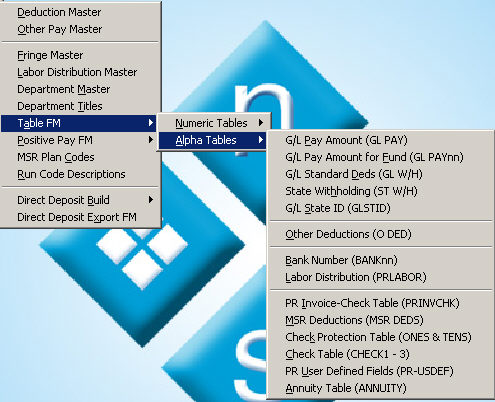
Click Payroll from the Menu Bar.
Click Miscellaneous File Maintenance.
Click Table FM.
Click Alpha Tables.
Click
XXX.
Tip: Or,
use the keyboard shortcut:
[ALT]
[p] [m] [a] [?].
YourTopicName Window Example:
TableImageHere
Note: You can not create any new YourTableHere tables. The necessary tables are created during the software installation and updates. To maintain the YourTableHere tables, see the instructions for editing later in this topic.
 Caution: You
can not later delete any new
YOURTABLENAME tables.
Caution: You
can not later delete any new
YOURTABLENAME tables.
To create a new table for blahblahblah:
Open blahblahblah Table Maintenance.
In the Table ID field, click to select the blahblahblah in the drop-down list.
Enter
the new KeyFieldCodeID and click
Retrieve  , or press
[ENTER].
, or press
[ENTER].
Keyboard shortcut: [ALT
+ t]
Or,
enter the new KeyFieldCodeID and
click File from the Menu
Bar; next click New.
Keyboard shortcut: [ALT]
[f] [n]
Tip: To
indicate that you are building a new YourRecordName, New  displays near the KeyFieldCodeID. Default
entries display and the first field is highlighted
to let you know you can begin entering information.
displays near the KeyFieldCodeID. Default
entries display and the first field is highlighted
to let you know you can begin entering information.
|
YourTableName Table Maintenance Prompts Tip: To see more information about a field, click the hyperlink for the field name. |
|
|
The program sets the Table ID to YourTableID. blahblahblah (format varies) Required Tip: EachThis table contains a single record. | |
|
|
To update the changed information, click Save or press [ENTER]. Keyboard shortcut: [ALT + s] |
|
To avoid losing data, you must save changed records. | |
|
|
Search is not active for this program. |
|
|
Retrieve is not required in this program. To display an existing table, specify the Table ID and click Retrieve, or press [ENTER]. Keyboard shortcut: [ALT + t] |
|
Enter the Table Title, which is an abbreviated name for the table. (up to 14 characters) | |
|
Enter the Table Description, which is the full name of the table. (up to 79 characters) | |
|
|
|
 CAUTION: To
avoid losing data, you must save the changed record.
CAUTION: To
avoid losing data, you must save the changed record.
To display the record to be changed, simply open YOURTABLENAME Maintenance. The record automatically displays.
To position the pointer to the information that you want to change, press [TAB] or click the field using the mouse.
Enter the data changes.
To
complete the edit process, click Save  , or press [ENTER].
, or press [ENTER].
Keyboard shortcut: [ALT
+ s]
 CAUTION: To
avoid losing data, you must save new or changed records.
CAUTION: To
avoid losing data, you must save new or changed records.
To
display the record to be changed, enter the KeyFieldCodeID
and click Retrieve  ,
or press [ENTER].
,
or press [ENTER].
Keyboard shortcut: [ALT
+ t]
Tip: If
you do not know the KeyFieldCodeID, you can click Search  to see a list of YourRecordNames.
to see a list of YourRecordNames.
To position the pointer to the information that you want to change, press [TAB] or click the field using the mouse.
Enter the data changes.
To
complete the edit process, click Save  , or press [ENTER].
, or press [ENTER].
Keyboard shortcut: [ALT
+ s]
|
YourTableName Table Maintenance Prompts Tip: To see more information about a field, click the hyperlink for the field name. |
|
|
The program sets the Table ID to YourTableID. blahblahblah (format varies) Required Tip: This maintenance is for a single table containing a single record. Tip: This maintenance is for a multiple tables, each table containing a single record. | |
|
|
To update the changed information, click Save or press [ENTER]. Keyboard shortcut: [ALT + s] |
|
To avoid losing data, you must save changed records. | |
|
|
Search is not active for this program. |
|
|
Retrieve is not required in this program. To display an existing table, specify the Table ID and click Retrieve, or press [ENTER]. Keyboard shortcut: [ALT + t] |
|
Enter the Table Title, which is an abbreviated name for the table. (up to 14 characters) | |
|
Enter the Table Description, which is the full name of the table. (up to 79 characters) | |
|
|
|
Note: To maintain data integrity, you can not delete any YourTableHere tables.
To
display the record to be deleted, enter the KeyFieldCodeID
and click Retrieve  ,
or press [ENTER].
,
or press [ENTER].
Keyboard shortcut: [ALT
+ t]
Tip: If
you do not know the KeyFieldCodeID, you can click Search  to see a list of YourRecordNames.
to see a list of YourRecordNames.
Click
File from the Menu
Bar, and next click Delete.
Keyboard shortcut: [ALT]
[f] [d]
At the Delete Records prompt, click Proceed to delete the record, or click Cancel to escape from the delete routine.
Example:
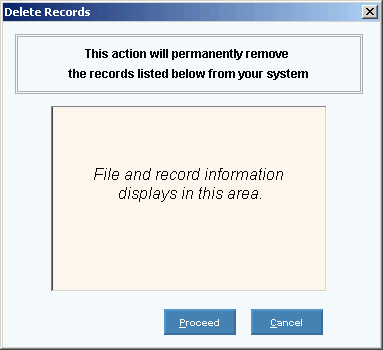
Note: After you click Proceed, you will see the following message on the Status Bar.

Positive Pay Table Maintenance (POS-PAY)
This topic is under construction.