Opening G/L Pay Amount for Fund Table Maintenance, click More.
-
Click Payroll from the Menu Bar.
-
Click Miscellaneous File Maintenance.
-
Click Table FM.
-
Click Alpha Tables.
-
Click G/L Pay Amount for Fund (GL PAYnn).
Tip: Or, use the keyboard shortcut: [ALT] [p] [m] [a] [f].
G/L Pay Amount for Fund Table Maintenance Window Example:
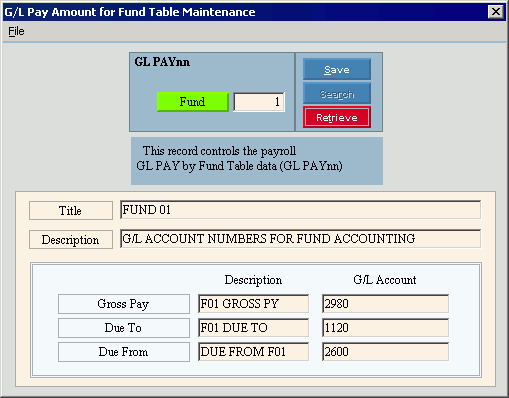
Creating a new G/L Pay Amount for Fund Table, click More.
 Caution: You
can not later delete any new
G/L Pay Amount for Fund tables.
Caution: You
can not later delete any new
G/L Pay Amount for Fund tables.
To create a new G/L Pay Amount for Fund table:
-
Open G/L Pay Amount for Fund Table Maintenance.
-
Enter the Fund Number in the Table ID field.
-
Click Retrieve
 , or press
[ENTER].
, or press
[ENTER].
Keyboard shortcut: [ALT + t]
Tip: To
indicate that you are building a new table, New  displays near the Table ID. Default
entries display and the first field is highlighted
to let you know you can begin entering information.
displays near the Table ID. Default
entries display and the first field is highlighted
to let you know you can begin entering information.
|
G/L Pay Amount for Fund Table Maintenance Prompts Tip: To see more information about a field, click the hyperlink for the field name. | |
|
Enter the Fund Number in the Table ID. The program sets the Table ID to GL Paynn, where nn is the Fund Number that you specify. (up to 3 characters) Required Tip: This maintenance is for a multiple Fund tables, each table containing a single record. | |
|
|
To update the changed information, click Save or press [ENTER]. Keyboard shortcut: [ALT + s] |
|
To avoid losing data, you must save changed records. | |
|
|
Search is not active for this program. |
|
|
To display an existing table, enter the Fund Number in the Table ID and click Retrieve, or press [ENTER]. Keyboard shortcut: [ALT + t] |
|
Enter the Table Title, which is an abbreviated name for the table. (up to 14 characters) Tip: The program automatically displays "FUND" plus the Fund Number in the Title. However, you can change the Title if desired. | |
|
Enter the Table Description, which is the full name of the table. (up to 79 characters) | |
|
Gross Pay Description |
Enter the General Ledger Account Description for the Gross Pay journal entry. (up to 12 characters) Tip: NDS suggests including the Fund Number in the description. |
|
Gross Pay G/L Account |
Enter the General Ledger Account Number for the Gross Pay journal entry. (up to 20 characters) Tip: Usually this is the cash account. |
|
Due To Description |
Enter the General Ledger Account Description for the Due To journal entry. (up to 12 characters) Tip: NDS suggests including the Fund Number in the description. |
|
Due To G/L Account |
Enter the General Ledger Account Number for the Due To journal entry. (up to 20 characters) Tip: Usually this is the account for the general fund. |
|
Due From Description |
Enter the General Ledger Account Description for the Due From journal entry. (up to 12 characters) Tip: NDS suggests including the Fund Number in the description. |
|
Due From G/L Account |
Enter the General Ledger Account Number for the Due From journal entry. (up to 20 characters) Tip: Usually this is the account for a specific fund. |
Editing an existing G/L Pay Amount for Fund Table, click More.
 CAUTION: To
avoid losing data, you must save new or changed records.
CAUTION: To
avoid losing data, you must save new or changed records.
-
To display the record to be changed, enter the Fund Number in the Table ID and click Retrieve
 , or press [ENTER].
, or press [ENTER].
Keyboard shortcut: [ALT + t] -
To position the pointer to the information that you want to change, press [TAB] or click the field using the mouse.
-
Enter the data changes.
-
To complete the edit process, click Save
 , or press [ENTER].
, or press [ENTER].
Keyboard shortcut: [ALT + s]
Deleting an existing G/L Pay Amount for Fund Table, click More.
Note: To maintain data integrity, you can not delete any G/L Pay Amount for Fund tables.
