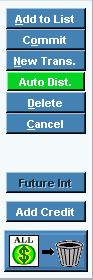
Cash Receipts Entry - Action Buttons Area
Use the Action Buttons Area to add, delete or cancel cash receipts transaction detail lines and to commit the entered transactions for a customer. The table following the window example describes the Action Buttons Area for Cash Receipts Entry.
Cash Receipts Entry - Action Buttons Area Example:
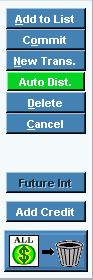
Cash Receipts Entry - Action Button Area Prompts
|
|
|
To complete the cash transaction detail line, click Add to List or press [ENTER]. Keyboard shortcut: [ALT + a] Note: The completed detail line displays in the Cash Receipts Transaction Detail List area which is now highlighted. The cursor returns to the Tran. Code field. You are now ready to add another line or complete the cash transactions for the customer. |
|
To complete entry and to commit the cash receipts transactions for the customer after all associated detail lines are entered, click Commit List. Keyboard shortcut: [CTRL + o] Note: For directions to complete the cash receipts, see Cash Receipts Entry - Commit Cash Receipts Window. |
|
To begin a new cash receipt transaction detail line, click New Trans. Keyboard shortcut: [ALT + n] |
|
To automatically generate cash receipts transactions for a customer based on the Total Proof Amount, click Auto Dist. Notes:
|
|
To remove a detail item from the Transaction list, click to highlight the desired detail transaction line, and next click Delete. Keyboard shortcut: [ALT + d] |
|
To cancel the transaction detail line prior to adding it to the Cash Receipts Transactions List, click Cancel. Keyboard shortcut: [CTRL + x] |
|
Displays the Committed message to alert you that cash transactions for the customer have been entered, but not posted and can be edited during this window. Note: For directions to edit cash receipts transactions, see Cash Receipts Entry. |
|
To calculate future daily interest on an open invoice for an open item customer, click Future Interest. Note: For directions on calculating daily interest for an open invoice, see Cash Receipts Future Interest Owed Window. |
|
Note: Webhelp for this topic is not currently available. |
|
To remove all committed but unposted detail items for a customer, click Delete All. To remove the committed cash transactions, recall the customer with the transactions. When the cash transactions display in the detail pane, click Delete All. The following prompt displays:
Click Proceed to finish the delete. |