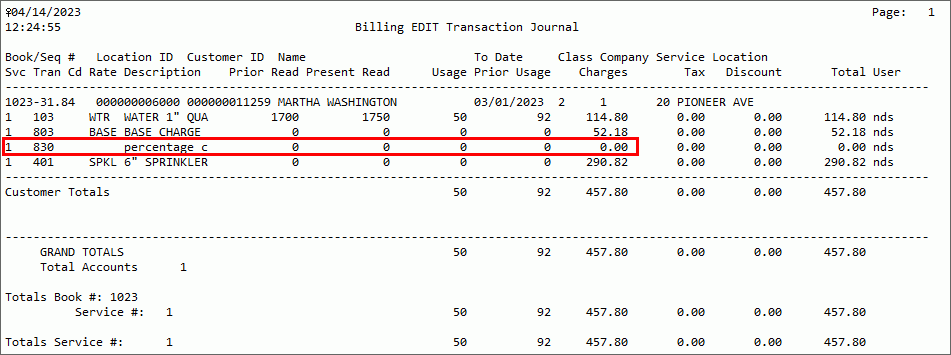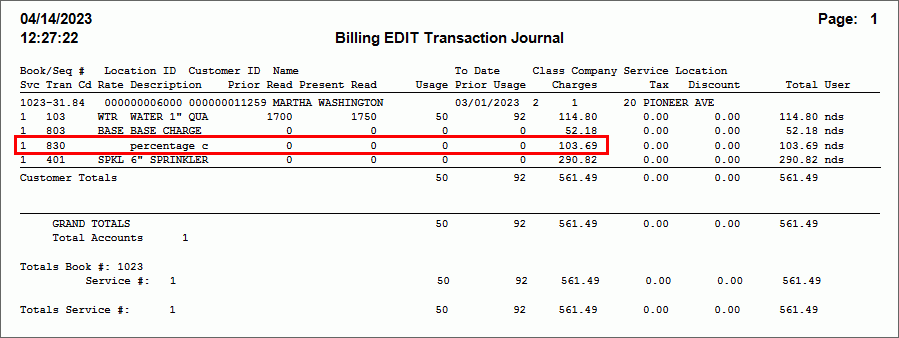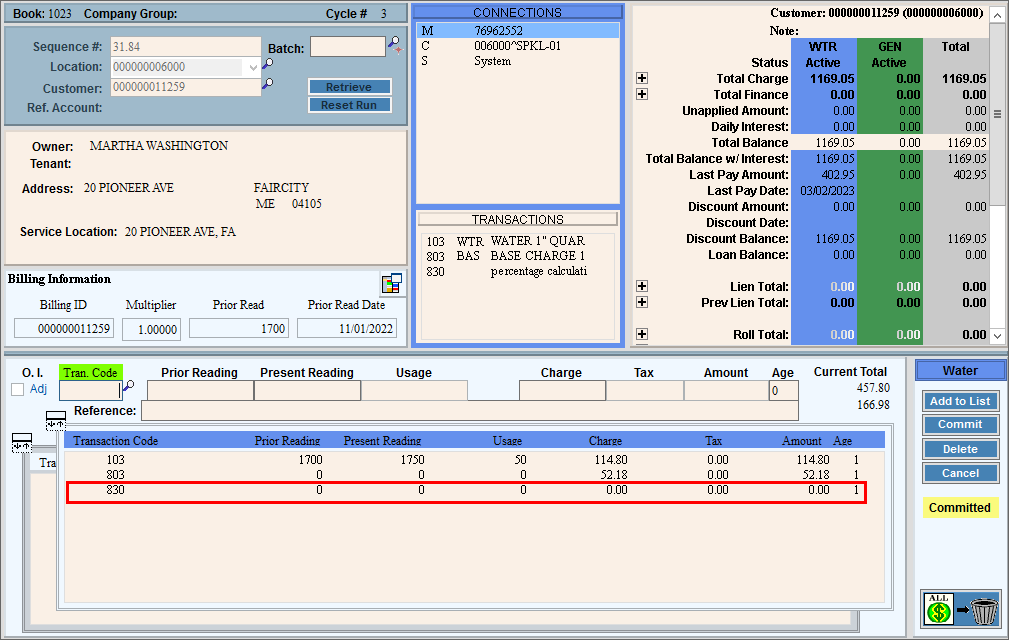
EDIFICE Surcharges
EDIFICE offers a way to handle surcharges for additional fees or taxes consumer or customers are required to pay for certain services. These instructions explain how to generate surcharges that are assessed as a percentage of certain charges. A transaction code for a surcharge needs to be created and added to the billing profiles so that a charge is generated during the import or when billing manually. When the charges are generated, the dollar amount is set to 0.00. Then, the Percentage Recalculation utility can be run to add a surcharge dollar amount to the appropriate accounts.
1. Surcharge Setup
Create Transaction Codes with the following settings to generate srucharges:
Description - Enter a description that identifies the purpose of the transaction code
Transaction Type - Select Bill Entry.
Calculation Type - Select Flat.
Billing Code - Select Percentage Calculation.
Age Categories - Select the appropriate categories.
Calculation
Multiplier - Enter the appropriate percentage from which to
calculate the surcharge.
Add the transaction codes to appropriate Billing Transaction Profiles. This includes adding the transaction codes to any billing profile used in the Meter Import as well as Bill Entry.
2. Run the Meter Import process and enter manual bills in Bill Entry. Accounts with a surcharge will show a surcharge with a zero dollar amount as seen below until the Percentage Recalculation routine is run.
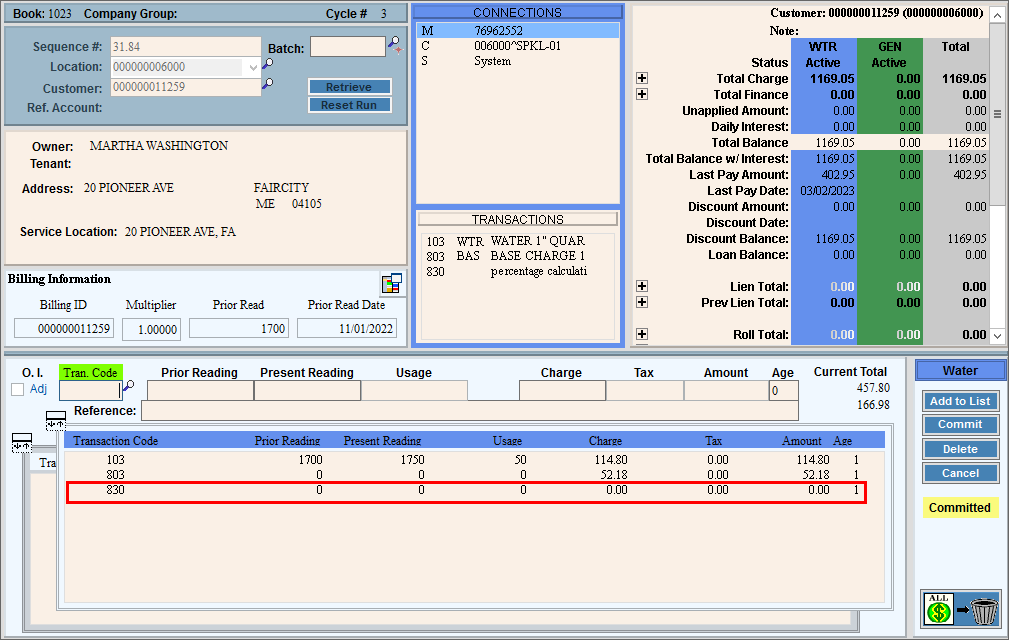
3. When all charges that the surcharge will be based on are entered, run the Percentage Recalculation to generate the surcharge amounts. You can run the routine for a book or an individual account.
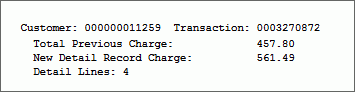
4. Run the Billing Edit Journal to confirm that the surcharge amounts are correct. Below is an example of the Edit journal showing a $0 dollar transaction before the Percentage Recalculation and then a second billing edit journal showing a surcharge amount after the Percentage Recalculation.