Use the Customer View to view and manage demographic information for
customers. This includes customer name and mailing address, contact
information, customer user-definable fields, notes, messages, ACH information
and online access information.
Enhanced Inquiry - Customer View Prompts
Note:
Each section of the view can be expanded or collapsed to
suit your needs. To collapse a section, click Collapse
 . To expand a collapsed section,
click Expand . To expand a collapsed section,
click Expand  . . |
Customer Tools
There
are several tools you can use for maintaining customer information.

|
Tools |
Customer
Tools explanation:
 - To
add a new customer, click Add
New Customer and the Create
Customer wizard opens for entering the customer information. - To
add a new customer, click Add
New Customer and the Create
Customer wizard opens for entering the customer information.
 - To
generate a letter for the customer, click Letter.
After clicking Letter the letter starts to generate. - To
generate a letter for the customer, click Letter.
After clicking Letter the letter starts to generate.
Tip: A letter
job must be set up in order for the letter to generate.
 - To
view all alerts
and messages for the customer, click Alerts.
Alerts and messages provide important information about
the customer. To close the window, press [Enter]
or [Esc]. - To
view all alerts
and messages for the customer, click Alerts.
Alerts and messages provide important information about
the customer. To close the window, press [Enter]
or [Esc].
 - To
add or change an additional address, click Additional
Addresses. The Customer
Additional Addresses Maintenance opens where you can add
another address for which to send customer correspondence. - To
add or change an additional address, click Additional
Addresses. The Customer
Additional Addresses Maintenance opens where you can add
another address for which to send customer correspondence.
Note: If
the customer has additional addresses, the number of addresses
displays to alert you.
 - To edit the customer's
online access information, click Edit
Online Access and the Edit
Customer Online Access Information wizard opens for editing. - To edit the customer's
online access information, click Edit
Online Access and the Edit
Customer Online Access Information wizard opens for editing.
 - To remove the customer for this account, click
Remove and the Remove
Customer wizard opens. - To remove the customer for this account, click
Remove and the Remove
Customer wizard opens.
|
Customer Information
This
area shows the customer name and address. This information
can be edited.
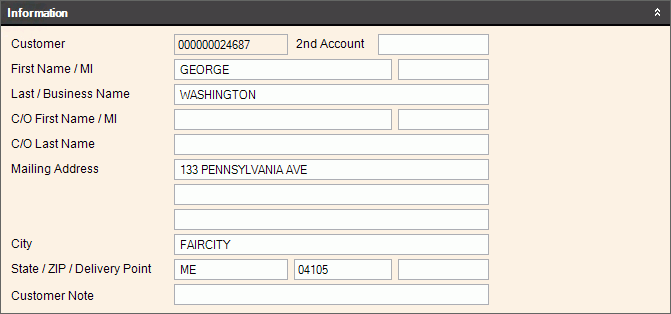
For details on maintaining
this information, see |
Customer Information |
Create
Customer Wizard.
-
Displays the customer ID and a second account if associated
with the customer /
- First name and middle initial for customer - Last
name or the complete name for a business name /
- The care of name associated with the account if there is
one - Customer
mailing address - City portion
of the customer's mailing address // - State and Zip
code for customer's mailing address - Informational
note pertaining to the customer |
Contact Information
This
area shows the phone numbers, email address and customer identification
information.
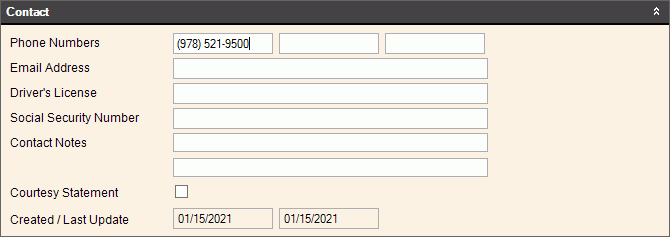
|
Contact Information |
Contact
information for the customer can be edited.
-
Enter tthe customer primary contact phone numbers, with the
3-digit area code and the 7-digit telephone number. You
can enter up to 3 contact phone numbers for the customer. -
Enter the customer's e-mail address, if applicable. (up to
100 characters) -
Enter the customer's driver's license number, if applicable.
(up to 20 characters) -
Enter the customer's social security number. (up to 11 characters) -
Enter up to 2 lines of user-defined notes pertaining to the
customer, if applicable. (up to 50 characters) -
To indicate that courtesy statements are allowed, click to
check the box. If courtesy statements are not allowed,
leave the box blank. |
Customer
User Definable Information
In
this area you can view and maintain information specific to your
organization. Because these fields are custom to your organization,
the fields in the documentation may not match the fields on your
screen.
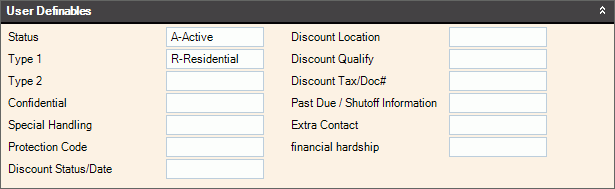
|
Customer Notes
Use
the customer notes section to add extended notes about the customer.
These notes only display in this area.
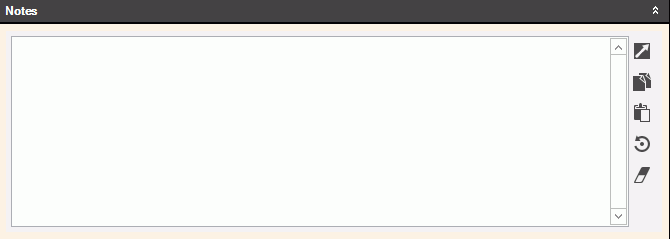
|
Notes Tools |
The
following tools are available:
Enter / Edit Notes -
Click in the notes area and begin typing. When finished,
save your work. Large Editor  - To expand the
notes window for easier viewing click Large
Editor. The notes area becomes an enlarged window. - To expand the
notes window for easier viewing click Large
Editor. The notes area becomes an enlarged window. Copy to Clipboard  - Easily copy a
large block of text to another location by highlighting the
desired text and then clicking Copy
to Clipboard. - Easily copy a
large block of text to another location by highlighting the
desired text and then clicking Copy
to Clipboard. Paste from Clipboard  - Easily paste a block of text from another
source to the notes by clicking Paste
from Clipboard. - Easily paste a block of text from another
source to the notes by clicking Paste
from Clipboard. Refresh  - Re-displays the notes from the last time they were saved
and clears all changes made since last save.
- Re-displays the notes from the last time they were saved
and clears all changes made since last save. Clear  -
Removes all notes currently displayed. After clicking
Clear, the following prompt displays: -
Removes all notes currently displayed. After clicking
Clear, the following prompt displays:
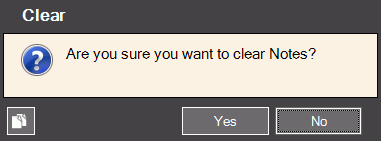 |
Customer
This
area shows messages attached to the account. Up to 3 user-defined
message codes can be assigned to the account. The messages
will display in certain places and can be included on several
types of statements and notices for the customer. To select
a defined message, click a choice in the drop-down list.
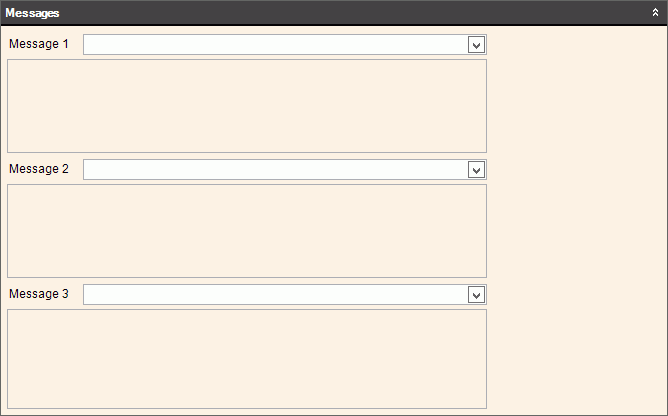
|
Customer ACH and Online
Access Information
Use
this area to view customer ACH and online access information.
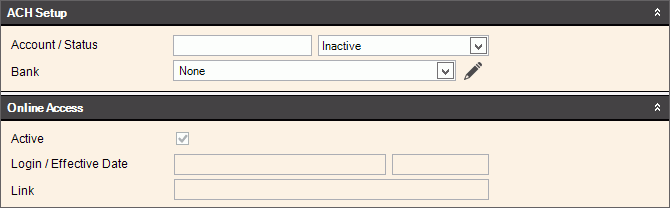
|
ACH Setup |
Use this area
to view and maintain the ACH information for customers who wish
to make automatic ACH payments for their utility bills.
- Enter
the customer's account number that will be used for processing
ACH payments. - Select
the status that indicates the phase of the ACH process the
account is in - Select
the bank the customer uses for their ACH payments. To
edit or add a bank, click Edit  . . |
Online Access |
Use
this area to view the online access information for the customer.
This information is maintained using the Customer
Web Information wizard.
- If
checked, the customer's data is allowed to be downloaded and
used on the Internet. - Displays
the password the customer uses when to the website link listed below. -
Displays the date that the customer's login was accepted. - Displays
the
for the website the customer can access. |
![]() and Tenant
and Tenant ![]() icons display on the Inquiry banner
to indicate if the customer has an owner and a tenant. If you
are viewing owner information, you can click Tenant to quickly load
the customer information for the tenant in the view. And, click
Owner to switch to viewing the owner information.
icons display on the Inquiry banner
to indicate if the customer has an owner and a tenant. If you
are viewing owner information, you can click Tenant to quickly load
the customer information for the tenant in the view. And, click
Owner to switch to viewing the owner information.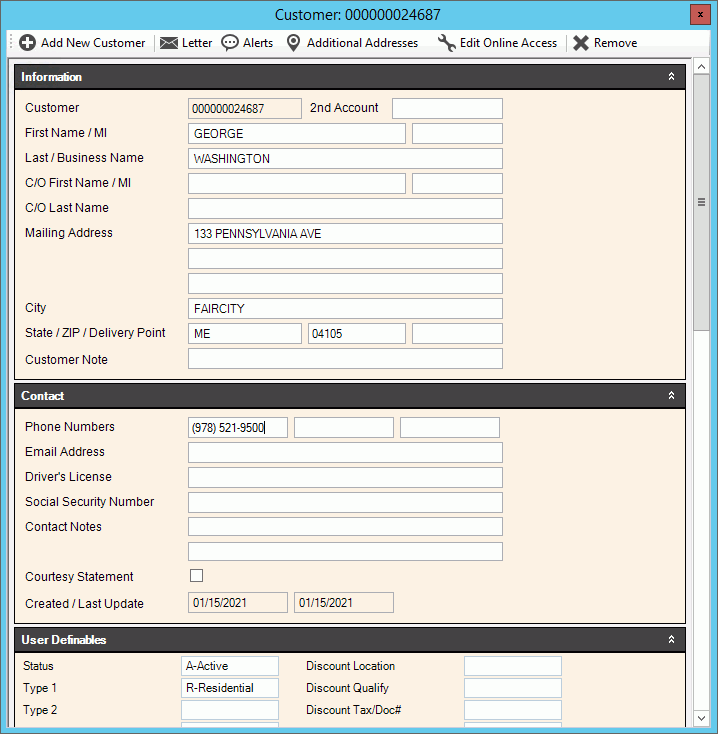
 . To expand a collapsed section,
click
. To expand a collapsed section,
click  .
.




 - To edit the customer's
online access information, click
- To edit the customer's
online access information, click  - To remove the customer for this account, click
- To remove the customer for this account, click
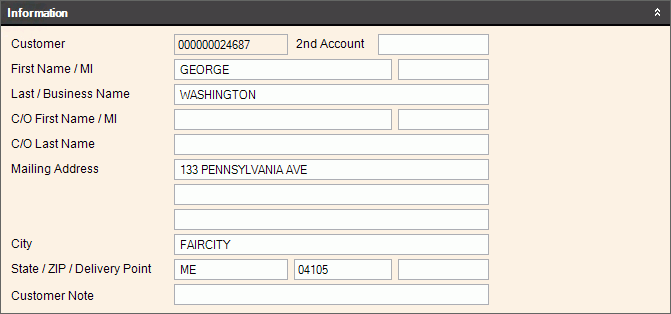
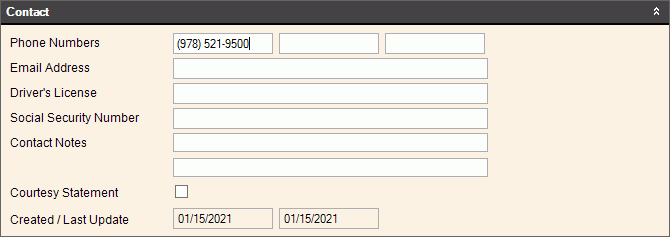
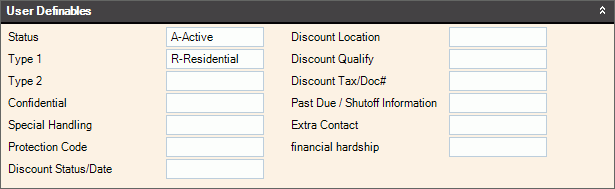
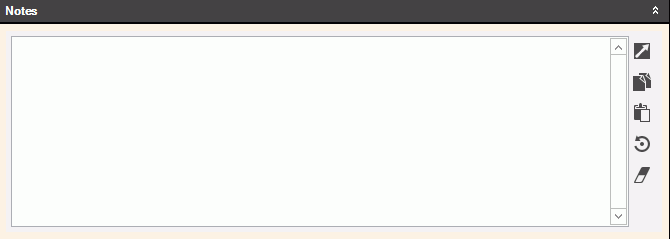
 - To expand the
notes window for easier viewing click
- To expand the
notes window for easier viewing click  - Easily copy a
large block of text to another location by highlighting the
desired text and then clicking
- Easily copy a
large block of text to another location by highlighting the
desired text and then clicking  - Easily paste a block of text from another
source to the notes by clicking
- Easily paste a block of text from another
source to the notes by clicking  - Re-displays the notes from the last time they were saved
and clears all changes made since last save.
- Re-displays the notes from the last time they were saved
and clears all changes made since last save. -
Removes all notes currently displayed. After clicking
Clear, the following prompt displays:
-
Removes all notes currently displayed. After clicking
Clear, the following prompt displays: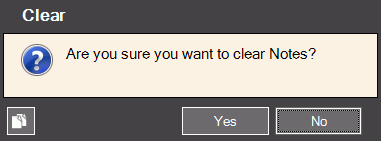
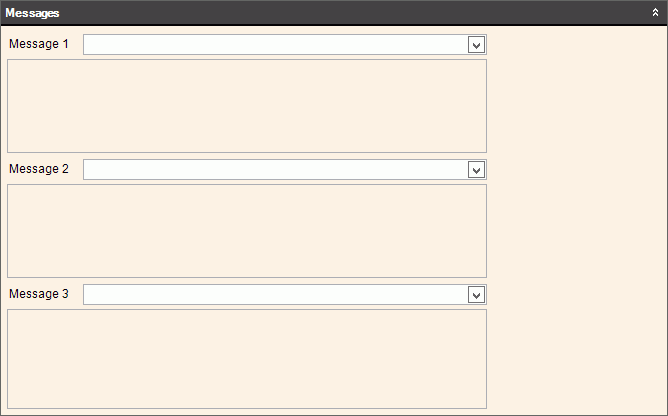
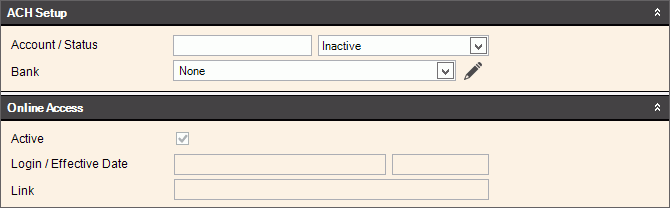
 .
.