Remove Customer Wizard
Use the Remove Customer Wizard to permanently delete customers. You can use this tool, for example if you assign the wrong ID to a customer. If you want to create customers, use the Create Customer Wizard or to edit customer information, use the Edit Customer Information Wizard.
![]() Important:
You can not remove a customer
if any of the following conditions exist for the customer:
Important:
You can not remove a customer
if any of the following conditions exist for the customer:
if the customer has an outstanding bill in any of the billing files
if the customer has an outstanding cash transaction in any of the cash files
if the customer has an outstanding financial balance
if the customer is an owner of any locations
To open from the Inquiry click Tools and then Wizards. From the Wizards options select Remove Customer Wizard.
Remove Customer Wizard Window Example:
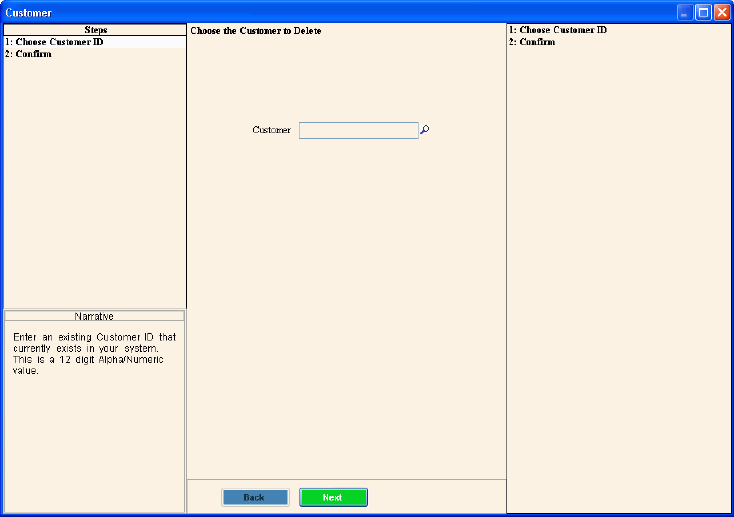
![]() Important:
For a customer to be eligible to be removed, it must meet the criteria
listed above.
Important:
For a customer to be eligible to be removed, it must meet the criteria
listed above.
1. Open the Remove Customer Wizard.
2. There are two ways to load a customer:
If you loaded a customer in the Inquiry that Customer ID displays in the Remove Customer Wizard.
Or,
if you do not have a customer loaded in the Inquiry, you can enter
the Customer ID.
Tip: To Search
for a Customer, click Search ![]() .
.
3. To delete the customer, click
Finish ![]() ,
or press [ENTER].
,
or press [ENTER].
Keyboard shortcut: [ALT + s]