Opening Carrier Type Maintenance, click More.
1. Click Billing Functions from the Menu Bar.
2. Click Communications.
3. Click File Maintenance.
4. Click Carrier Types.
Note: or, click the following sequence:
Billing Functions from the Menu Bar; Menu Panel; File Maintenance on the Menu Bar; and Carrier Types.
Carrier Type Maintenance Window Example:
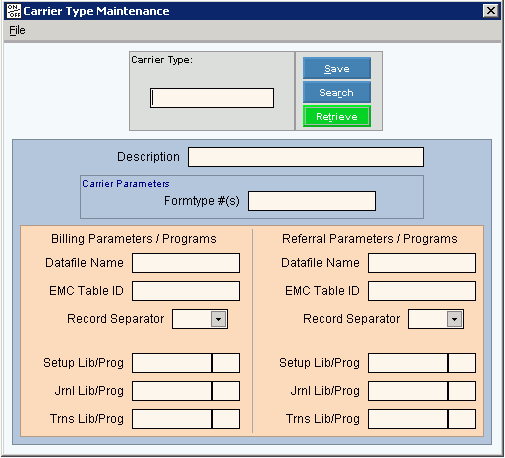
Creating a New Carrier Type, click More.
Carrier Type Maintenance Prompts Tip: To see more information about a field, click the hyperlink for the field name. |
|
Enter the Carrier Type. (up to 10 characters) Notes:
|
|
|
To update the new or changed information, click Save or press [ENTER]. Keyboard shortcut: [ALT + s] |
To avoid losing data, you must save new or changed records. |
|
|
To view all of the existing Carrier Types, click Search. From the Search list you can select the record to change or delete. Keyboard shortcut: [ALT + r] |
|
To display an existing Carrier Type, enter the Carrier Type and click Retrieve, or press [ENTER]. Keyboard shortcut: [ALT + t] |
Enter the Description for the carrier type. (up to 20 characters) |
|
Enter the Form Types to use to bill the carrier. For example, if you maintain 179 as the Carrier Parameters that means the carrier uses Form Types 1, 7 and 9. (4.0 numeric) |
|
Billing Parameters/Programs |
|
Enter the Datafile Name for the electronic billing Setup Table Name for the insurance carrier. (up to 8 characters) Notes:
|
|
Enter the defined EMC Table ID for the carrier. (up to 9 characters) Notes:
|
|
To specify if a record separator should be included in the file, click a choice in the drop-down list. |
|
To specify how the electronic billing Setup routine gathers information for this carrier, enter the Setup Library Name and enter the Setup Program Number. (Lib = up to 8 characters, Prog = 3.0 numeric) |
|
To specify the type of electronic billing print journal to print, enter the Journal library Name and enter the Journal Program Number. (Lib = up to 8 characters, Prog = 3.0 numeric) |
|
To specify the transfer flag for the Transfer routine, enter the Transmission Library name and enter the Transmission Program number. (Lib = up to 8 characters, Prog = 3.0 numeric) |
|
Referrals Parameters/Programs Note: The following fields pertain to processing insurance referrals electronically. |
|
Enter the Datafile Name for the referrals parameters. (up to 8 characters) |
|
Enter the defined EMC Table ID for the carrier. (up to 9 characters) Notes:
|
|
To specify if a record separator should be included in the file, click a choice in the drop-down list. |
|
To specify how the electronic billing Setup routine gathers information for this carrier, enter the Setup Library Name and enter the Setup Program Number. (Lib = up to 8 characters, Prog = 3.0 numeric) |
|
To specify the type of electronic billing journal to print for the carrier, enter the Journal library Name and enter the Journal Program Number. (Lib = up to 8 characters, Prog = 3.0 numeric) |
|
To specify the transmission process for the electronic billing Transfer routine, enter the Transmission Library name and enter the Transmission Program number. (Lib = up to 8 characters, Prog = 3.0 numeric) |
|
Editing an Existing Carrier Type, click More.
![]() CAUTION: To
avoid losing data, you must save new or changed records.
CAUTION: To
avoid losing data, you must save new or changed records.
1. To display the record to
be changed, enter the Carrier Type and click Retrieve
![]() , or press
[ENTER].
, or press
[ENTER].
Keyboard shortcut: [ALT
+ t]
Tip: If you do not know the Carrier Type, you can
click Search ![]() to see a list of Carrier
Types.
to see a list of Carrier
Types.
2. To position the pointer to the information that you want to change, press [TAB] or click the field using the mouse.
3. Enter the data changes.
4. To complete the edit process,
click Save ![]() , or press [ENTER].
, or press [ENTER].
Keyboard shortcut: [ALT
+ s]
Deleting an Existing Carrier Type, click More.
1. To display the record to
be deleted, enter the Carrier Type and click Retrieve
![]() , or press
[ENTER].
, or press
[ENTER].
Keyboard shortcut: [ALT
+ t]
Tip: If you do not know the Carrier Type, you can
click Search ![]() to see a list of Carrier
Types.
to see a list of Carrier
Types.
2. Click File
from the Menu Bar,
and next click Delete.
Keyboard shortcut: [ALT]
[f] [d]
3. At the Delete Records prompt, click Proceed to delete the record, or click Cancel to escape from the delete routine.
Example:
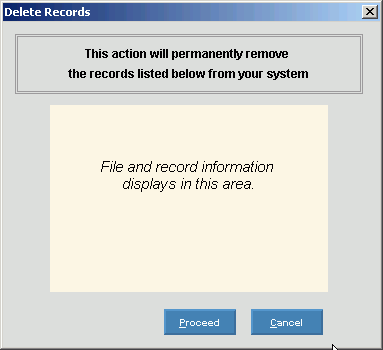
Note:
After you click Proceed,
you will see the following message on the Status
Bar.
![]()