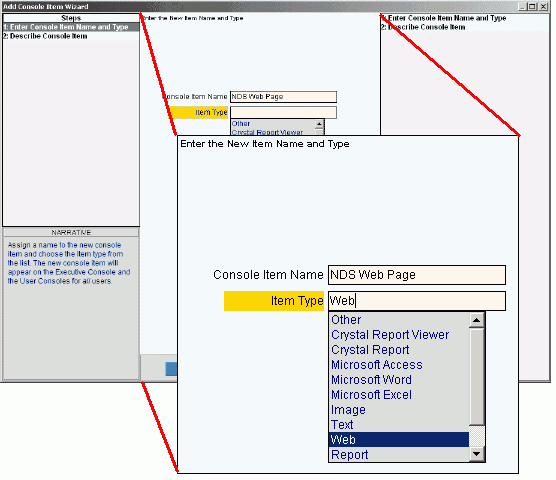
Add Console Item Wizard - Enter Console Item Name and Type Step
Use the Enter Console Item Name and Type Step to specify the identifying information for a new console item. The table following the window panel example describes the data entry for this step in the Add Console Item Wizard.
For additional information, click More.
Tips:
For general information about using wizards, see the Wizard - Introduction.
For more information about working with data in fields, see the Data Entry Guidelines.
Directions:
To display the Enter Console Item Name and Type Step in the Data Entry Panel, simply open the Add Console Item Wizard.
Data Entry Panel - Enter Console Item Name and Type Step Example:
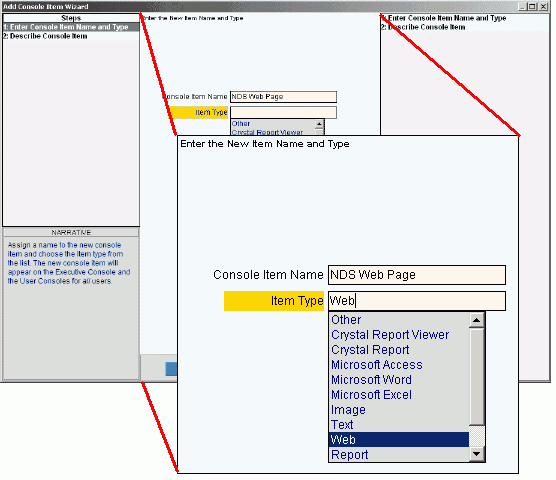
|
Data Entry Panel - Enter Console Item Name and Type Step Prompts Tip: To see more information about a field, click the hyperlink for that field name. |
|
|
Enter a new Console Item Name, which will appear in the Console Items Panel. (up to 32 characters) | |
|
To specify the type of console item to add, click one of the options in the drop-down list. (predefined) | |
|
|
To display the previous step, click Back. Keyboard shortcut: [ALT + b] Tip: Back is not active for the first step. |
|
|
To display the next step, click Next or press [ENTER]. Keyboard shortcut: [ALT + n] Tip: Next is not active for the last step. |
|
|
To validate and save the data for all of the wizard steps, click Finish. The wizard window closes when the save is complete. Keyboard shortcut: [ALT + s] |
|
|
To close the wizard without validating or saving the data, click Close. |