Patient Appointments Window - Scheduled Appointment Detail Area
Use the Scheduled Appointment Detail Area in Scheduling to maintain certain detail about a scheduled patient appointment. The table following the window example describes the Appointment Detail Area for the Patient Appointments Window.
Directions:
To display the Appointment Detail Area, click the ![]() Appts button in the Left Viewing pane of Scheduling.
Appts button in the Left Viewing pane of Scheduling.
Patient Appointments Window - Scheduled Appointment Detail Area Example:
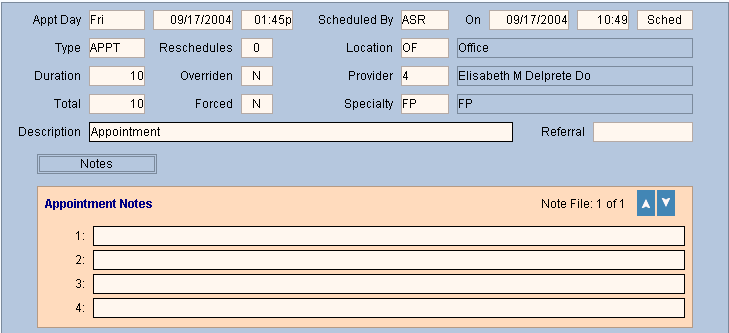
|
Patient Appointments Window - Scheduled Appointment Detail Area Prompts Tip: To see more information about a field, click the hyperlink for the field name. |
|
|
Appointment Detail Area |
The following fields display for the appointment and can not be edited at this time:
|
|
|
To save the changes you made, click Save Changes. Keyboard shortcut: [ALT + s] |
|
To avoid losing data, you must save new or changed appointment detail. |
|
|
To accept the default appointment type description displayed, press [TAB] or enter another description. (up to 40 characters) |
|
|
|
To maintain notes about the appointment, click Notes. Note: For directions, click More. |
|
|
Please leave blank. The Additional Information fields are reserved for future use. |