 from the Desktop.
from the Desktop.Patient Account Master - Insurances and Guarantor Area
Use the YourSectionNameHere Area to TextTextText. The table following the window example describes the YourSectionName Area for YourTopicName(AddLinktoOverview).
For additional information, click More.
Tips:
TextTextText Enter advanced information here, if applicable.
Tip: For more information about working with data in fields, see the Data Entry Guidelines.
Tip: For more information about working with data in fields, see the Data Entry Guidelines.
Directions:
1. Click to select the patient name listed on the EPM Desktop.
2. Or,
to search for the appropriate patient, click Search
Accounts  from the Desktop.
from the Desktop.
Click Account and enter the patient account number, then press [ENTER].
Or, click Last Name or First Name and enter the patient name, then press [ENTER].
Click
Select  to the left
of the desired patient.
to the left
of the desired patient.
Patient Account Master - Insurances and Guarantor Window Example:
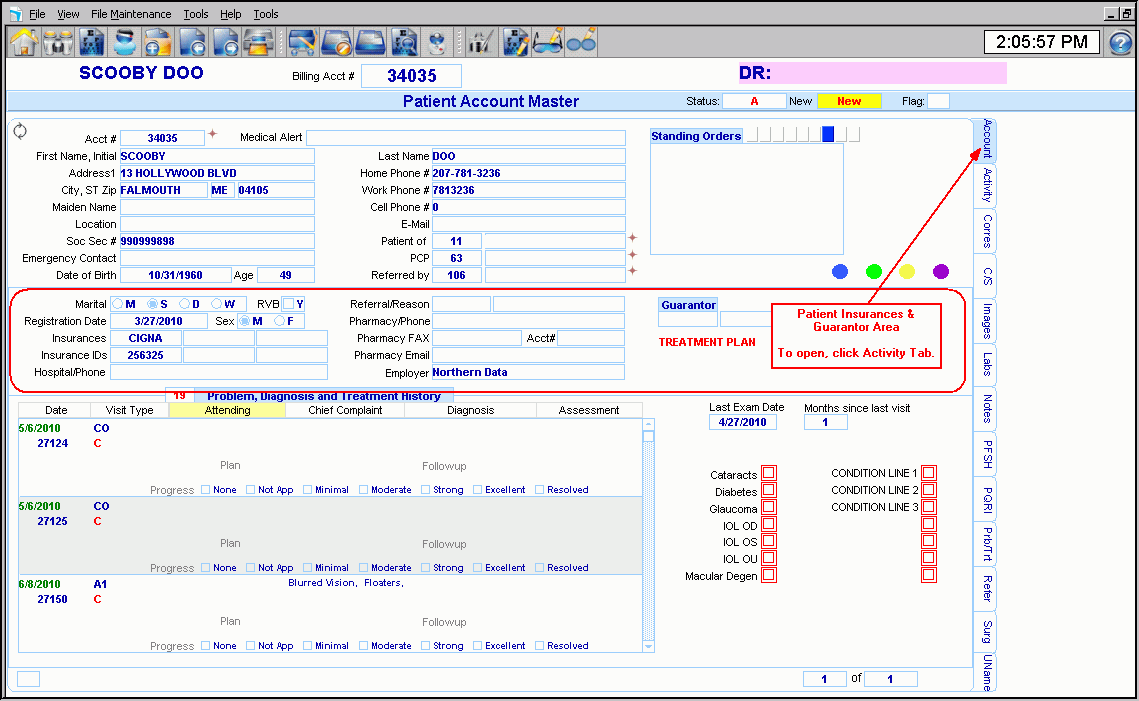
|
Patient Account Master - Insurances and Guarantor Area Prompts Tip: To see more information about a field, click the hyperlink for the field name. |
|
|
YourFieldName withlink |
TextTextText. (up to 6 characters) (7.2 numeric) (mmddccyy - slashes and century optional) DeleteOne |
|
|
To update the new or changed information, click Save or press [ENTER]. Keyboard shortcut: [ALT + s] |
|
To avoid losing data, you must save new or changed records. | |
|
|
To view all of the existing YourRecordNames, click Search. From the Search list you can select the record to change or delete. Keyboard shortcut: [ALT + r] |
|
|
To display an existing YourRecordName, enter the KeyFieldCodeID and click Retrieve, or press [ENTER]. Keyboard shortcut: [ALT + t] Author: The Shortcut and button image are not the same in all modules. |
|
YourFieldName withlink |
TextTextText. (up to 6 characters) (7.2 numeric) (mmddccyy - slashes and century optional) DeleteOne Author: You do not need to list the format for predefined codes in drop-down lists. |
|
Author: Insert the See Also Button for other topics within this specific file maintenance program. |