Opening the New Patient Wizard, click More.
-
Basic Method:
-
To display the Menu Tree, click Patient Entry
 on the Menu Bar.
on the Menu Bar. -
To clear the previous patient, press [CTRL + x].
-
In the Wizard Control Menu within the INSight Control Menu, click the plus sign (+) to open the Create level.
-
Click Patient.
-
Advanced Method:
-
To display the Menu Tree, click Patient Entry
 on the Menu Bar.
on the Menu Bar. -
To clear the previous patient, press [CTRL + x].
-
In the Patient Reference Panel enter blank or N(ew) in the Account Number field.
-
Click Patient Load
 , or
press [ENTER].
, or
press [ENTER].
Tip: INSight automatically assigns the next available Patient Account Number and displays it in the Inquiry Area.
New Patient Wizard Example:
Tip:
To see
an explanation of an area, the cursor becomes a  hand
when you position the cursor over the area. Click
once to display the associated topic.
hand
when you position the cursor over the area. Click
once to display the associated topic.
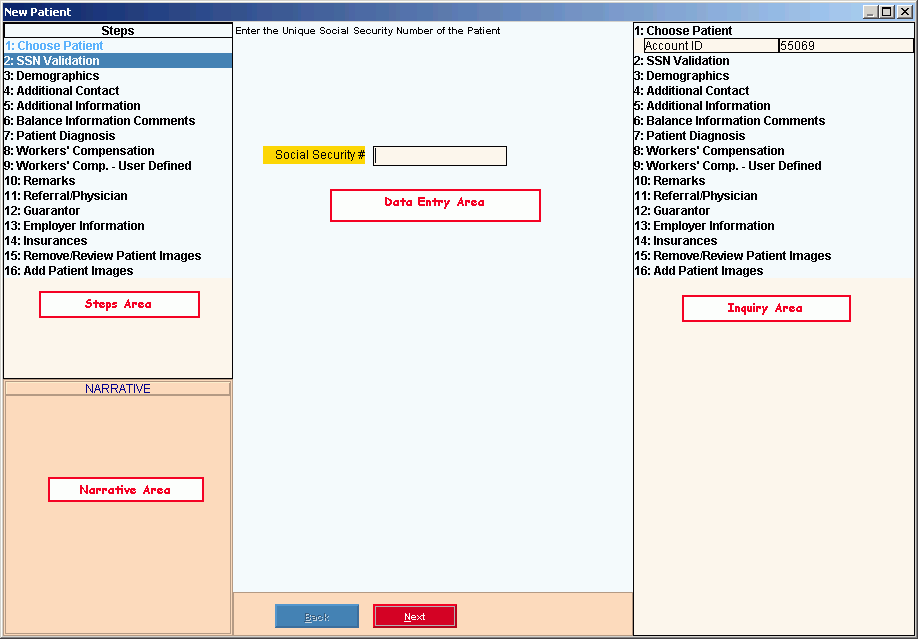
Creating a new Patient, click More.
 IMPORTANT: To
avoid losing data, the wizard automatically saves your data when you click
Finish
IMPORTANT: To
avoid losing data, the wizard automatically saves your data when you click
Finish 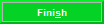 .
.
-
Open the New Patient Wizard.
-
At the Choose Patient step, enter the Patient Account Number for the new policy holder or click the Assign Number
 button to automatically assign the next available
Account Number.
button to automatically assign the next available
Account Number. -
To advance to the next step, simply press [ENTER].
Tip: For more information about moving around in the Wizard, see Wizard - Navigation. -
To position the pointer to the information that you want to enter, press [TAB] or click the field using the mouse.
-
Enter the data changes.
-
To finish entry and save the changes, click Finish
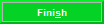 , or press [ENTER]
if the button is in focus.
, or press [ENTER]
if the button is in focus.
Keyboard shortcut: [ALT + s]
Editing an existing Patient, click More.
 Note: This
Wizard is only for creating new
patients. To
maintain existing patients, use
the Patient Wizard.
Note: This
Wizard is only for creating new
patients. To
maintain existing patients, use
the Patient Wizard.
Deleting an existing Patient, click More.
 Note: To
preserve patient history, you are not allowed to delete patient records.
Note: To
preserve patient history, you are not allowed to delete patient records.
Understanding the field values for the following areas, click the section name in the table below: