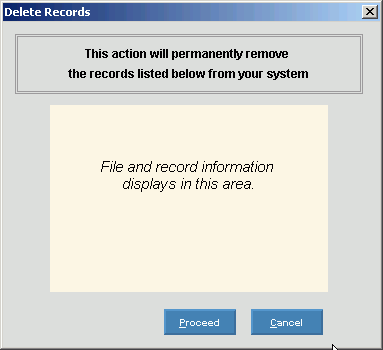Insurance Maintenance
Use Insurance Maintenance to maintain information about the insurance
companies and their insurance plans. Each
carrier is assigned an Insurance Code, which will be the basis for tracking
your Aged Trial Balance. Use
Insurance Maintenance to maintain demographic information, plan limits,
co-pay amounts, ,
Accept Assignment flags, electronic billing controls and flags to verify
certificate numbers.
Tips:
In addition,
use this maintenance to add insurances to the EPM Value List to display
in EPM drop-down lists when appropriate. To
add an insurance to the EPM Value List, click Add
Value List Item  .
.
You can
maintain information about individual insurance plans provided by the
insurance carriers here or in the Managed Care module. If
you want to enter individual co-pay amounts for each insurance plan, NDS
recommends setting up the insurance plan information in the Managed Care
module.
For more
information about working with data in fields, see Data
Entry Guidelines.
Directions:
To see directions for...
Opening
Insurance Maintenance,
click More.
Creating
a new Insurance, click More.
Editing
an existing Insurance, click
More.
Deleting
an Insurance, click More.

 .
.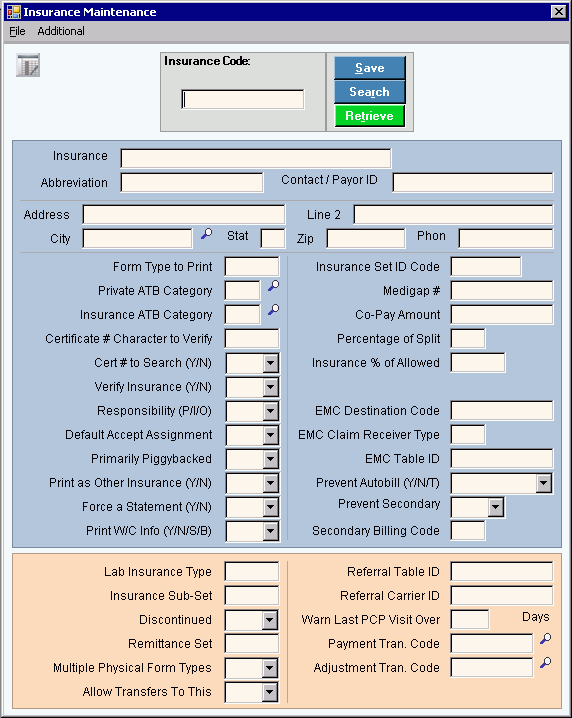

 displays near the
Insurance Code. Default entries display and the first field is highlighted
to let you know you can begin entering information.
displays near the
Insurance Code. Default entries display and the first field is highlighted
to let you know you can begin entering information.
 CAUTION
CAUTION

 .
. or press
or press