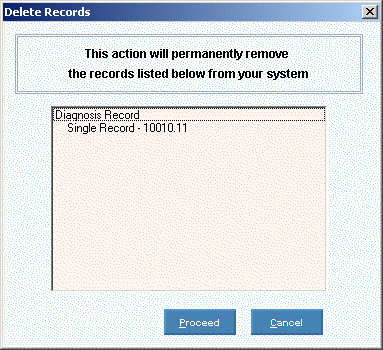Diagnosis Maintenance
Use Diagnosis Maintenance to maintain Diagnosis Codes and the specifically
required format of those codes for each insurance. You
can maintain a different code for each of the nine insurance .
You can
see statistics showing the number of times a doctor made a specific diagnosis
during the current period or year. In
addition, you can assign the Diagnosis to the EPM Value List which means
the Diagnosis Code will display in the appropriate drop-down lists during
EPM.
Notes:
Often,
Diagnosis information already exists, but you will need to use this maintenance
to add the Diagnosis to the EPM value list. To
add to the EPM Value List, click Add
Value List Item  . The
diagnosis will only display in any drop-down list if you click the Add
Value list Item.
. The
diagnosis will only display in any drop-down list if you click the Add
Value list Item.
For more
information about working with data in fields, see Data
Entry Guidelines.
Directions:
To see directions for...
Opening Diagnosis Maintenance,
click More.
Creating a new Diagnosis,
click More.
Editing an existing Diagnosis,
click More.
Deleting a Diagnosis,
click More.

 . The
diagnosis will only display in any drop-down list if you click the Add
Value list Item.
. The
diagnosis will only display in any drop-down list if you click the Add
Value list Item.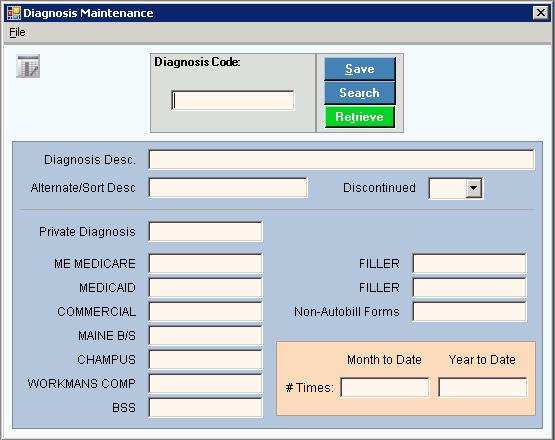

 displays
next to the Diagnosis Code. Default
entries display and the first field is highlighted to let you know you
can begin entering information.
displays
next to the Diagnosis Code. Default
entries display and the first field is highlighted to let you know you
can begin entering information.
 CAUTION
CAUTION

 .
. or press
or press