Opening Miscellaneous Lists Maintenance, click More.
1. Click File Maintenance from the Menu Bar.
2. Click EMR Maintenance.
3. Click Value Lists.
4. Click
Miscellaneous Lists.
Tip: Or,
use the keyboard
shortcut: [ALT]
[m] [m] [v] [m].
Miscellaneous Lists Maintenance Window Example:
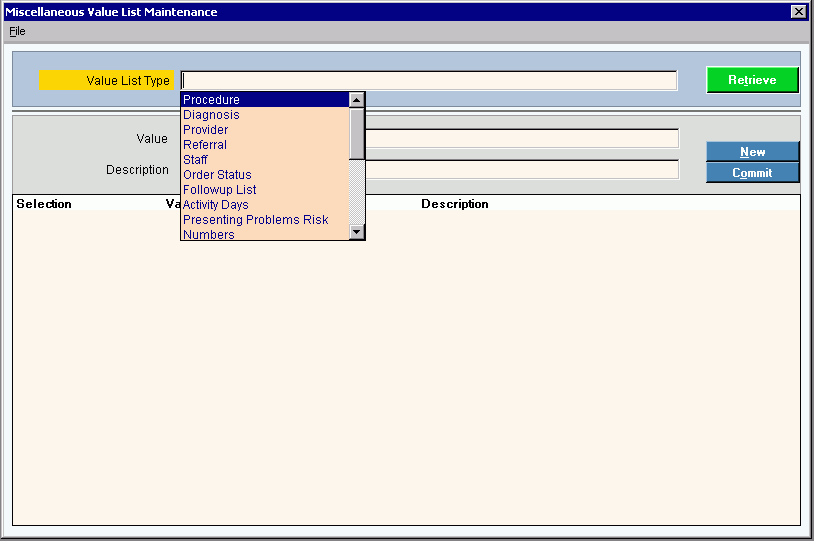
Creating a New Miscellaneous List Value, click More.
To create a new value to add to the list:
|
Miscellaneous Lists Maintenance Prompts Tip: To see more information about a field, click the hyperlink for the field name. | |
|
To identify the value list to maintain, click a choice in the drop-down list. Drop-down Choices: | |
|
|
To display an existing value list, click the desired Value List Type and click Retrieve, or press [ENTER]. Keyboard shortcut: [ALT + t] |
|
|
To complete and commit the entry, click Commit or press [ENTER]. Keyboard shortcut: [ALT + o] |
|
To avoid losing data, you must Commit new or changed records. | |
|
|
To create a new value to add to the list, click New. Keyboard shortcut: [ALT + n] |
|
Enter the value to add to the list. (up to 100 characters) | |
|
Enter the description for the value. (up to 100 characters) | |
Editing an Existing Miscellaneous List Value, click More.
 CAUTION: To
avoid losing data, you must commit new or changed values.
CAUTION: To
avoid losing data, you must commit new or changed values.
1. To
display the record to be changed, click the appropriate Value
List Type in the drop-down list and click Retrieve
 , or press [ENTER].
, or press [ENTER].
Keyboard shortcut: [ALT
+ t]
2. To position the pointer to the information that you want to change, press [TAB] or click the field using the mouse.
3. Enter the data changes.
4. To
complete the edit process, click Commit  , or press [ENTER].
, or press [ENTER].
Keyboard shortcut: [ALT
+ o]
Deleting an Existing Miscellaneous List Value, click More.
1. To
display the record to be changed, click the appropriate Value
List Type in the drop-down list and click Retrieve , or press [ENTER].
, or press [ENTER].
Keyboard shortcut: [ALT
+ t]
2. Click
File from the Menu
Bar, and next click Delete.
Keyboard shortcut: [ALT]
[f] [d]
3. At the Delete Records prompt, click Proceed to delete the record, or click Cancel to escape from the delete routine.
Example:
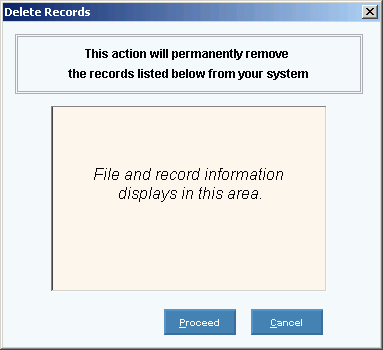
Note: After
you click Proceed, you will see
the following message on the Status Bar.
