Click Review Cash Receipt Information in the Steps Panel.
Or,
click Next ![]() or
click Back
or
click Back ![]() until
the data that you want to maintain displays in the Data Entry Panel.
until
the data that you want to maintain displays in the Data Entry Panel.
Special Permit Wizard - Review Cash Receipt Information Step
Use the Review Cash Receipt Information Step to review and confirm the payment amount tendered and any change due, as well as, any additional reason codes. After entering all appropriate information, click Finish to complete the special permit. The table following the panel example describes the data entry for this step in the Special Permit Wizard.
Tips:
A MVR-3 form does not print for a special permit.
For general information about using wizards, see the Wizard - Introduction.
Directions:
To display the Review Cash Receipt Information Step in the Data Entry Panel:
1. Open the Special Permit Wizard.
2. To navigate to the step that you want to maintain:
Click Review Cash Receipt Information in the Steps Panel.
Or,
click Next ![]() or
click Back
or
click Back ![]() until
the data that you want to maintain displays in the Data Entry Panel.
until
the data that you want to maintain displays in the Data Entry Panel.
Data Entry Panel - Review Cash Receipt Information Step Example:
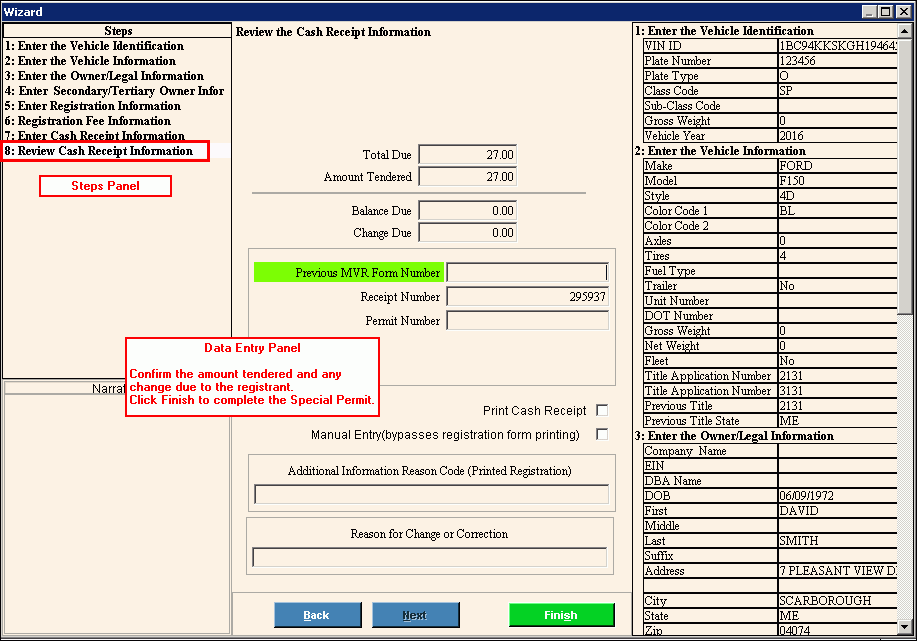
Data Entry Panel - Review Cash Receipt Information Step Prompts Tip: To see more information about a field, click the hyperlink for that field name. |
|
Displays for your reference the total registration amount due. |
|
Displays for your reference the amount tendered by the person paying for the special permit. Amount Tendered = check amount 1 + check amount 2 + cash received |
|
Note: This field is reserved for future use. |
|
Displays the calculated change due to the person paying for the special permit. Change Due = amount tendered - total due |
|
If the registrant is paying with a gift certificate, enter the certificate number. (up to 5 characters) |
|
Previous MVR Form Number |
Note: Because no MVR-3 form prints for the special permit, leave this field blank. |
Enter the receipt number if you provide a receipt to the registrant to acknowledge their payment. (7.0 numeric) |
|
Note: Please leave this field blank for a special permit. |
|
To
print a cash receipt for the transaction, click to select the
box. |
|
Note: Please leave Manual Entry blank. |
|
Additional Information Reason Code |
Enter any additional reason codes that you want to print on the MVR-10 form as an informational reason code. (1 character) |
Reason for Change or Correction |
If any information on the registration is changed during the special permit process, enter the reason for the changes. The Reason for Change or Correction prompt can be used as a Reason code 2, Print Priority code 36 or as a simple message. At a later step you can specify the type of reason it is, which determines how it will print.
|
|
To display the previous step, click Back. Keyboard shortcut: [ALT + b] |
|
To validate and save the data for all of the wizard steps, click Finish. The wizard window closes when the save is complete. Keyboard shortcut: [ALT + s]
|
|
To close the wizard without validating or saving the data, click Close. |