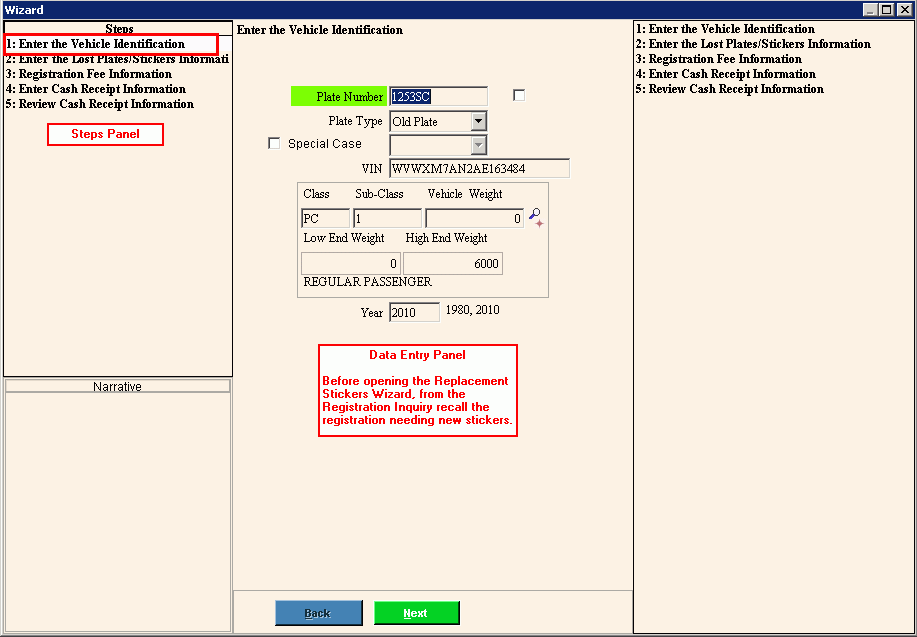
Replacement Stickers Wizard - Enter Vehicle Identification Step
Use the Enter Vehicle Identification Step to display the plate number and the VIN of the vehicle registration needing new stickers. The table following the panel example describes the data entry for this step in the Replacement Stickers Wizard.
Notes:
For general information about using wizards, see the Wizard - Introduction.
For more information about working with data in fields, see the Data Entry Guidelines.
Directions:
To display the Enter Vehicle Identification Step in the Data Entry Panel, simply open the Replacement Stickers Wizard.
Note: Before opening the Replacement Stickers wizard, first recall the registration in the Registration Inquiry.
Data Entry Panel - Enter Vehicle Identification Step Example:
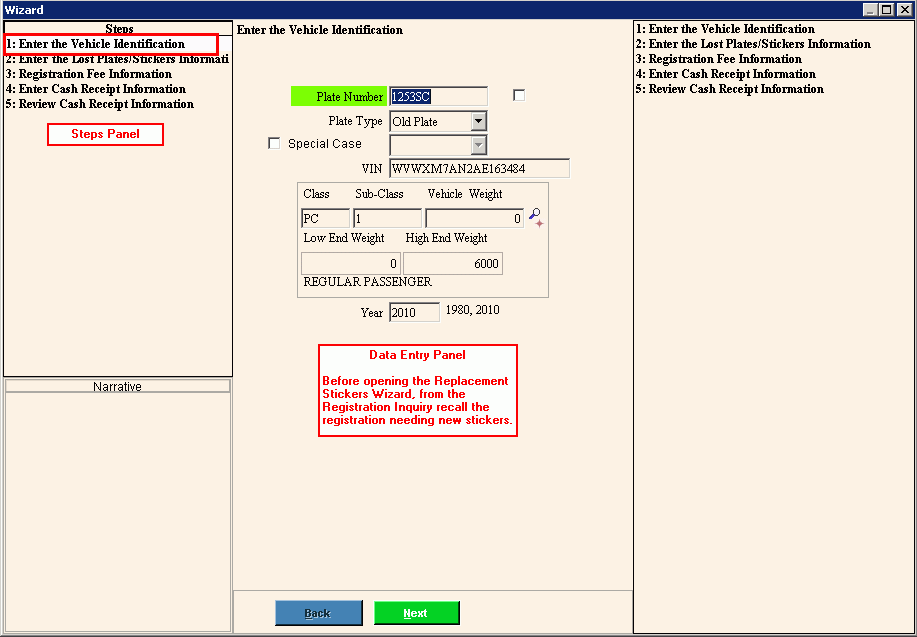
Data Entry Panel - Enter Vehicle Identification Step Prompts Tip: To see more information about a field, click the hyperlink for that field name. |
|
Displays the vehicle license plate number. Note: The plate number is verified and recognized if the plate has been issued previously. |
|
Vehicle Information |
The following fields display for your reference: |
|
Tip: Back is not active for the first step. |
|
To display the next step, click Next or press [ENTER]. Keyboard shortcut: [ALT + n] |
|
To close the wizard without validating or saving the data, click Close. |