Replacement Stickers Wizard - Enter Cash Receipt Information Step
Use the Enter Cash Receipt Information Step to enter the method of payment and the amount of the payment. The registrant can pay by a single check or two checks, by cash or by a combination of one or two checks and cash. The table following the panel example describes the data entry for this step in the Replacement Stickers Wizard.
Directions:
1. Before opening the Replacement Stickers wizard, first recall the registration in the Registration Inquiry.
2. Open Replacement Stickers Wizard.
3. To navigate
to the Enter Cash Receipt Information
step, click Next ![]() until
it displays in the Data Entry Panel.
until
it displays in the Data Entry Panel.
Data Entry Panel - Enter Cash Receipt Information Step Example:
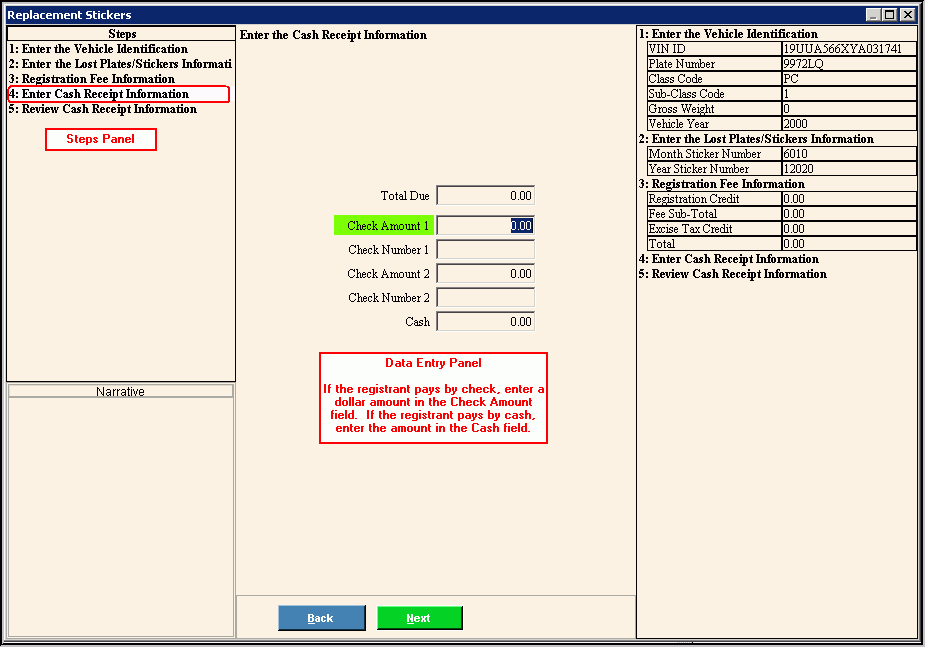
Data Entry Panel - Enter Cash Receipt Information Step Prompts Tip: To see more information about a field, click the hyperlink for that field name. |
|
To accept the accumulated total registration amount due, press [TAB] or enter another amount. (12.2 numeric) |
|
If the payment is made by check, enter the dollar amount of check one, if applicable. (12.0 numeric) |
|
If you entered a check amount, enter the check number for the check. (12.0 numeric) |
|
If the payment is made by a second check, enter the dollar amount of the second check. (12.2 numeric) |
|
If the payment is made by a second check, enter the check number of the second check. (12.0 numeric) |
|
If the owner pays in cash, enter the amount of cash. (12.2 numeric) |
|
|
To display the previous step, click Back. Keyboard shortcut: [ALT + b] |
|
To display the next step, click Next or press [ENTER]. Keyboard shortcut: [ALT + n] |
Outstanding Balance Message |
If there is money still owed when you click Next, the following message displays to alert you:
|
|
To close the outstanding balance message, click OK. Keyboard shortcut: [ALT +o] |
|
To close the wizard without validating or saving the data, click Close. |