Click Enter Registration Fee in the Steps Panel.
Or,
click Next ![]() or
click Back
or
click Back ![]() until
the data that you want to maintain displays in the Data Entry Panel.
until
the data that you want to maintain displays in the Data Entry Panel.
Re-Registration Wizard - Enter Registration Fee Information Step
Use the Registration Fee Information Step to maintain all the applicable fees for re-registering the vehicle. In addition, this step can display the credit information entered during the processing of a transfer. The table following the panel example describes the data entry for this step in the Re-Registration Wizard.
Tips:
For general information about using wizards, see the Wizard - Introduction.
For more information about working with data in fields, see the Data Entry Guidelines.
Directions:
To display the Enter Registration Fee Step in the Data Entry Panel:
1. Open the Re-Registration Wizard.
2. To navigate to the step that you want to maintain:
Click Enter Registration Fee in the Steps Panel.
Or,
click Next ![]() or
click Back
or
click Back ![]() until
the data that you want to maintain displays in the Data Entry Panel.
until
the data that you want to maintain displays in the Data Entry Panel.
Data Entry Panel - Enter Registration Fee Step Example:
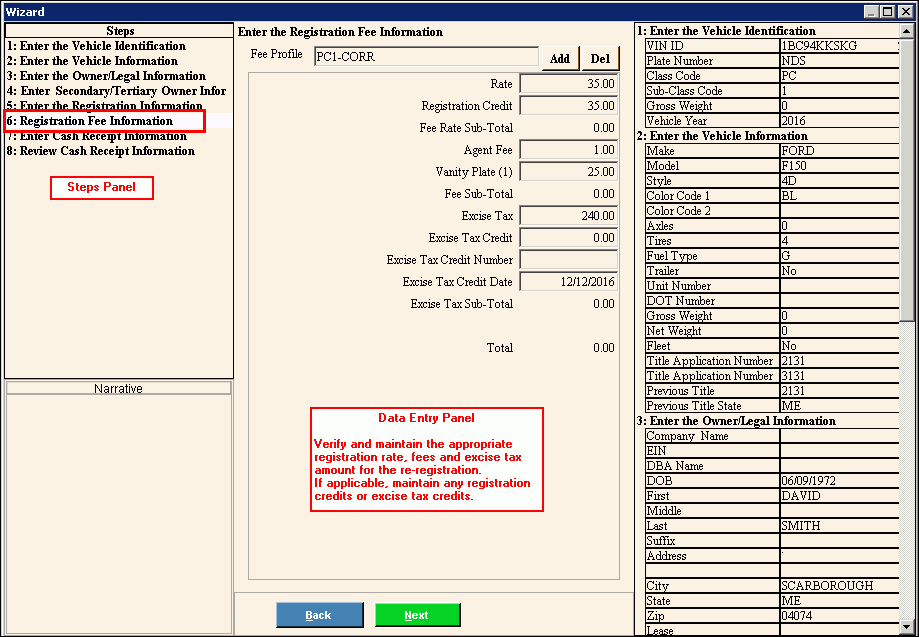
Data Entry Panel - Enter Registration Fee Step Prompts Tip: To see more information about a field, click the hyperlink for that field name. |
|
Displays the Fee Profile based on the Class Code and type of registration you are entering. (up to 6 characters) |
|
|
To add an additional fee that is not currently listed, click Add Fee. Note: From the Fee Code Search window, click to select the appropriate fee to add. |
|
To remove a fee that was added, but should not be assessed for this transaction, click Delete Fee. |
To accept the default the registration rate from the Fee Profile, press [TAB]. Or, enter another registration rate. (6.2 numeric) |
|
To accept the default registration credit amount for the state fees and registration rate credit, press [TAB]. Or, you can enter a credit amount. Notes:
|
|
Displays for your reference the dollar amount of the fee to replace the lost plate or plates, if applicable. (10.2 numeric) Note: The Lost Plate fee is $5 per plate. The number of plates you enter is used to determine the Lost Plate fee. |
|
Displays for your reference the calculated dollar amount of the rate minus the registration credit amounts plus the lost plate fee amounts. Fee Rate Sub-total = registration rate - registration credits + lost plate fee |
|
Displays for your reference the dollar amount of the mandatory transfer fee, if there is a transfer involved in the re-registration. (10.2 numeric) Note: The Transfer Fee amount is mandatory for all transfers. |
|
To accept the default agent fee for the re-registration, press [TAB] or, enter another agent fee. (10.2 numeric) |
|
Displays for your reference the accumulated dollar sub-total amount. Fee Sub-total = Transfer fee + Agent fee |
|
To accept the default excise tax amount, press [TAB] or, enter another excise tax amount. (10.2 numeric) |
|
To accept the default excise tax credit amount, press [TAB] or, enter another excise tax credit amount. (10.2 numeric) |
|
Enter the MVR-3 form number of the registration with the registration fees and/or excise tax being transferred to the new vehicle registration, if applicable. Note: This field only pertains to a registration transfer. |
|
Enter the date the excise tax was originally paid for the registration, if applicable. Note: This field only pertains to a registration transfer. |
|
Displays for your reference the accumulated excise sub-total amount. Excise Tax Sub-Total = excise tax - excise tax credit |
|
Displays for your reference the accumulated total dollar. Total = Fee rate sub-total + fee sub-total + excise tax sub-total |
|
|
To display the previous step, click Back. Keyboard shortcut: [ALT + b] |
|
To display the next step, click Next or press [ENTER]. Keyboard shortcut: [ALT + n] |
|
To close the wizard without validating or saving the data, click Close. |