Click Enter Owner/Legal Residence Information in the Steps Panel.
Or,
click Next ![]() or
click Back
or
click Back ![]() until
the data that you want to maintain displays in the Data Entry Panel.
until
the data that you want to maintain displays in the Data Entry Panel.
Re-Registration Wizard - Enter Owner/Legal Residence Information Step
Use the Enter Owner/Legal Residence Information Step to confirm the owner and the owner's legal residence information. Generally, the owner information and legal residence information displays from the registrant's previous registration unless the registrant is new to the municipality. The table following the panel example describes the data entry for this step in the Re-Registration Wizard.
Tips:
For general information about using wizards, see the Wizard - Introduction.
For more information about working with data in fields, see the Data Entry Guidelines.
Directions:
To display the Enter Owner/Legal Residence Information Step in the Data Entry Panel:
1. Open the Re-Registration Wizard.
2. To navigate to the step that you want to maintain:
Click Enter Owner/Legal Residence Information in the Steps Panel.
Or,
click Next ![]() or
click Back
or
click Back ![]() until
the data that you want to maintain displays in the Data Entry Panel.
until
the data that you want to maintain displays in the Data Entry Panel.
Data Entry Panel - Enter Owner/Legal Residence Information Step Example:
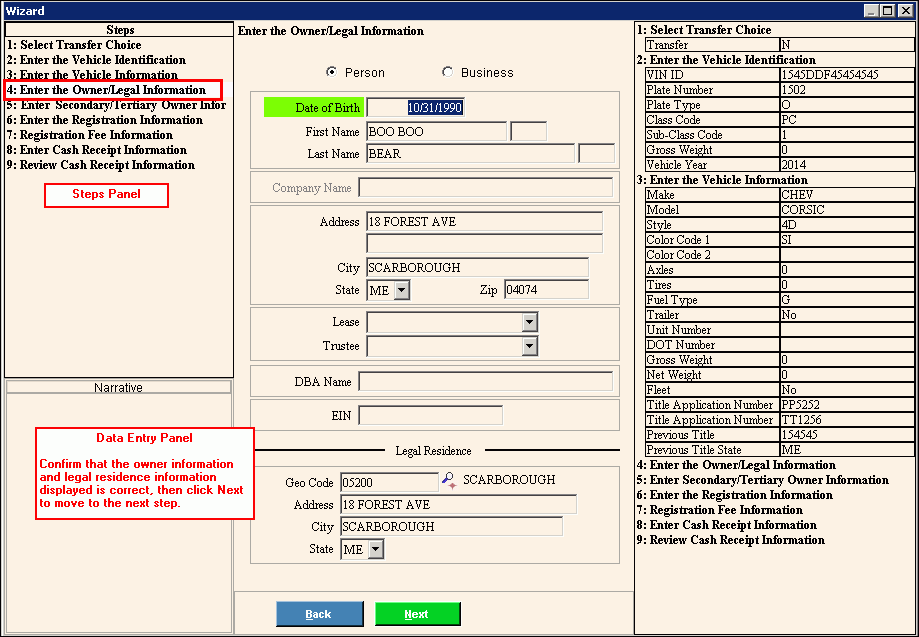
Data Entry Panel - Enter Owner /Legal Residence Information Step Prompts Tip: To see more information about a field, click the hyperlink for that field name. |
|
Person Business |
To indicate the owner is a person, accept the default Person. To indicate the owner is a business, click to select Business. |
Displays the owner's date of birth. (mmddccyy - slashes and century optional) REQUIRED Notes:
|
|
Displays the owner's first name. (up to 20 characters) REQUIRED |
|
Displays the owner's middle initial, if applicable. (1 character) |
|
Displays the owner's last name. (up to 50 characters) REQUIRED |
|
Displays the suffix for the owner's name, if applicable. (up to 3 characters) |
|
Displays the company name if a company is the owner of the vehicle. (up to 100 characters) Note: To activate the Company Name field, click Business. |
|
Displays the first line of the owner's mailing address. (up to 50 characters) REQUIRED |
|
Displays the second line of the owner's mailing address, if applicable. (up to 50 characters) |
|
Displays the default city or town name, press [TAB]. (up to 50 characters) REQUIRED |
|
Displays the default state abbreviation. (2 characters) REQUIRED |
|
Displays the default Zip Code. (up to 10 characters) REQUIRED |
|
Displays the owner lease/lessee information, if applicable. |
|
Displays the vehicle owner trustee information, if applicable. |
|
Displays the owner's Doing Business As name, if applicable. (up to 50 characters) |
|
For a business registration, enter the Employer Identification Number (also called the Federal ID Number), if applicable. (up to 9 characters) |
|
Displays the Geo Code for the owner's municipality of residence. Press [TAB] to accept or, enter another defined Geo Code. (up to 5 characters) REQUIRED Notes:
|
|
Displays the owner's street address within the municipality. (up to 50 characters) |
|
Displays the Geo Code municipality of registration, press [TAB] or enter another municipality of registration. (up to 50 characters) |
|
Displays the Geo Code State Code for the registration, press [TAB] or enter another state of registration. (2 characters) |
|
|
To display the previous step, click Back. Keyboard shortcut: [ALT + b] |
|
To display the next step, click Next or press [ENTER]. Keyboard shortcut: [ALT + n] |
|
To close the wizard without validating or saving the data, click Close. |