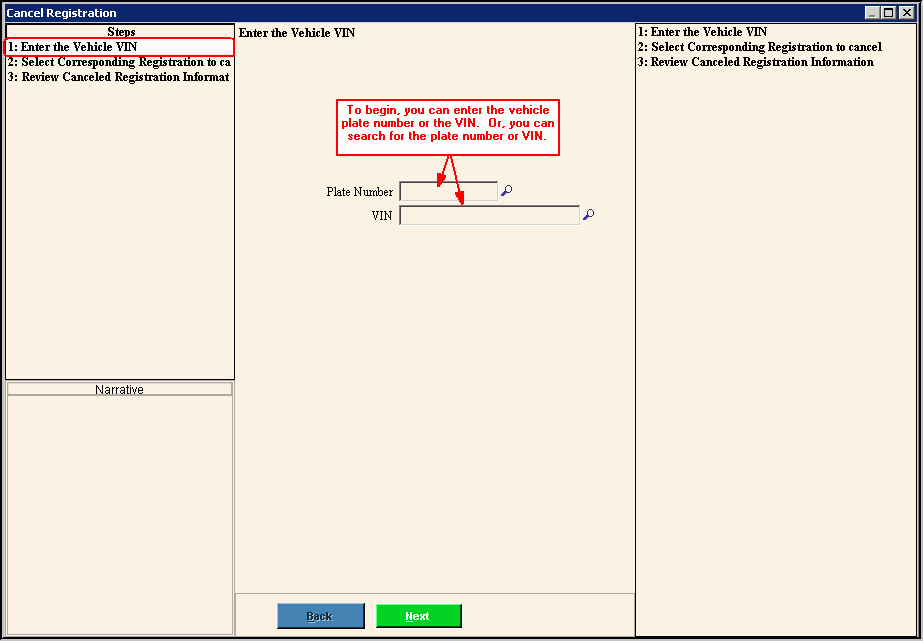
Cancel Registration Wizard - Enter Vehicle VIN Step
Use the Enter Vehicle VIN Step to verify or to search for the license plate number or the VIN of the vehicle registration to delete. The table following the panel example describes the data entry for this step of the Cancel Registration Wizard.
Tips:
For general information about using wizards, see the Wizard - Introduction.
For more information about working with data in fields, see the Data Entry Guidelines.
Directions:
To display the Enter Vehicle Identification Step in the Data Entry Panel:
1. First, from the Registration Inquiry recall the registration to cancel.
2. Then, open the Cancel Registration Wizard.
Data Entry Panel - Enter Vehicle VIN Step Example:
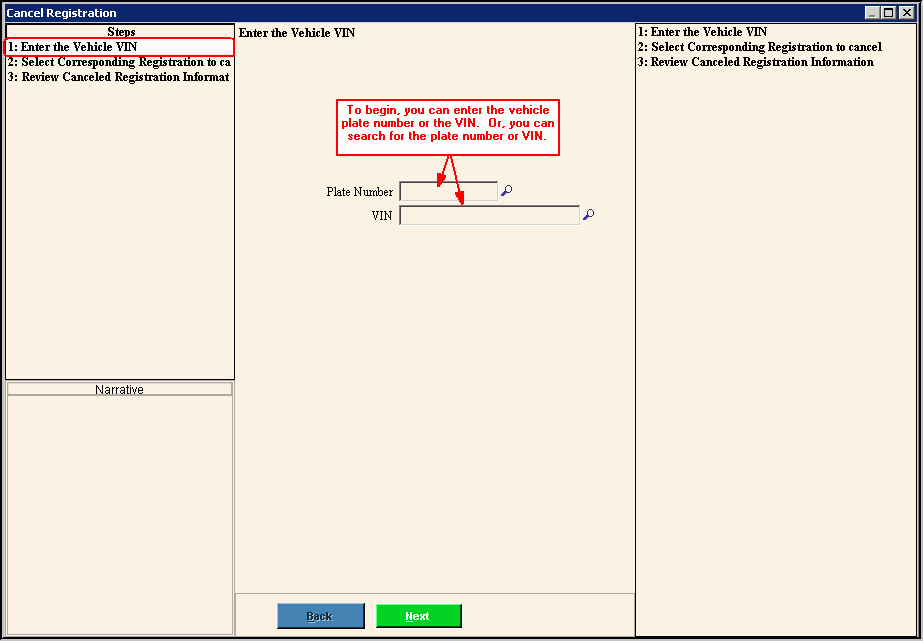
Data Entry Panel - Enter Vehicle VIN Step Prompts Tip: To see more information about a field, click the hyperlink for that field name. |
|
Displays the plate number entered during the Registration Inquiry for your reference. If this is not the correct registration:
|
|
Displays the VIN entered during the Registration Inquiry for your reference. Tip:
To search for the VIN, click Search
|
|
|
To display the previous step, click Back. Keyboard shortcut: [ALT + b] |
|
To display the next step, click Next or press [ENTER]. Keyboard shortcut: [ALT + n] |
|
To close the wizard without validating or saving the data, click Close. |