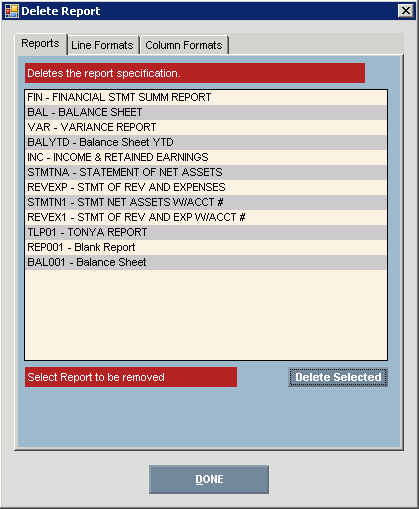
Management Reports Designer - Deleting a Management Report or Formats
Use the Delete function to remove unused and unwanted management reports from the Designer. In addition, you can use delete unused Line Formats or Column Formats. The table following the window example describes the Delete function for Management Reports Designer.
Notes:
You can only delete a Line or Column format if it is not assigned to a report.
For more information about working with data in fields, see the Data Entry Guidelines.
Directions:
To display the Management Reports Designer - Delete Report Window:
Click Reporting from the Menu Bar.
Click Management Reports Designer.
Click Delete located at the top of the window.
Delete Management Report window for the Management Reports Designer Example:
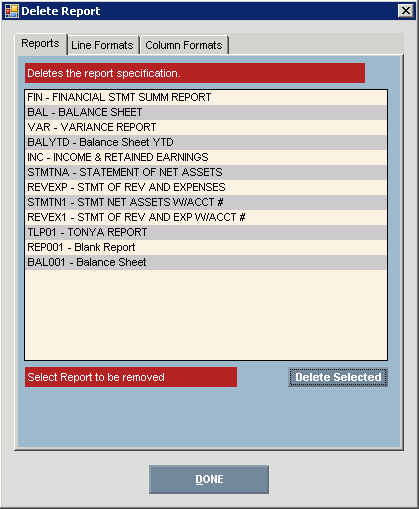
|
Management Reports – Delete Report Prompts Tip: To see more information about a field, click the hyperlink for the field name. |
|
|
Deleting a Management Report Note: To delete a line or column format, follow the same directions below with one exception, the line or column format must be unused. |
|
|
|
To delete a management report that is longer needed, click Delete |
|
Select Report to Delete |
Click to select the report to delete. |
|
|
To delete, click Delete Selected. |
|
|
To complete the delete process and the report is removed from the list, click Done. |