Opening Purchase Order Ship To Master Maintenance, click More.
1. Click Fund Accounting from the Menu Bar.
2. Click File Maintenance.
3. Click Purchase Order Ship To Master Maintenance.
Tip: Or,
use the keyboard shortcut:
[ALT]
[u] [f] [s].
Purchase Order Ship To Master Maintenance Window Example:
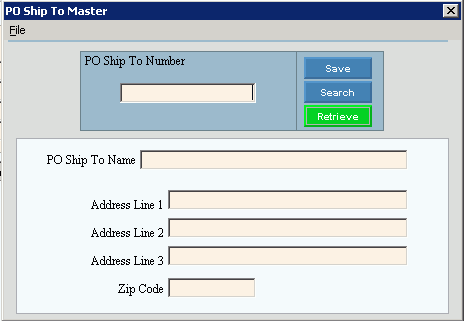
Creating a New Purchase Order Ship To Master, click More.
To create a new record choose one of these methods:
-
Enter the new PO Ship To Number and click Retrieve
 ,
or press [ENTER].
,
or press [ENTER].
Keyboard shortcut: [ALT + t] -
Or, enter the new PO Ship To Number and click File from the Menu Bar; next click New.
Keyboard shortcut: [ALT] [f] [n]
Tip: To
indicate that you are building a new PO Ship To Master, New  displays near the PO Ship To Number. Default
entries display and the first field is highlighted
to let you know you can begin entering information.
displays near the PO Ship To Number. Default
entries display and the first field is highlighted
to let you know you can begin entering information.
|
Purchase Order Ship To Master Maintenance Prompts Tip: To see more information about a field, click the hyperlink for the field name. | |
|
Enter the unique identifier for the Ship To name and address. (9.0 numeric) | |
|
|
To update the new or changed information, click Save or press [ENTER]. Keyboard shortcut: [ALT + s] |
|
To avoid losing data, you must save new or changed records. | |
|
|
To view all of the existing PO Ship To Masters, click Search. From the Search list you can select the record to change or delete. Keyboard shortcut: [ALT + r] |
|
|
To display an existing PO Ship To Master, enter the PO Ship To Number and click Retrieve, or press [ENTER]. Keyboard shortcut: [ALT + t] |
|
Enter the name of the location for the Ship To Master. (up to 30 characters) | |
|
Enter the first line of the Ship To mailing address. (up to 25 characters) | |
|
Enter the second line of the Ship To mailing address. (up to 25 characters) | |
|
Enter the third line of the Ship To mailing address. (up to 25 characters) | |
|
Enter the Zip Code portion of the mailing address for the Ship To mailing address. (up to 10 characters) | |
Editing an Existing Purchase Order Ship To Master, click More.
 CAUTION: To
avoid losing data, you must save new or changed records.
CAUTION: To
avoid losing data, you must save new or changed records.
1. To
display the record to be changed, enter the PO Ship To Number
and click Retrieve  ,
or press [ENTER].
,
or press [ENTER].
Keyboard shortcut: [ALT
+ t]
Tip: If
you do not know the PO Ship To Number,
you can click Search  to see a list of PO Ship To Masters.
to see a list of PO Ship To Masters.
2. To position the pointer to the information that you want to change, press [TAB] or click the field using the mouse.
3. Enter the data changes.
4. To
complete the edit process, click Save  , or press [ENTER].
, or press [ENTER].
Keyboard shortcut: [ALT
+ s]
Deleting an Existing Purchase Order Ship To Master, click More.
1. To
display the record to be deleted, enter the PO Ship To Number
and click Retrieve  ,
or press [ENTER].
,
or press [ENTER].
Keyboard shortcut: [ALT
+ t]
Tip: If
you do not know the PO Ship To Number,
you can click Search  to see a list of PO Ship To Masters.
to see a list of PO Ship To Masters.
2. Click
File from the Menu
Bar, and next click Delete.
Keyboard shortcut: [ALT]
[f] [d]
3. At the Delete Records prompt, click Proceed to delete the record, or click Cancel to escape from the delete routine.
Example:
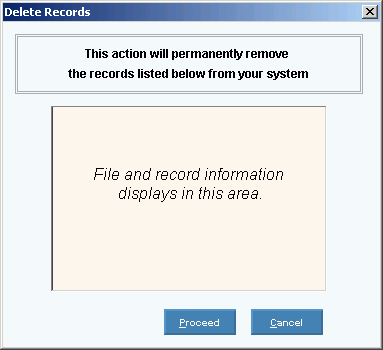
Note: After
you click Proceed, you will see
the following message on the Status Bar.