Opening the Vendor Master List, click More.
1. Click Fund Accounting from the Menu Bar.
2. Click Reporting.
3. Click
Vendor Master List.
Or, use the keyboard
shortcut: [ALT]
[u] [r] [v].
Vendor Master List Window Example:
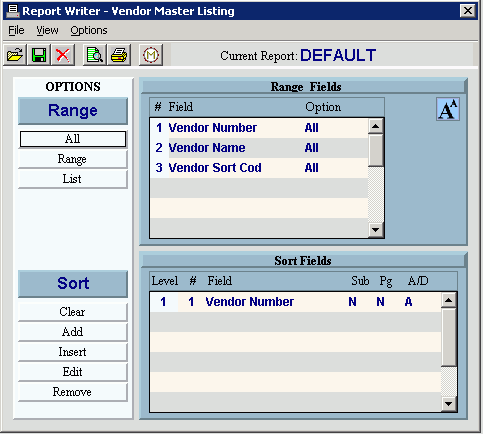
Choosing the Selections at the Prompt Window, click More.
|
Vendor Master List Prompts Tip: To see more information about a field, click the hyperlink for the field name. | |
|
Report Writer |
Review the Report Writer prompts and make changes, if applicable. Note: For more information, refer to the Report Writer Overview. |
|
|
To generate the report, click Print, or press [ENTER]. Keyboard shortcut: [ALT + p] |
|
|
To print to the Print View window, click here. |
|
|
To escape from the print routine, click Cancel. Keyboard shortcut: [ALT + c] |
After selecting the printer, the following window displays:
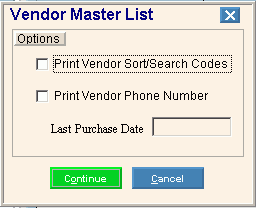
|
Vendor Master List Prompts Tip: To see more information about a field, click the hyperlink for the field name. | |
|
Print Vendor Sort/Search Codes |
To include the Vendor Search Code on the report, click to select the box. To omit printing the Vendor Search Code on the report, de-select the box. |
|
Print Vendor Phone Numbers |
To include the Vendor Telephone Number on the report, click to select the box. To omit printing the Vendor Telephone Number on the report, de-select the box. |
|
To limit the report to vendors that you have made purchases from within a specified date, enter the desired date. (mmddccyy) Tip: To include all vendors, leave blank. | |
|
|
To generate the report, click Continue. Keyboard shortcut: [ALT + o] |
|
|
To escape from the print routine, click Cancel. Keyboard shortcut: [ALT + c] |
Report Sample(s), click More.



