Open PO Summary Report - Instructions
Use the Open PO Summary Report to list all or specified open purchase orders. Use this report anytime you need to see purchase order detail after they have been posted during Purchasing, but before the purchase orders have been invoiced.
Tips:
If your system is set to use Dual Fiscal Years, this report does not show purchase orders still outstanding in the prior year. To show open purchase orders in the prior year, run the Open PO Detail Report.
For more information about running reports, see Print View.
At the Report Writer window, you can change the selection and sort options for the report. For more information, refer to the Report Writer Overview.
Directions:
To see directions for...
Opening the Open PO Summary Report, click More.
1. Click Fund Accounting from the Menu Bar.
2. Click Reporting.
3. Click
Open PO Summary Report.
Or, use the keyboard
shortcut: [ALT]
[u] [r] [s].
Open PO Summary Report Window Example:
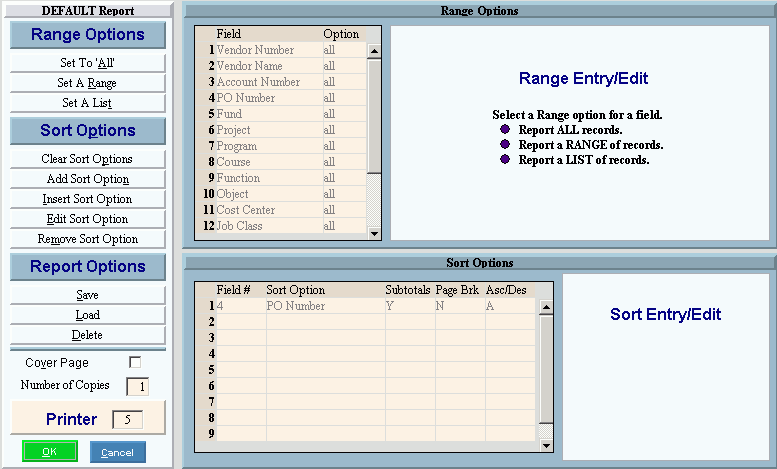
Choosing the Selections at the Prompt Window, click More.
|
Open PO Summary Report Prompts Tip: To see more information about a field, click the hyperlink for the field name. | |
|
Report Writer |
Review the Report Writer prompts and make changes, if applicable. Note: For more information, refer to the Report Writer Overview. |
|
Printer |
Displays the default printer number. For more information, see Printing Options. Keyboard shortcut: [ALT + p] |
|
|
To generate the report, click OK or press [ENTER]. Keyboard shortcut: [ALT + o] |
|
|
To escape from the print routine, click Cancel. Keyboard shortcut: [ALT + c] |
Report Sample(s), click More.