Create Interim Reading Wizard
Use the Create Interim Reading Wizard to enter meter readings during
the middle of the billing cycle. You can use this program if you
or a customer suspect there is a service connection problem that is causing
excessive usage, such as a water leak. You can track service connection
usage for shorter time periods, because Interim Readings are informational
only. This is helpful if your billing cycle is long, as you can
determine if there is a problem in a more timely fashion.
Tips:
Directions:
To display the Create Interim Reading Wizard:
From the Inquiry, load an account and then click Tools,
Wizards and Interim Reading.
From the classic Customer
Inquiry, click Create from
the Wizards Control Menu. Then,
click Create Interim Reading.
Create
Interim Reading Wizard Data Entry Example:
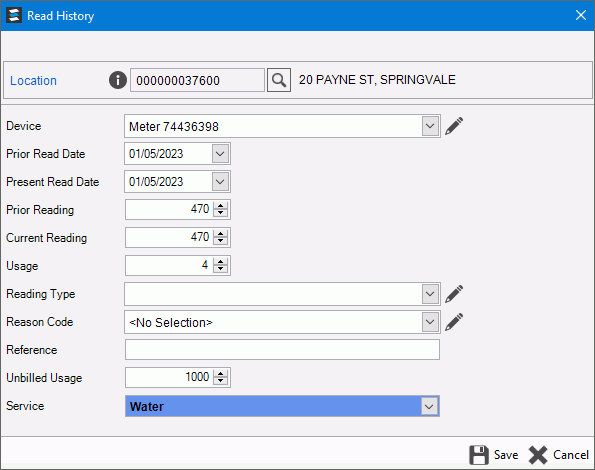
Create Interim Reading
Wizard Prompts |
|
Displays the location for which to
modify the unbilled usage. Or click Search
 to look for another
location. to look for another
location. |
|
Displays the device with readings
to be modified. |
|
Displays the prior read date but
can be edited, if necessary. |
|
Displays the present reading date
that is the most recent reading date. This can be edited
if necessary. |
|
The prior reading displays but can
be edited if needed. |
|
The current reading displays and
can be edited if needed. |
|
The usage displays and will be updated
as the readings are adjusted. |
|
Select the reading type or click
Edit to create a
new reading type if needed. |
|
Select the reason for modifying the
reading. |
Unbilled Usage |
Displays the calculated unbilled
usage using the Prior reading and the current reading. |
Save |
To complete your changes, click Save  . . |
![]() .
.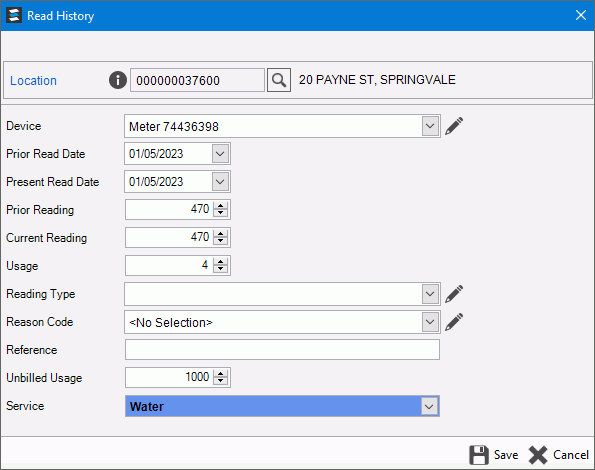
 to look for another
location.
to look for another
location. .
.