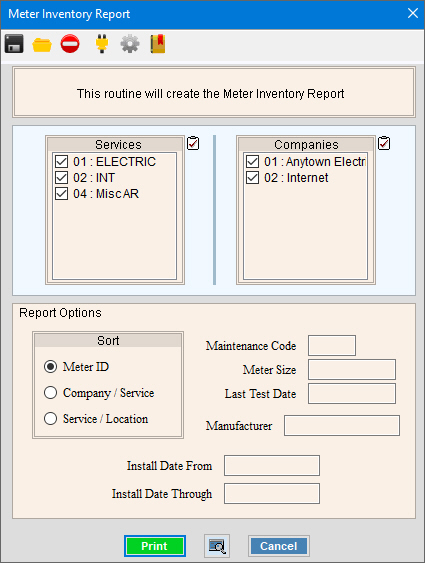
Meter Inventory Report Instructions
Use the Meter Inventory Report to list your meter inventory. You can tailor the report to only include meters with specific services, companies, meter sizes, manufacturer names, or install dates. The report includes the meter identification, serial number, install date, test date, age and location where the meter is in service.
Tips:
For more information about running reports, see Print View.
For more information about the buttons on the toolbar, see the Reporting Toolbar.
To see an example of the report, click Meter Inventory Report Sample.
To open click Reports from the Menu; then click Meter and Meter Inventory Report.
Or, use the keyboard shortcut: [ALT] [e] [m] [m].
Meter Inventory Report Window Example:
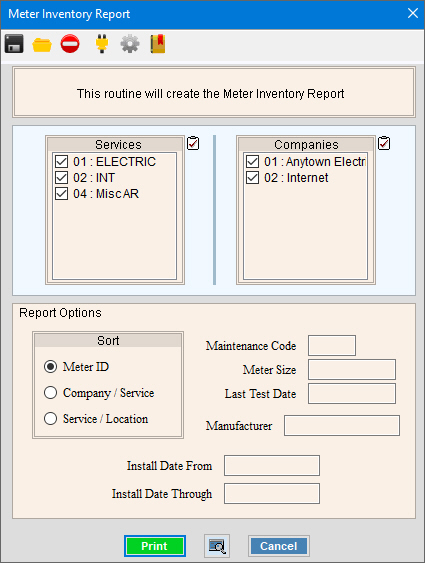
Meter Inventory Report Prompt Options
|
|
To select the Services to print, click to check the appropriate Services listed. Tip:
To quickly select or de-select
all Services listed,
click the |
|
To select the Companies to print, click to check the appropriate Companies listed. Tip:
To quickly select or de-select all
Companies listed, click the |
|
Sort |
To choose a sort option, click to select the appropriate button. Sort Options:
|
To report on a specific Maintenance Code, enter the Maintenance Code. Or, to include all, leave blank. (0-4) |
|
To report on a specific Meter Size, enter the Size ID. Or, to include all, leave blank. (up to 10 characters) |
|
To limit the report to meters with a specific Test Date, enter the appropriate date. (mm\dd\ccyy) Tip: To include all meters, leave blank. |
|
To limit the report to meters with a specific Manufacturer Name, enter the appropriate name. (up to 12 characters) Tip: To include all meters, leave blank. |
|
Install Date From |
To limit the report to meters having an Install Date within a range of Install Dates, enter the beginning date. Or, to report on all, leave blank. (mm\dd\ccyy) |
Install Date Through |
To limit the report to a range of Install Dates, enter the ending Install Date in the range. Or, to report on all, leave blank. (mm\dd\ccyy) |
|
To begin printing, click Print, or press [ENTER]. Keyboard shortcut: [ALT + p] To print
to the Print View window,
click Print View Or to escape from the print routine,
click Cancel Keyboard shortcut: [ALT + c] |
Server Process Status |
|
Status |
Displays information pertaining to the various phases of the reporting process to guide you. Note: The status displays Complete when the process is ended. In addition, the Message window displays Time Started and Time Ended to alert you when the routine is complete. To close the window when the report
is complete, click Close
|