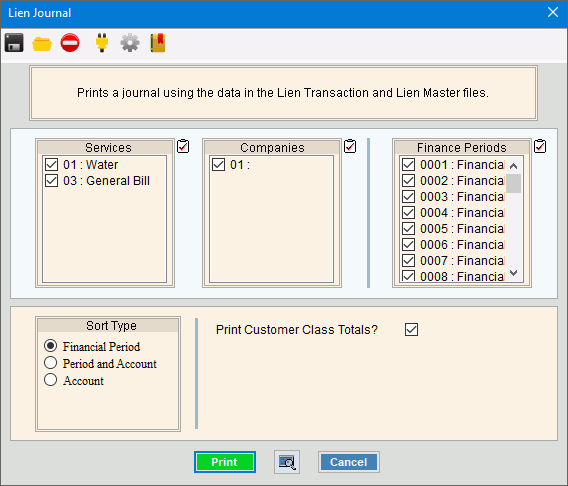
Liens Print Transaction Journal Instructions
Use the Liens Print Transaction Journal to print a journal of the 30-day notice cost transactions or the lien transactions created during the Create Notice Cost Transactions or the Create Lien Transactions routines. The journal lists all customers whose delinquent balances will be converted to liens during this lien cycle and includes the lien details and lien totals. Use this journal to review and approve the customer balances before they are converted to liens.
Tips:
To see lien interest for open item accounts run the journal by account. Lien interest is calculated from the interest date that is entered during the Prepare Notice Workfile.
A copy of this journal is saved to Report History for a complete audit trail.
Printing the Liens Print Transaction Journal is the fourth step in the process of generating liens. For the sequence and timing of the liens steps, see the Liens Procedure.
For more information about running reports, see Print View.
To see an example of the report, click Liens Print Transaction Journal Sample.
To open click Processes
from the menu, then click
Liens, and Print
Transaction Journal.
Or, use the keyboard
shortcut: [ALT] [p] [l] [p].
Liens Print Transaction Journal Window Example:
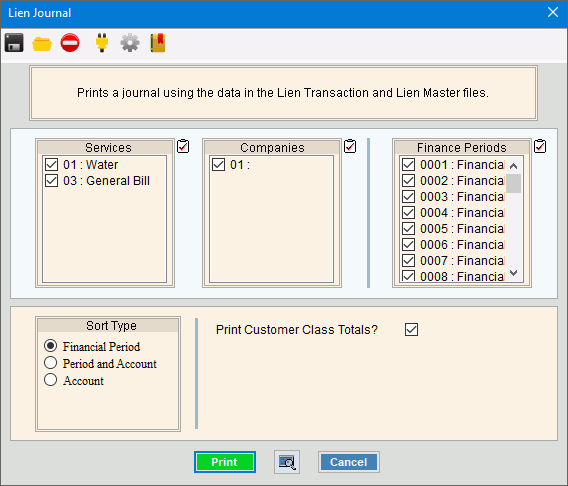
Liens Print Transaction Journal Prompt Options
|
|
To select the services to print, click to check the appropriate services listed. Tip:
To quickly select or de-select
all services listed,
click Check All Note: The Past Due Parameter can limit the services that print on the journal. |
|
To select the companies to print, click to check the appropriate companies listed. Tip:
To quickly select or de-select all
companies listed, click Check
All |
|
To select the finance periods to print, click to check the appropriate finance periods listed. Tip:
To quickly select or de-select all
finance periods listed, click Check
All |
|
Sort |
To choose a sort option, click to select the appropriate button. Sort Options: |
Print Customer Class Totals? |
To print the Customer Class Totals on the journal, select this box. To omit Customer Class Totals from the journal, leave this box blank. |
|
To begin printing, click Print, or press [ENTER]. Keyboard shortcut: [ALT + p] To
print to the screen, click Print
View To escape from the print routine, click
Cancel Keyboard shortcut: [ALT + c] |