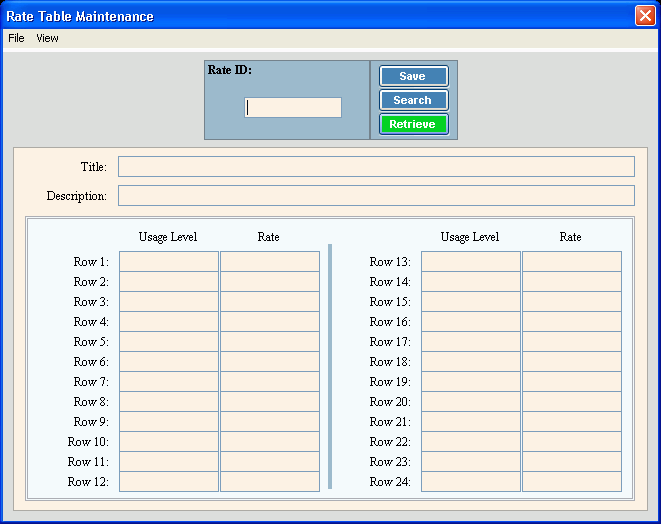
Rate Table Maintenance
Use Rate table Maintenance to maintain information about billing rates used to calculate customer charges. Rate Tables contain the usage levels that are often referred to as "steps" and rates for each usage level or step (generally, above the Transaction Code's Minimum Usage). You can have just one Rate Table or you can have several Rate Tables if you have multiple rate structures.
Notes:
Minimum usage and minimum charge amounts are maintained during Transaction Code Maintenance.
If you only charge one rate (one usage level), enter the Usage Level as 0 and enter the rate in the first Rate field. If you charge different rates depending on the level of usage, enter the break level for each rate in the Usage Level fields and the rate for up to that break level in the Rate field.
You assign rate tables to the appropriate transaction codes during Transaction Code Maintenance.
To open from Quick Launch enter Rate Table and then double-click Rate Table Maintenance from the list.
Or click Daily Work from the
menu. Then click
File Maintenance, Code Maintenance and
Rate Table Maintenance.
Or, use the keyboard
shortcut: [ALT] [y] [m] [c]
[r].
Rate Table Maintenance Window Example:
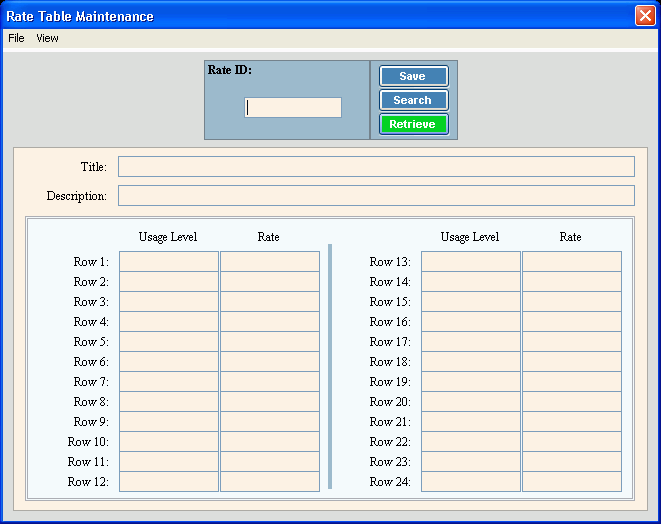
Rate Table Maintenance Prompts
|
|
Enter the
number that identifies this rate structure, press [ENTER]
or click Retrieve To build a new rate table enter the new Rate ID and click Retrieve, or press [ENTER]. Keyboard shortcut: [ALT + t] To view all of the rate tables, click
Search
Keyboard shortcut: [ALT + r] |
|
|
To update the new or changed information, click Save or press [ENTER]. Keyboard shortcut: [ALT + s] |
To avoid losing data, you must save new or changed records. |
|
Enter the title for this rate table. (up to 14 characters) |
|
Enter an expanded description for this rate table. (up to 40 characters) |
|
Rows 1 - 24 Notes: Enter as many rows as needed for the rate structure. Each row represents a usage level or a "step". Each time the usage level changes or breaks, enter a new row in the table. If you only charge one rate (one usage level), enter the Usage Level as 0 and enter the rate in the first Rate field. |
|
If different rates are charged, enter the break level for this "step" of the rate. (11.0 numeric) |
|
Enter the billing rate to charge per 100 units of usage. (7.7 numeric) |
|
Editing a Rate Table |
1. Enter the Rate
ID and click Retrieve
2. Position the pointer to the information that you want to change. 3. Enter the data changes. 4. To complete the edit
process, click Save |
Deleting a Rate Table |
1. Enter the Rate
ID to delete and click Retrieve
2. Click File
from the menu,
and next click Delete. 3. At the Delete prompt,
click Proceed to delete
the record, or click Cancel
to escape from the delete routine. |