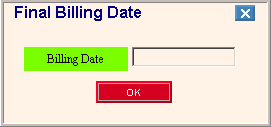
Bill Entry - Entering Special Bills - Final Bill
To generate a final bill for a customer, enter:
Note: There are two other routines that you can use to enter customer final bills.
You can use Final Billing System to enter and process customer final bills and maintain the information in the Final Billing Transaction file separate from the Billing Transaction file.
Or, you can use the Final Customer Wizard to take you step-by-step through entering the final bill information, printing the journal, printing the Final Billing statement and posting the final bill to the customer.
|
Bill Entry - Billing Transaction Detail Area Prompts |
|
|
To indicate that you are entering a final bill and you are not billing on a quarterly basis, enter the Transaction Code with an F as the suffix. Note: The Application Options Final Calculations flag must be set to Daily. To indicate you are entering a final bill and you are billing on a quarterly basis, enter the Transaction Code with a suffix of F followed by 1, 2, or 3. Note: If you bill on a quarterly basis, and the Application Options Final Calculations flag is set to Quarterly, final bills are calculated assuming a quarterly billing. The 1,2, or 3 indicates how much to pro-rate the bill. |
|
After entering the Transaction Code, this window displays:
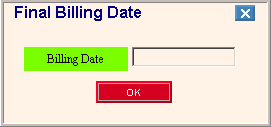
|
Bill Entry - Final Billing Date Window Prompts |
|
|
Enter the last date of service for the service connection. (mmddccyy, Century and slashes optional) Note: The Billing Date is needed for pro-rating purposes and is used for charges figured with usage. |
|
|
|
To accept the entered date and to continue, click OK. Note: Edifice returns to the Bill Entry window for you to complete the billing transaction. |
|
|
To close the window without entering a Billing Date, click Close. |