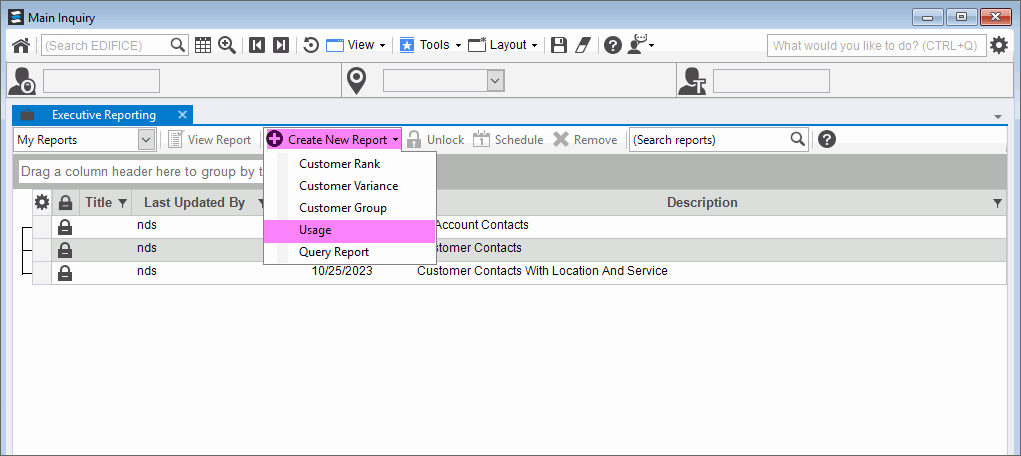
EDIFICE Inquiry - Executive Reporting Usage Report
The usage report within EDIFICE Inquiry - Executive Reporting allows you to create your own individualized reports on usage consumption. Usage reports are flexible and offer many options to allow you to target the information that you want. You can view the report as a list (table), as a graph or as both a list and a graph. In addition to being displayed on the screen, report information can be printed and exported to Microsoft, Microsoft Word or saved as a PDF. Graphs can be saved as an image as well. And you can have multiple reports open at the same time.
Selecting View Report opens the report in a view, which can be placed in the Inquiry like any other view. This allows the report to be integrated into your workflow. You can create a customized dashboard by setting a report to run using the auto-run feature and then saving the report in the Inquiry. Use the directions below to generate a usage report that analyzes consumption for a specific time.
Tip: For a report sample, see Executive Reporting Usage Report sample.
From the EDIFICE Inquiry, select Tools and then Executive
Reporting. Click Create New Report and
select Usage.
Inquiry - Executive View Usage Report Example:
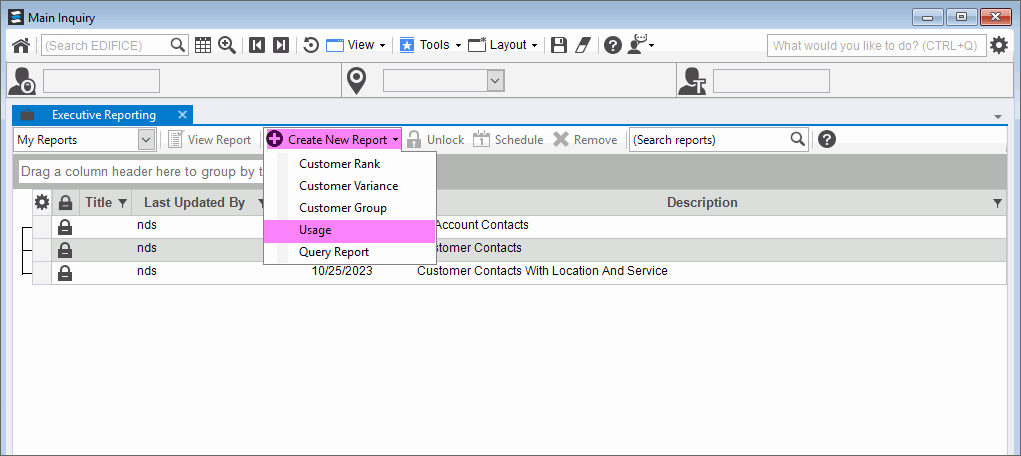
Executive Reporting Usage Report Prompts The Usage Report options display. Select the following options: Note: The options used below are an example of how to determine the usage to report. Any combination of these options can be used to report usage including usage by service, by rate class, current/previous customer, pressure zone, location status, and connection status.
|
|
Read Date |
Click and select Custom at the bottom. Enter the desired dates for analyzing consumption. |
Group By |
Select Transaction Code from the drop-down list. |
Transaction Code |
Only select the usage transaction codes from the Tranasction Code list. Important: Only select usage transaction codes. |
|
To specify how the report should be presented, click a choice in the drop-down list. Choices are:
Note: Right-click functions include print and export functions, which are explained in the Printing & Exporting Report information Step. |
|
To start the report, click Run. Note: After the report begins, it will process in the background. You are free to do other work. |
Viewing the Report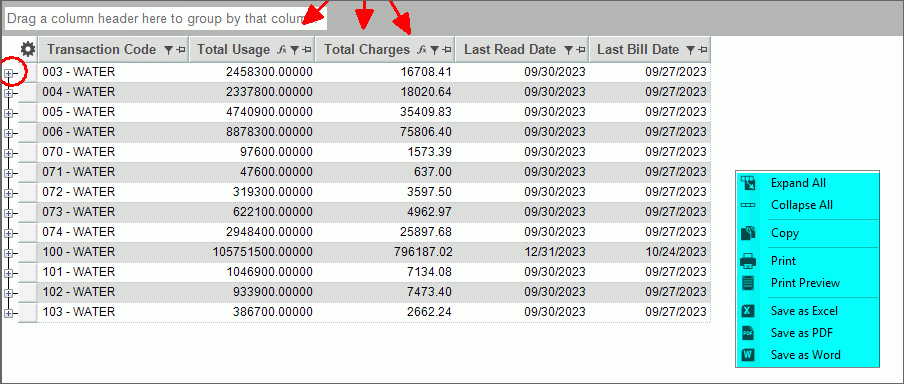
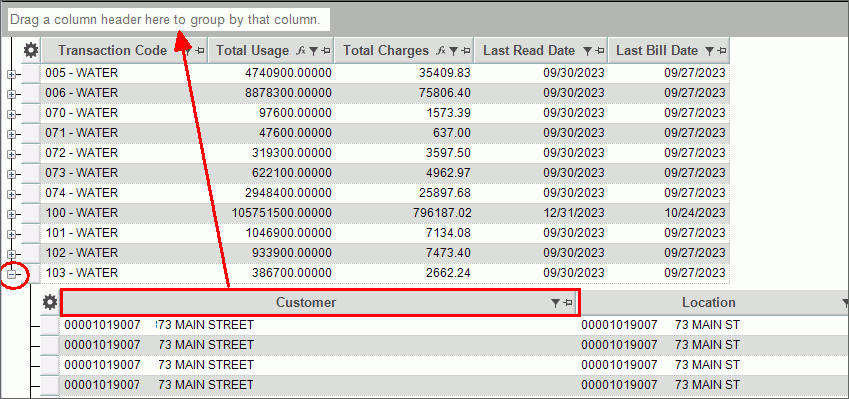 |
|
Sorting, Filtering |
The report information can be sorted, filtered and grouped by any column. To sort, click the desired column heading. To reverse sort, click the column a second time. |
Report Details |
You can see the details that make up the total as well as viewing the summary. To seethe detail that makes up the
total, click Plus In the example above to see usage by customer, click the plus sign to see the detail, sort by customer and then drag the customer column heading to the drag a column header here box. This groups the customers for each usage type. |
|
To use the saved options each time the report is run, click Hide Report Options. The report will automatically start processing when run report is selected and the options will not display. To enter or change the options each time the report is run, click until Show Report Options displays. This allows you to edit the options each time the report is run. |
|
To save the report, click Save. The report is saved as a report for your user. The following prompt displays when the report is saved. Be sure to enter a title and description that allows you to quickly identify the report.
To save changes to a report, the following prompt displays:
To save the changes, click Yes. To omit the changes, click No. Notes:
|
Report Right-click Options
Right-click Graph Options
|
Right-grid options:
The Windows Save As steps:
|