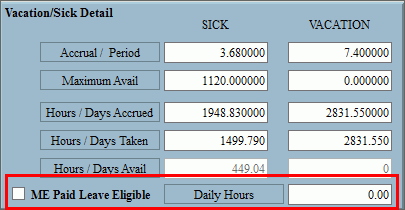
Employee Totals Master Maintenance - Vacation/Sick Detail Area
Use the Vacation/Sick Detail Area in Employee Totals Master Maintenance to maintain and view the accrual factors and totals for vacation and sick time for the current year. The table following the window example describes the fields in this area.
Tips:
The Vacation/Sick Accrual Clear/Roll routine can clear the appropriate vacation/sick fields when it is run. Or, the fields can be manually maintained, if you base vacation and sick accrual time on the anniversary of the employee's hire date or contract date.
For more information on Accruals, see Payroll Accruals.
Directions:
To display the Vacation/Sick Detail Area, open Employee Totals Master Maintenance.
Employee Totals Master Maintenance - Vacation/Sick Detail Area Example:
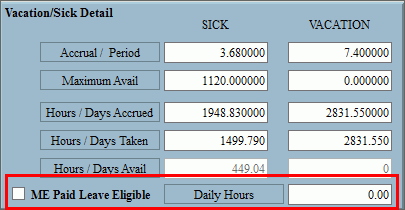
Vacation/Sick Detail Area Prompts
|
|
Enter, edit or view the amount of sick time expressed in hours to accrue each period. (2.6 numeric) |
|
Enter, edit or view the amount of vacation time expressed in hours to accrue each period. (2.6 numeric) |
|
Note: The Maximum fields for sick and vacation will display either Maximum Accrued or Maximum Available depending on how the Company Control Option for the Accrued/Available Sick/Vacation Maximum field in the Payroll II Tab is set. Each option is explained below. |
|
Enter, edit or view the maximum amount of sick time expressed in hours that can be accrued. (4.6 numeric) Note: This field displays only if the Company Control Option for the Accrued/Available Sick/Vacation Maximum field in the Payroll II Tab is set to 1 - Accrued.
Enter, edit or view the maximum amount of sick time expressed in hours available. (4.6 numeric) Note: This field displays only if the Company Control Option for the Accrued/Available Sick/Vacation Maximum field in the Payroll II Tab is set to 2 - Available. |
|
Enter, edit or view the maximum amount of vacation time expressed in hours that can be accrued. (4.6 numeric) Note: This field displays only if the Company Control Option for the Accrued/Available Sick/Vacation Maximum field in the Payroll II Tab is set to 1 - Accrued.
Enter, edit or view the maximum amount of vacation time expressed in hours that is available. (4.6 numeric) Note: This field displays only if the Company Control Option for the Accrued/Available Sick/Vacation Maximum field in the Payroll II Tab is set to 2 - Available. |
|
Enter, edit or view the accrued amount of sick time expressed in hours. (4.6 numeric) Note: This field pertains to employees assigned an Other Pay Code with an Other Pay Type of 2 - Sick. |
|
Enter, edit or view the accrued amount of vacation time expressed in hours. (4.6 numeric) Note: This field pertains to employees assigned an Other Pay Code with an Other Pay Type of 3 - Vacation. |
|
Enter, edit or view the amount of sick time taken expressed in hours. (4.3 numeric) Note: This field pertains to employees assigned an Other Pay Code with an Other Pay Type of 2 - Sick. |
|
Enter, edit or view the amount of vacation time taken expressed in hours. (4.3 numeric) Note: This field pertains to employees assigned an Other Pay Code with an Other Pay Type of 3 - Vacation. |
|
Displays the calculated amount of remaining sick time expressed in hours. (4.6 numeric) Notes:
|
|
Displays the calculated amount of remaining vacation time expressed in hours. (4.6 numeric) Notes:
|
|
If the employee qualifies and is not covered by any other accumulation of sick time, check the ME Paid Leave Eligible box. If the employee does not qualify for this benefit, leave this box blank. Note: This only pertains to the ME Paid Leave law. For more information, see Payroll Employee Sick Accrual ME Paid Leave Law. |
|
Daily Hours |
If the employee is eligible for the ME Paid Leave Law and has a Pay Calculation code of 2 for Daily, enter the number of hours for which the employee's day is equivalent. Note: It is important to check that the employee is properly set up for the Pay Calculation code. If they are not, then the sick time accrual will not calculate correctly. |