Management Reports Designer - Report Specifications Tab
Use the Management Reports Designer - Report Specifications Tab to maintain general information about the report including report headings, line and column formats, cycles for printing and the summary print levels that determine how much report detail prints.
Note: To create a new management report, click New. For directions, see Creating New Management Report Step.
Directions:
To display the Management Reports Designer - Report Specifications tab,
from the Management Reports Designer
click Specifications
![]() .
.
Report Specifications Tab of Management Reports Designer Window Example:
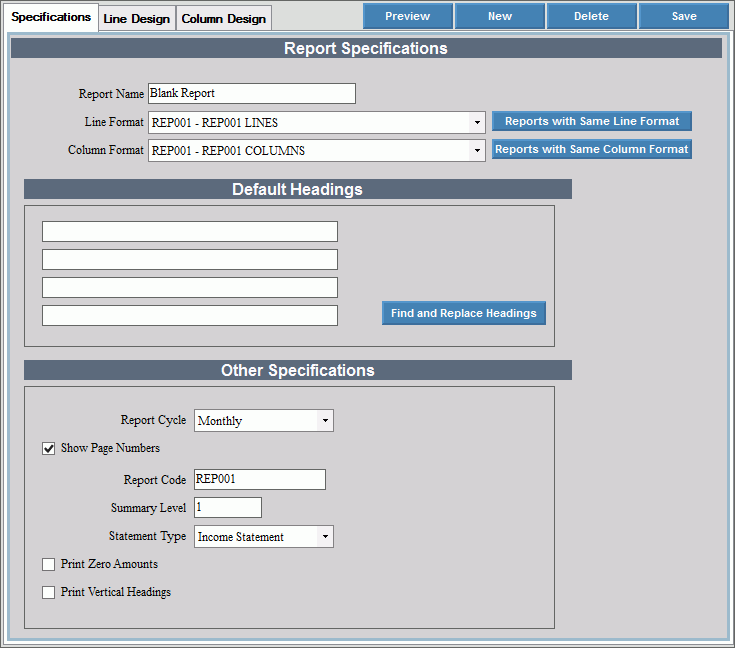
Management Reports – Report Specification Prompts
|
|
Report Specifications |
|
Report Name |
Enter the
report name. The name describes the report and you can use
the name to search for the report you want. The report name
displays in the management report list and will print above the
4 heading lines on the first page of the report. |
|
To update the new or changed information, click Save. |
To avoid losing data, you must save new or changed records. |
|
Line Format |
The line format identifies line by line what is on the report. The line format specifies the accounts to report, the order they appear on the report and how totals are calculated. You can use a specific line format for several individual reports, if desired. Notes:
|
Column |
The column format identifies the columns and the column headings for the report. To assign a different column design, click a choice in the drop-down list. Notes:
|
Default Headings |
There are four heading lines, in addition to the report name, that will print on the first page of a management report. Some examples of headings may be a description of the report such as Balance Sheet, Revenues & Expenditure, Budgets or the description of the fund. Note: Generally, you do not change headings each time you run the report. If you include the year in the heading and it is time to change the year, use Find and Replace Headings to replace all headings at once. For directions, see Find and Replace Headings. |
Other Specifications |
|
Report Cycle |
Enter or
edit the cycle code that identifies when this report will run.
report cycle choices are: If the report does not run on any cycle, leave this field blank. Note: When printing the management reports, you can specify a report cycle and all of the reports with that cycle will print. |
Show Page Numbers |
Click to select this box if you want page numbers to display on each page. If the box is left unchecked, page numbers will not display. |
Report Code |
Enter a report code, if desired. The report code allows similar reports to be grouped together for printing at the same time. When printing the management reports, you can specify a report code and all of the reports with that report code will print. Example: If you want all of your budget reports (for each fund) to run at the same time, you can create a report code called BUD and include all budget reports on it. When you run the management report, specify BUD as the report code and all budget reports with that report code will print. Note: For more information on report codes, see Preview Tab. |
Summary Level |
All of the lines in the line design that have a summary level equal to or higher than the level entered here will display on the report. To have all of the lines display, enter 1 for the summary level. |
Statement Type |
The type allows additional column headings to be applied, if desired. Click to select:
Notes:
|