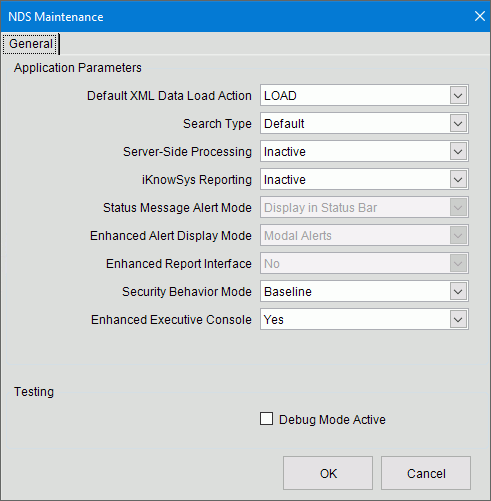
ALT NDS Maintenance
Note: After making changes to NDS Maintenance, you must completely Exit from INVISION before the changes will become available.
From the ALT NDS Utilities menu, click File Maintenance and then click NDS Maintenance.
NDS Maintenance Example:
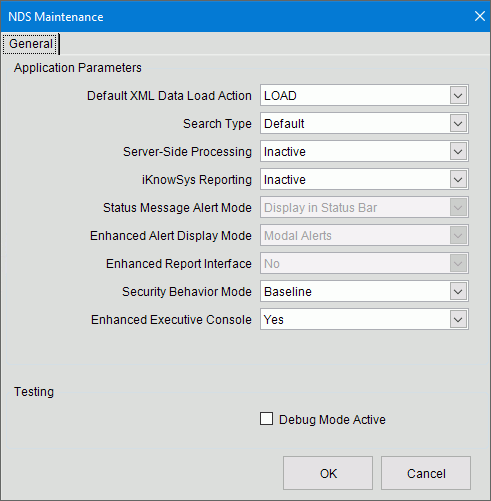
NDS Maintenance Prompts |
|
Default XML Data Load Action |
This pertains to viewing and printing documents and PDFs from places like the Documents view. There are 3 options:
|
Search Type |
Select the search type for the site. |
Server-side Processing |
Select whether server side processing is active or not. |
iKnowSys Reporting |
If iKnowsys reporting is active select it. |
Status Message Alert Mode |
This is not available for INVISION GL.
|
Enhanced Alert Display Mode |
This is not available for INVISION GL. To specify the way enhanced account alerts display select a choice from the drop-down menu.
|
Enhanced Report Interface |
This is not available for INVISION GL. |
Security Behavior Mode |
To select the security behavior for INVISION GL click a choice. |
Enhanced Executive Console |
To activate the enhanced report history, select Yes. |
|
Click OK to complete the changes. Then Exit from the application for the changes to take effect. |